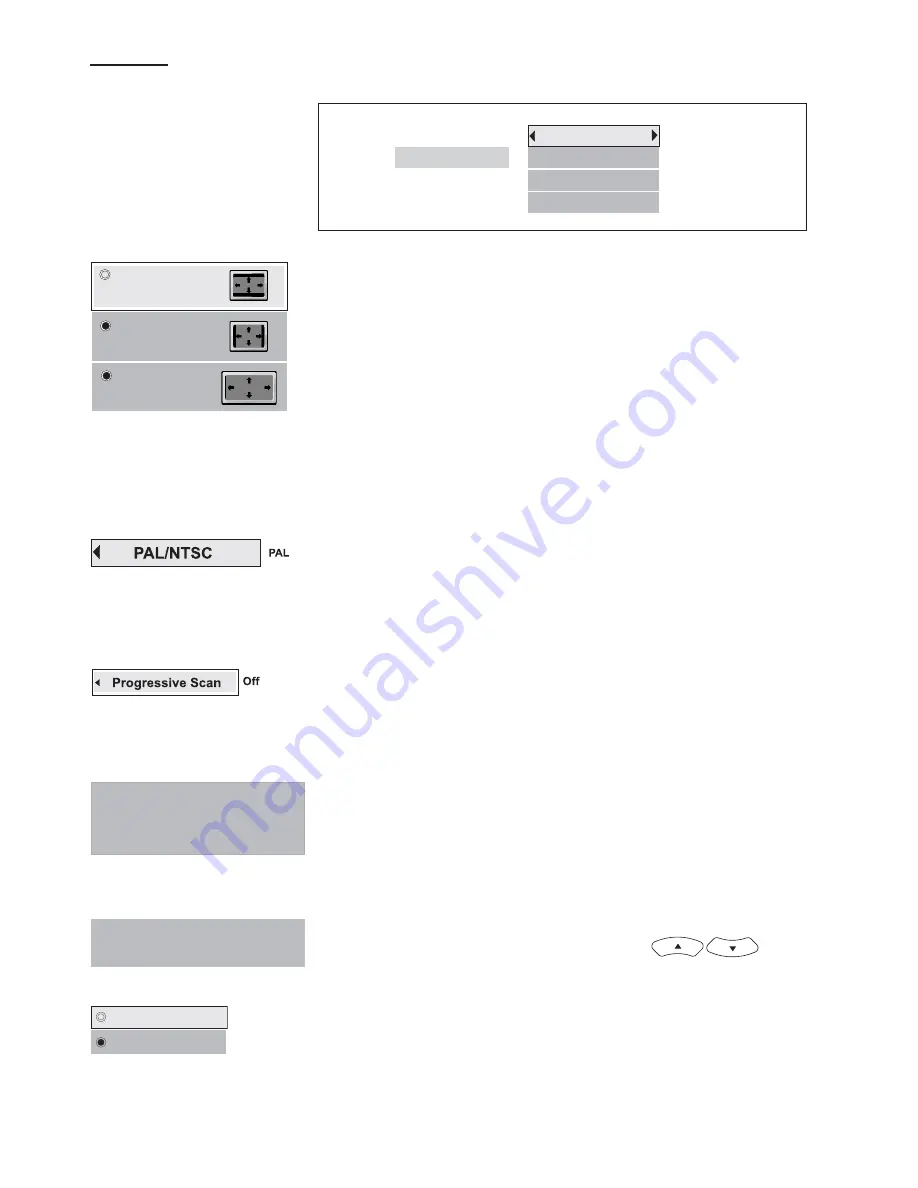
15
PAL/NTSC
Press OK to select between PAL or NTSC output to match your TV or other
equipment.
DISPLAY
TV Image
Three options available: 1) 4x3 Letter Box, 2) 4x3 Standard & 3) 16x9 Wide
Screen. Press OK to select a suitable one.
Select TV Image according to your TV type.
If you have a wide-screen (16:9) TV, select “16x9 Widescreen”
- for 16:9 movie, you will have full screen viewing.
- for 4:3 movie, black bars show on left and right sides of screen.
For conventional 4:3 TV,
- if you select 4x3 Letter Box for 16:9 movie, black bars show on top and
bottom of screen.
- if you select 4x3 Standard for 16:9 movie, left and right edges of the
screen are hidden.
- if you select either 4x3 Letter Box or 4x3 Standard for 4:3 movie, you will
have full screen viewing.
4 x 3 Letterbox
4 x 3 Standard
16 x 9 Widescreen
Display
TV Image
PAL/NTSC
Progressive Scan
Progressive Scan
4x3 Letterbox
NTSC
Off
Video
Component
The setting will change to Progressive Scan ON.
Incorrect setting of this item can distort the picture or no video
can be observed after proceeding this step. To retrieve correct
video output, you can press V.SELECT key several times.
Do you want to continue?
No, switch to Component output.
Yes, switch to Progressive Scan output.
Does your TV support Progressive Scan mode? and
Have you connected the Component Video Output cable to your TV
and your TV has set up accordingly?
Yes
No
Progressive Scan
By displaying all the lines of a picture simultaneously (instead of displaying odd
and even lines alternatively such as a conventional TV), Progressive Scan greatly
enhances picture resolution while minimizing distortion and flickering.
To use
this feature, your TV must be Progressive Scan compatible with
Component Video input jacks connected to the DVD unit.
1. Set your unit to PAL output mode.
2. Select the Progressive Scan option and press OK (or V.Select on the
remote control) to activate.
3. A caution message will display. Press OK to continue.
Caution:
If you see distorted or no picture after pressed OK, then check the following:
i)
Your TV may not be Progressive Scan compatible. Wait a few seconds and
the unit will have return to the previous setting automatically.
ii)
Make sure your TV is connected with Component Video output from the DVD
unit and is now switched to view such input through which Progressive Scan
signals are transmitted . There will be no video signal from AV output, in case
you have both Component Video and AV connections.
4. A message requesting for confirmation will appear on screen. Select Yes
(confirm) or No (return to previous setting) by
and press
OK to confirm.
Video Output
Press OK to select between Component Output, and S-Video output to
match the video output of your DVD unit.
Component
S-Video






























