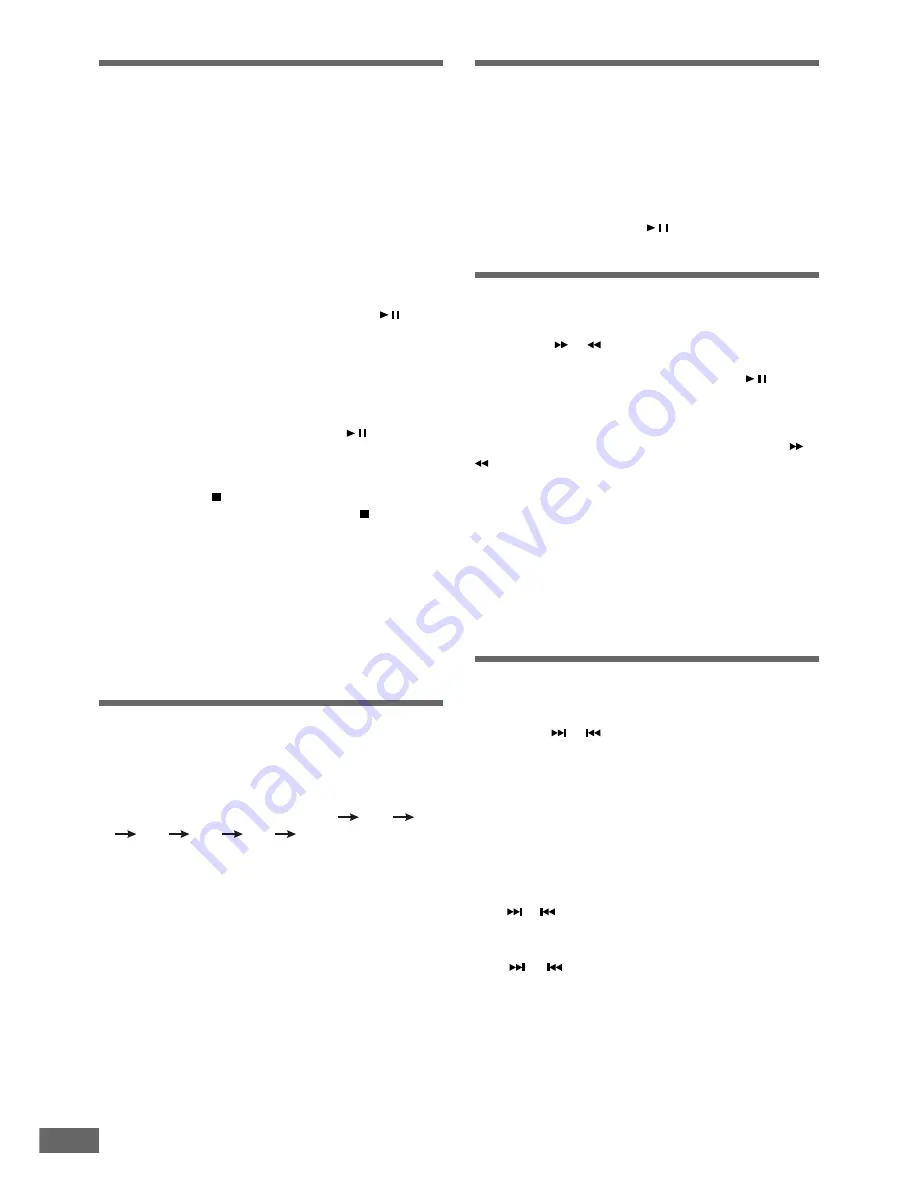
21
Basic Playback (Continued)
Basic Playback (Continued)
Basic Playback (Continued)
Basic Playback (Continued)
Basic Playback (Continued)
When a disc is inserted the following will occur depending
on the type of disc inserted.
•
When playing a DVD
A DVD menu or title menu may appear on the TV screen .
•
When playing a CD or MP3
The CD will begin to play the disc from the first track.
Note:
•
While the disc is loading, the player will not respond to any
commands.
5
While in the stop mode, press the
PLAY/PAUSE
( / ) button
to begin playback. When playback begins press the
VOL
ADJ +
/
-
buttons to adjust the volume to a confortable
listening level. To shut off the speakers temporarily without
stopping playback press the
MUTE
button on the remote
control. Press the
MUTE
button again to cancel mute and
restore the sound.
During playback press the
PLAY/PAUSE
( / ) button again
to pause playback temporarily. Press once more to cancel
pause mode and resume playback.
6
Press the
STOP
( ) button to stop playback.
In program playback mode, press
STOP
( ) button one
time to stop playback. Press it again to clear program
memory. (See page 24)
7
When the system is 'On', press the
STANDBY
button on the
remote control to turn the system off. The red LED on the
front panel lights up.
In standby mode, press this button to turn ON the system.
You can also turn the system 'On' by pressing the
SOURCE
button on the main unit.
Slow Motion Playback
Slow Motion Playback
Slow Motion Playback
Slow Motion Playback
Slow Motion Playback
8
Press the
SLOW
buttons on the remote control to play a
disc in slow motion.
If the disc is a DVD, press this button repeatedly to select
the following slow-motion speed: SF1
SF2
SF3
SR1
SR2
SR3
normal play.
Notes:
•
SF: Slow Forward
SR: Slow Reverse
•
The larger the number, the slower the speed.
•
This function is not available for CD and MP3.
•
On some discs, the slow-motion playback function is not
available. See the disc jacket for information.
F
FF
FFrrrrrame By F
ame By F
ame By F
ame By F
ame By Frrrrrame
ame
ame
ame
ame Ad
Ad
Ad
Ad
Advvvvvance
ance
ance
ance
ance
9
Press the
STEP
button repeatedly to advance the disc step
by step (one frame at a time).
Note
•
This function is not available for CD and MP3.
10
Press the
PLAY/PAUSE
( / ) button to resume normal
playback.
Loca
Loca
Loca
Loca
Locate a P
te a P
te a P
te a P
te a Point Quic
oint Quic
oint Quic
oint Quic
oint Quickl
kl
kl
kl
klyyyyy
11
Press the
or
button while playing a disc.
The player will search the disc fast forward or reverse.
When you find the point you want, press the / button to
return to the normal forward playback speed.
Change the searching speed
You can change the searching speed by pressing the
or
button repeatedly.
•
If the playing disc is a DVD, you can select the following
search speeds: FF1, FF2, FF3, FF4; or FR1, FR2, FR3, FR4.
•
If the playing disc is a CD, you can select the following of
search speeds: FF1, FF2; or FR1, FR2.
Notes:
•
This function is not available for MP3.
•
The larger the number is, the faster the searching speed.
•
For CD, when the searching goes to the end of one track,
the player will begin to play the next track at normal speed.
Skip Ne
Skip Ne
Skip Ne
Skip Ne
Skip Next or Pr
xt or Pr
xt or Pr
xt or Pr
xt or Pre
ee
eevious
vious
vious
vious
vious
12
Press the
or
button while playing a disc.
The playback will go to the next or previous title, chapter or
track in continuous play mode.
Notes:
•
Press the
DISPLAY
button on the remote control to view the
title, chapter, track and time on the front panel display or/
and TV screen. See page 26 for more information about
the
DISPLAY
button.
•
If the REPEAT-ONE function has been selected, pressing
the
or
button will replay the same chapter (or track or
title) from its beginning.
•
If the REPEAT-ALL function has been selected, pressing
the
or
button repeatedly will skip to select all the
chapters (or tracks) in a title (or disc) cyclically.
















































