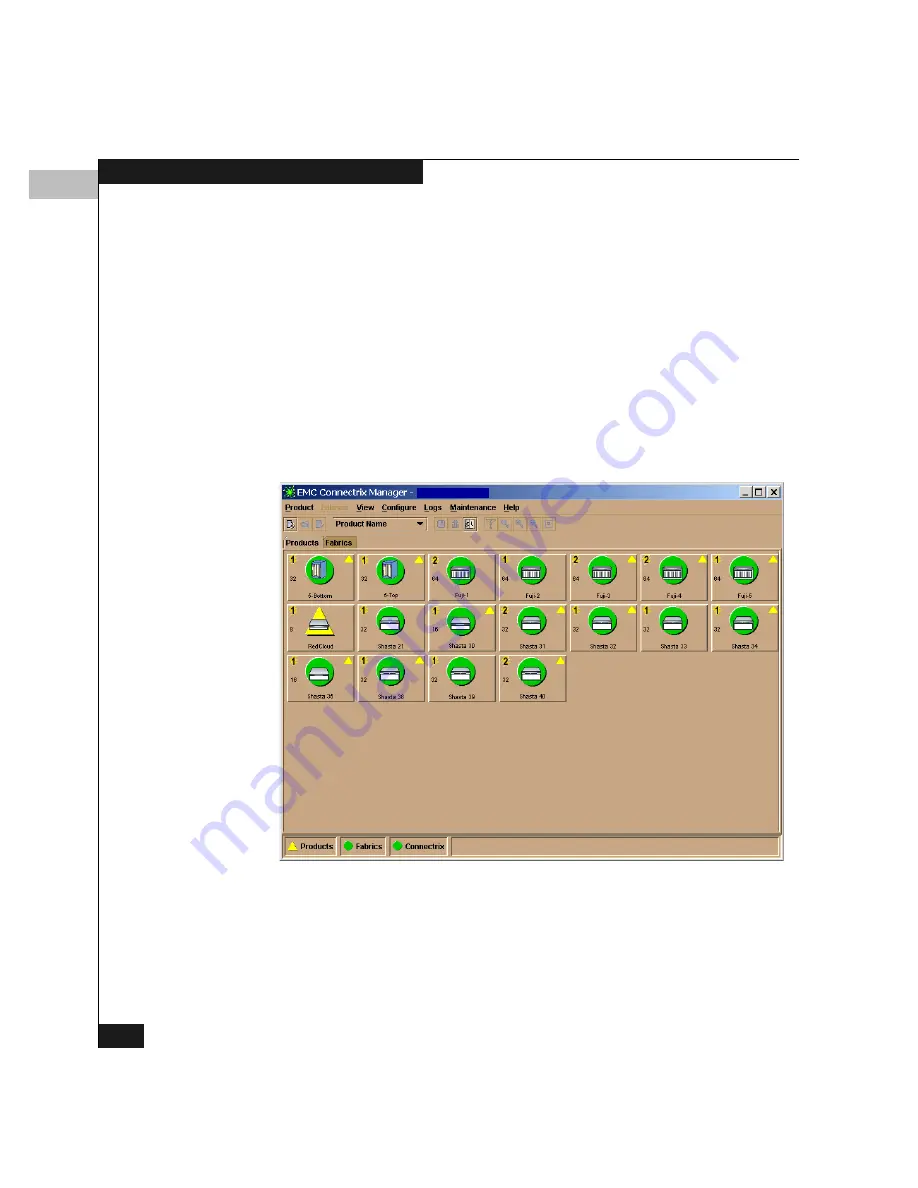
3
3-8
Product Manager Overview
3.
The default address that appears in the Connectrix field is the
address of the last service processor or server accessed. Click the
arrow to the right of the field display the network addresses of all
Connectrix service processors that were accessed from your
PC/workstation.
Select an address or, if you want to connect to a Connectrix
service processor that is not listed, enter the name or IP address.
4.
Click Login.
If the connection is successful, the Connectrix Manager opens to
the Products view (Figure 3-4). (The other main view is the
Fabrics view, which is described in the Connectrix Manager User
Guide.)
Figure 3-4
Connectrix Manager Products View
The Products view provides a graphical overview of all the products
that can be managed and monitored through the Connectrix
Manager. In a full-screen environment on an 800 x 600 resolution
monitor, this panel displays up to 48 product icons.
110.22.140.78
Summary of Contents for Connectrix DS-32M2
Page 4: ...Connectrix DS 32M2 User Guide iv ...
Page 14: ...xiv Connectrix DS 32M2 User Guide Figures ...
Page 16: ...Connectrix DS 32M2 User Guide Tables xvi ...
Page 24: ...xxiv Connectrix DS 32M2 User Guide Warnings and Cautions ...
Page 42: ...1 1 18 Connectrix DS 32M2 User Guide Switch Operating Features ...
Page 72: ...3 3 24 Connectrix DS 32M2 User Guide Product Manager Overview ...
Page 226: ...B B 8 Connectrix DS 32M2 User Guide Configuring Network Addresses ...
Page 248: ...C C 22 Connectrix DS 32M2 User Guide Configuring the Switch from a Web Server ...
Page 332: ...F F 8 Connectrix DS 32M2 User Guide Customer Support ...
Page 351: ...Connectrix DS 32M2 User Guide g 19 Glossary ...
Page 352: ...g 20 Connectrix DS 32M2 User Guide Glossary ...






























