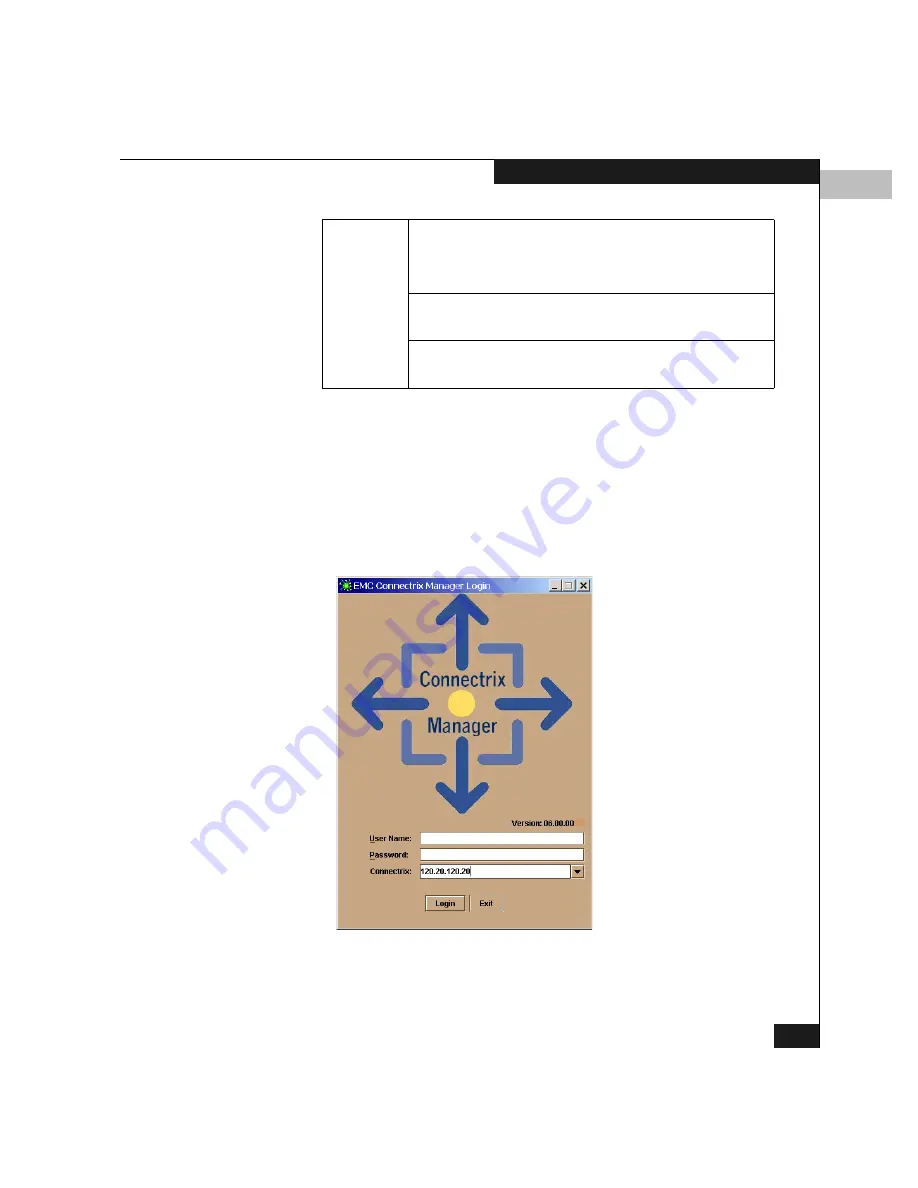
3
Using the Product Manager
3-7
Product Manager Overview
a. Windows 95, Windows 98, Windows NT, or Windows 2000.
b. These steps assume the Connectrix Manager is in your home directory. If you
saved it to a different location, enter the appropriate directory names.
2.
On the Connectrix Manager Login window (Figure 3-3), enter
your user name and password. (User names and passwords are
case-sensitive. )
If user names have not been established, use the default user
name (Administrator) and password (password).
Figure 3-3
Connectrix Manager Login Window
HP/UX or
AIX
a. In the Terminal window, type the following and
press
ENTER
:
[root@evtcom2 /root]# cd /home
b. Type
[root@evtcom2 /root]# cd EFCM
and
press
ENTER
.
c. Type
[root@evtcom2 /root]# EFC_Manager
and press
ENTER
.
Summary of Contents for Connectrix DS-32M2
Page 4: ...Connectrix DS 32M2 User Guide iv ...
Page 14: ...xiv Connectrix DS 32M2 User Guide Figures ...
Page 16: ...Connectrix DS 32M2 User Guide Tables xvi ...
Page 24: ...xxiv Connectrix DS 32M2 User Guide Warnings and Cautions ...
Page 42: ...1 1 18 Connectrix DS 32M2 User Guide Switch Operating Features ...
Page 72: ...3 3 24 Connectrix DS 32M2 User Guide Product Manager Overview ...
Page 226: ...B B 8 Connectrix DS 32M2 User Guide Configuring Network Addresses ...
Page 248: ...C C 22 Connectrix DS 32M2 User Guide Configuring the Switch from a Web Server ...
Page 332: ...F F 8 Connectrix DS 32M2 User Guide Customer Support ...
Page 351: ...Connectrix DS 32M2 User Guide g 19 Glossary ...
Page 352: ...g 20 Connectrix DS 32M2 User Guide Glossary ...






























