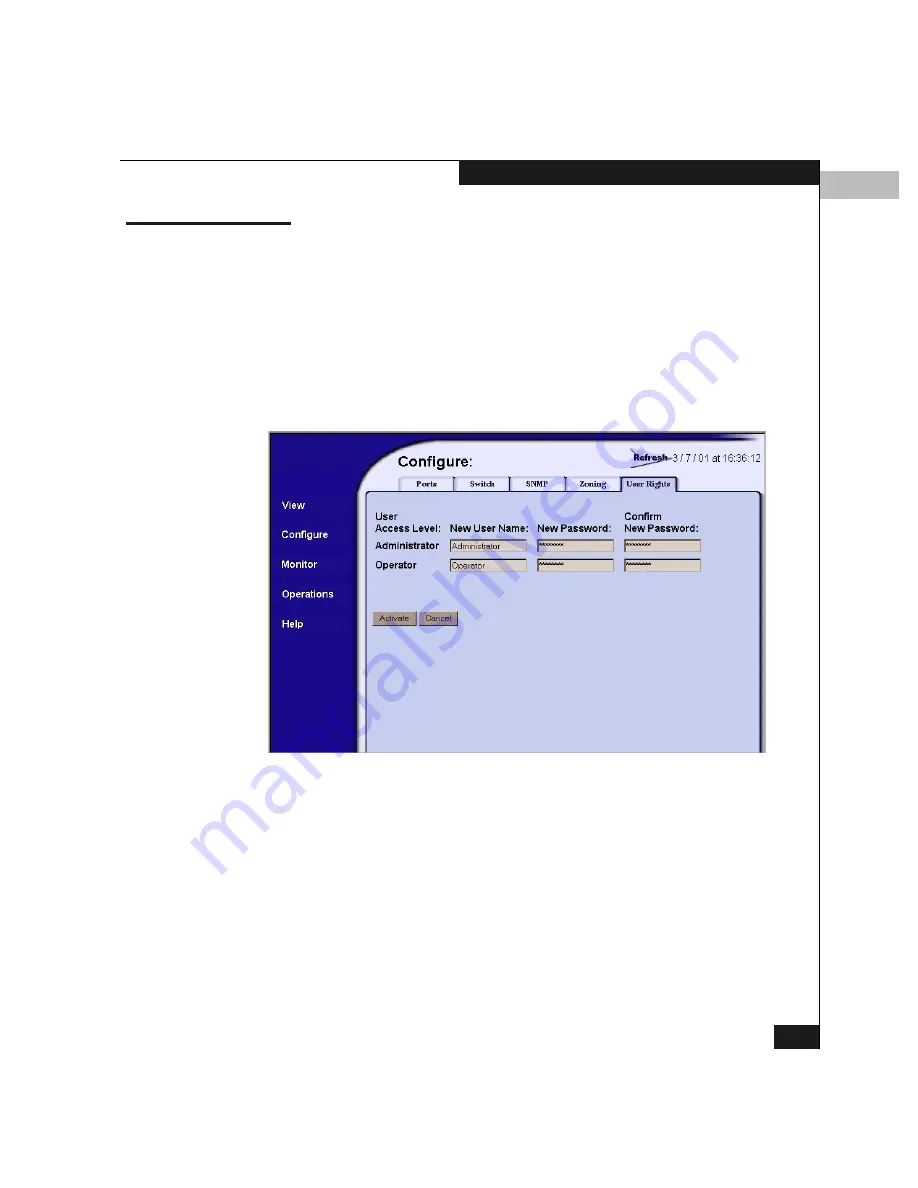
C
Configuring User Rights
C-21
Configuring the Switch from a Web Server
Configuring User Rights
The operation described here allows you to to configure the
administrator-level and operator-level passwords (as specified by the
customer’s network administrator) used to access the Embedded
Web Server application.
1.
On the Configure window (Figure C-3 on page C-7), click the
User Rights
tab.
This displays the window in Figure C-12.
Figure C-12
Web Server Interface — Configure User Rights
2.
In the New User Name fields, enter Administrator and Operator
names of up to 16 alphanumeric characters each.
3.
In the New Password fields, enter passwords of up to 16
alphanumeric characters each.
4.
Enter the same passwords in the Confirm New Password fields.
5.
Click Activate to save the information.
Summary of Contents for Connectrix DS-32M2
Page 4: ...Connectrix DS 32M2 User Guide iv ...
Page 14: ...xiv Connectrix DS 32M2 User Guide Figures ...
Page 16: ...Connectrix DS 32M2 User Guide Tables xvi ...
Page 24: ...xxiv Connectrix DS 32M2 User Guide Warnings and Cautions ...
Page 42: ...1 1 18 Connectrix DS 32M2 User Guide Switch Operating Features ...
Page 72: ...3 3 24 Connectrix DS 32M2 User Guide Product Manager Overview ...
Page 226: ...B B 8 Connectrix DS 32M2 User Guide Configuring Network Addresses ...
Page 248: ...C C 22 Connectrix DS 32M2 User Guide Configuring the Switch from a Web Server ...
Page 332: ...F F 8 Connectrix DS 32M2 User Guide Customer Support ...
Page 351: ...Connectrix DS 32M2 User Guide g 19 Glossary ...
Page 352: ...g 20 Connectrix DS 32M2 User Guide Glossary ...






























