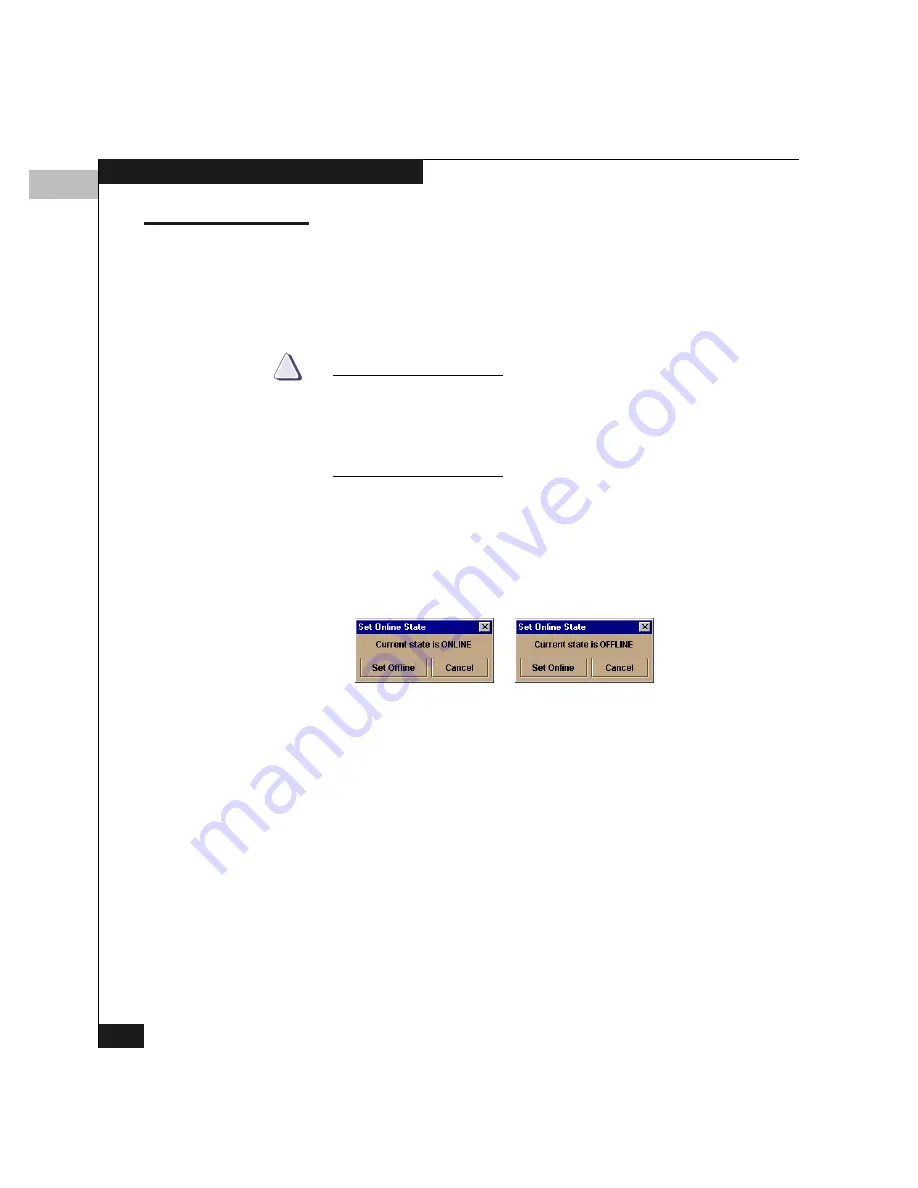
7
7-8
Using Maintenance Features
Setting the Online State
Use the procedure in this section to display the current switch
operating state (on line or off line) and change the state as required.
Refer to Switch Operational States on page 1-15 for more information
on the operating states.
CAUTION
!
Before setting the switch off line, warn administrators and users
currently operating devices that are attached to the switch that it is
going off line and that there will be a disruption of
communications. Make sure the administrators of all attached
devices quiesce Fibre Channel traffic through the switch.
Follow these steps to set the switch on line or off line:
1.
Display the Set Online State window (Figure 7-2) from the
Hardware view by one of these methods:
• Set Online Stateenu.Right-click on the switch and click Set
Switch Online State
on the pop-up menu.
Figure 7-2
Set Online State Window
2.
Click Set Offline/Online.
3.
When a warning box requests you to confirm, click OK.
As the switch goes off line,
OFFLINE
appears in the State field of the
DS-32M2 Status table in the Hardware view. LED indicators on all
ports with attached devices stay green, but the switch is sending
offline sequences (OLS) to these devices.
Summary of Contents for Connectrix DS-32M2
Page 4: ...Connectrix DS 32M2 User Guide iv ...
Page 14: ...xiv Connectrix DS 32M2 User Guide Figures ...
Page 16: ...Connectrix DS 32M2 User Guide Tables xvi ...
Page 24: ...xxiv Connectrix DS 32M2 User Guide Warnings and Cautions ...
Page 42: ...1 1 18 Connectrix DS 32M2 User Guide Switch Operating Features ...
Page 72: ...3 3 24 Connectrix DS 32M2 User Guide Product Manager Overview ...
Page 226: ...B B 8 Connectrix DS 32M2 User Guide Configuring Network Addresses ...
Page 248: ...C C 22 Connectrix DS 32M2 User Guide Configuring the Switch from a Web Server ...
Page 332: ...F F 8 Connectrix DS 32M2 User Guide Customer Support ...
Page 351: ...Connectrix DS 32M2 User Guide g 19 Glossary ...
Page 352: ...g 20 Connectrix DS 32M2 User Guide Glossary ...






























