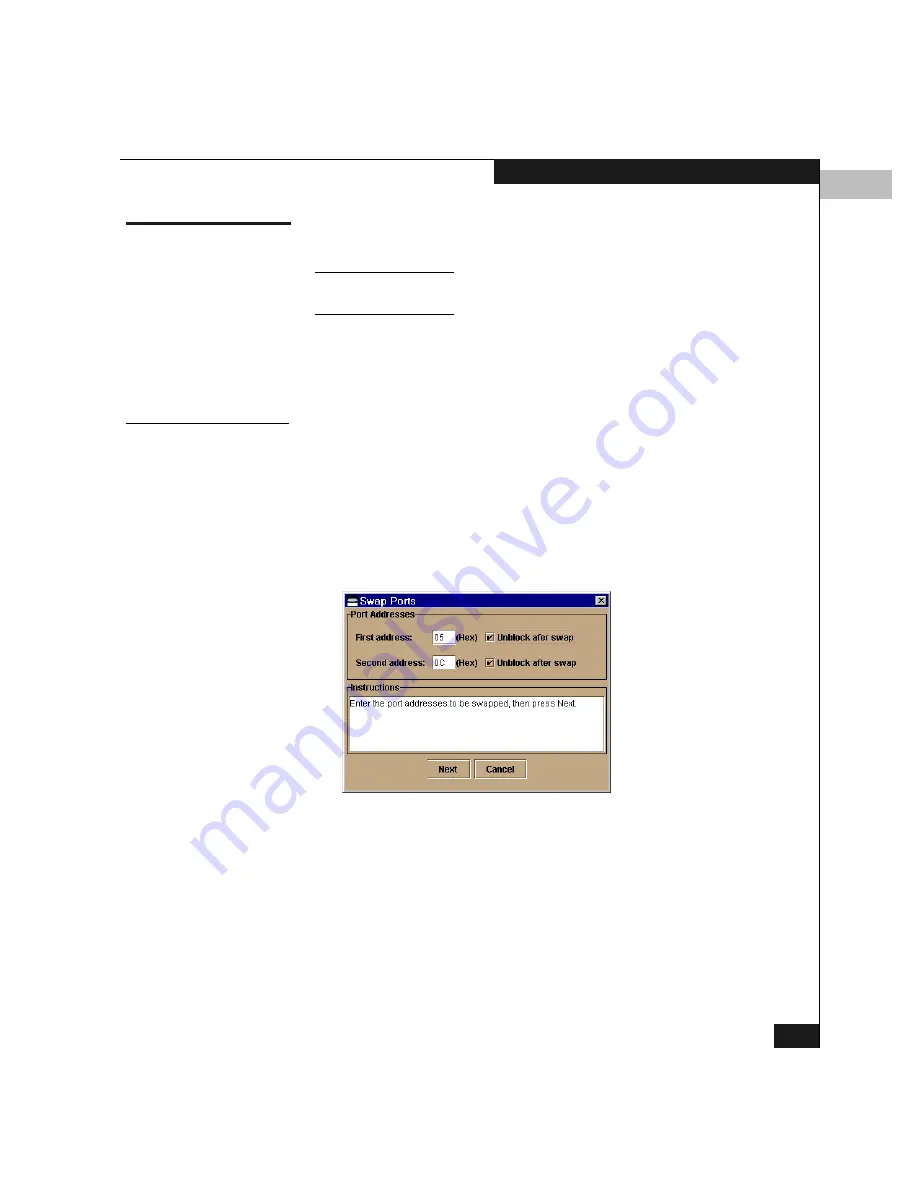
7
Swapping Ports
7-3
Using Maintenance Features
Swapping Ports
This operation applies only if the switch’s operating mode is set to S/390.
(Refer to Configuring the Operating Mode on page 5-4.)
The Swap Ports operation allows you to exchange one port address
for another. For example, if the current address for port 0 is 04 and the
address for port 1 is 05, you can swap so that the address for port 0
has address 05 and port 1 has address 04.
Procedure
To swap ports, follow these steps:
1.
Make sure the system administrator varies devices off line that
are attached to the ports whose addresses you are going to swap.
2.
Click Maintenance on the Product Manager menu bar and select
Swap Ports
on the drop-down menu.
This displays the Swap Ports dialog box (Figure 7-1).
Figure 7-1
Swap Ports Dialog Box
3. Enter the first address (in hexadecimal format).
4. If you want to unblock the port, select Unblock after swap. (Note
that ports are automatically blocked during the swap process.)
5. Enter the second address (in hexadecimal format).
6. If you want to unblock the port, select Unblock after swap.
7. Click Next.
Summary of Contents for Connectrix DS-32M2
Page 4: ...Connectrix DS 32M2 User Guide iv ...
Page 14: ...xiv Connectrix DS 32M2 User Guide Figures ...
Page 16: ...Connectrix DS 32M2 User Guide Tables xvi ...
Page 24: ...xxiv Connectrix DS 32M2 User Guide Warnings and Cautions ...
Page 42: ...1 1 18 Connectrix DS 32M2 User Guide Switch Operating Features ...
Page 72: ...3 3 24 Connectrix DS 32M2 User Guide Product Manager Overview ...
Page 226: ...B B 8 Connectrix DS 32M2 User Guide Configuring Network Addresses ...
Page 248: ...C C 22 Connectrix DS 32M2 User Guide Configuring the Switch from a Web Server ...
Page 332: ...F F 8 Connectrix DS 32M2 User Guide Customer Support ...
Page 351: ...Connectrix DS 32M2 User Guide g 19 Glossary ...
Page 352: ...g 20 Connectrix DS 32M2 User Guide Glossary ...






























