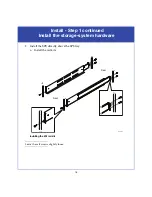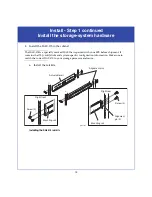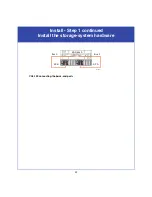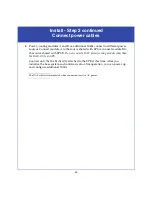26
Install - Step 3
Connect to site power
Each cabinet in your storage system requires at least two power circuits; fully
configured cabinets may require four power sources as shown below. Consult with
your service provider if you are unsure of your site power requirements.
Site power with four PDPs
Power
s
o
u
rce C
Power
s
o
u
rce D
ON
I
OFF
O
ON
I
OFF
O
ON
I
OFF
O
ON
I
OFF
O
ON
I
OFF
O
ON
I
OFF
O
ON
I
OFF
O
ON
I
OFF
O
ON
I
OFF
O
ON
I
OFF
O
ON
I
OFF
O
ON
I
OFF
O
!
!
!
!
!
EXP
PRI
EXP
PRI
#
!
EXP
PRI
EXP
PRI
#
A
B
!
!
!
!
!
EXP
PRI
EXP
PRI
#
!
EXP
PRI
EXP
PRI
#
A
B
!
!
!
!
!
EXP
PRI
EXP
PRI
#
!
EXP
PRI
EXP
PRI
#
A
B
!
!
!
!
!
EXP
PRI
EXP
PRI
#
!
EXP
PRI
EXP
PRI
#
A
B
!
!
!
!
!
EXP
PRI
EXP
PRI
#
!
EXP
PRI
EXP
PRI
#
A
B
!
!
!
!
!
EXP
PRI
EXP
PRI
#
!
EXP
PRI
EXP
PRI
#
A
B
!
!
!
!
!
EXP
PRI
EXP
PRI
#
!
EXP
PRI
EXP
PRI
#
A
B
!
!
!
!
!
EXP
PRI
EXP
PRI
#
!
EXP
PRI
EXP
PRI
#
A
B
MGMT B
SLOT B0
SLOT B1
SLOT B2
SLOT B3
SLOT B4
MGMT A
SLOT A0
SLOT A1
SLOT A2
SLOT A3
SLOT A 4
01
2
3
10/100/1000
10/100/1000
CL4150
Power
s
o
u
rce B
Power
s
o
u
rce A