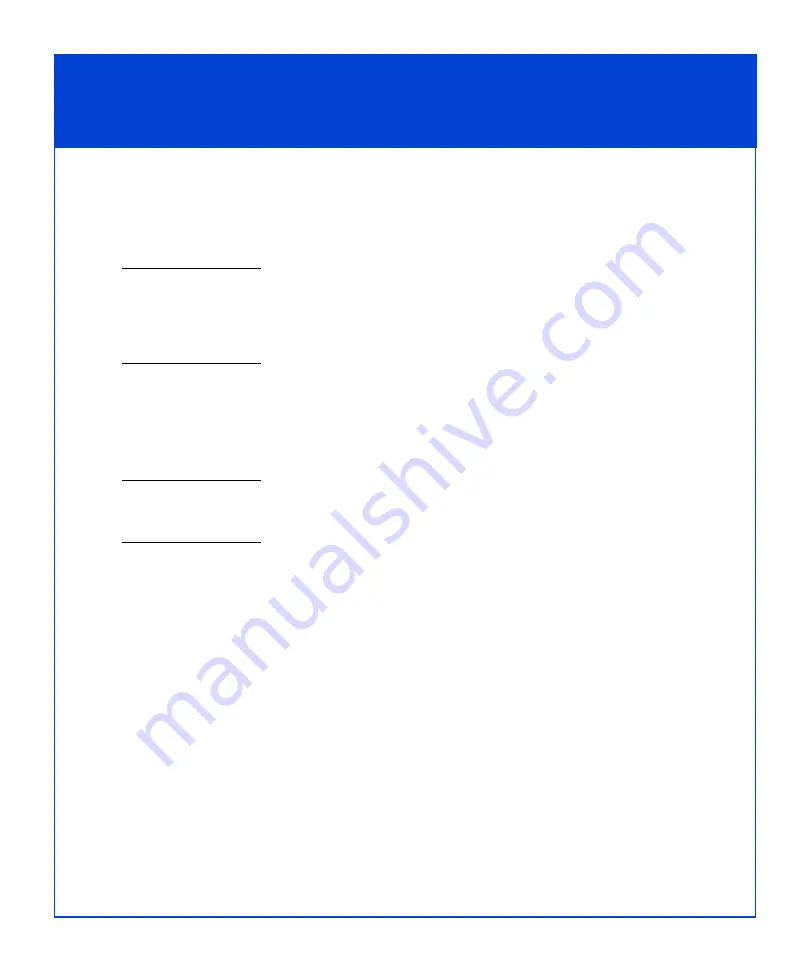
30
Install - Step 10 (iSCSI) continued
Configure and register iSCSI connections
7. Under Login Options, select Also login to peer iSCSI target for High
Availability (recommended)
if the peer iSCSI target is listed. This allows the
utility to create a login connection to the peer target so that data would continue
to the peer target if the target you selected above becomes unavailable.
If multiple NICs are on the same subnet and you leave the Server Network Adapter IP option set to
Default, only one NIC is actually used at a time. Other NICs are in standby mode. If you leave the
Server Network Adapter IP option set to Default and a NIC fails, the server will use one of the other
NICs, even if they are on the same subnet, as long as there is a network path from the storage system
to the NIC that is in standby mode.
8. If you selected Also login to peer iSCSI target for High Availability
(recommended)
in the previous step, leave the Server Network Adapter IP set to
Default. This allows the iSCSI initiator to automatically fail over to an available
NIC in the event of a failure
.
If you are an advanced user and you want to control which network or subnet is used, you can select
a server network adapter IP address from the drop-down list. Note that failover may not occur if
you do not have the appropriate failover software.
9. Click Logon to connect to the selected target. Click OK.
10. Repeat steps 6 – 9 for each target to which you want to log in.
11. Click Next. The Server Registration window opens and lists all connected storage
systems.
12. In the Server Registration window, click Next to send the updated information to
the storage system and register the server with all connected storage systems. The
wizard displays a success message.
13. Click Finish to close the wizard.




















