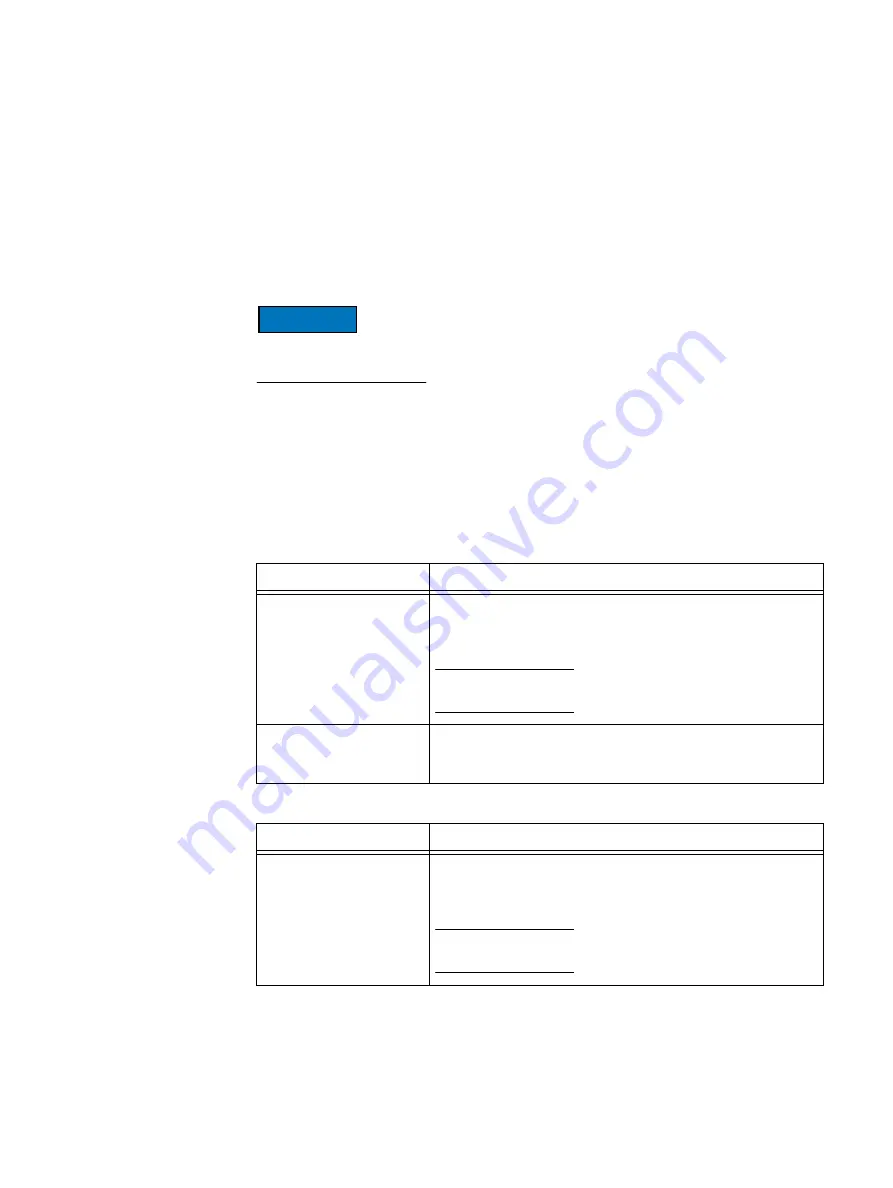
100
EMC Avamar 6.1 for VMware User Guide
Plug-in Options
How to set plug-in options
Plug-in options enable you to control specific actions for on-demand backups, restores,
and scheduled backups. The plug-in options that are available depend on the operation
type and client plug-in type.
You specify plug-in options for on-demand backup or restore operations or when you
create a dataset for a scheduled backup. You can set options by using the graphical
controls and by typing options and values in the Enter Attribute and Enter Attribute Value
fields.
No error checking or validation is performed on free text entries. In addition, free text
entries override settings made using the graphical controls.
Detailed instructions on how to access and set plug-in options during a backup or restore
are available in
and
Linux VMware Image plug-in options
This topic describes the available options for the Avamar Linux VMware Image plug-in.
Table 18 Linux VMware image backup options
Setting
Description
Use changed block tracking
to increase performance
If selected, the VMware changed block tracking feature is used to
identify areas of the virtual machine filesystem that have changed
since the last backup and only process those changed areas during
the next backup.
Note: Changed block tracking must be enabled at the virtual
machine level in order for this feature to work.
Use Data Domain system
If this Avamar server is configured to support storing backups on a
Data Domain system, selecting this option directs this backup to
the selected Data Domain system.
Table 19 Linux VMware image restore options
Setting
Description
Use changed block tracking
to increase performance
If selected, the VMware changed block tracking feature is used to
identify areas of the virtual machine filesystem that have changed
since the last backup and only process those changed areas during
this restore operation.
Note: Changed block tracking must enabled at the virtual machine
level in order for this feature to work.
Summary of Contents for Avamar 6.1
Page 1: ...EMC Avamar 6 1 for VMware User Guide P N 300 013 353 REV 07 ...
Page 6: ...6 EMC Avamar 6 1 for VMware User Guide Tableses ...
Page 48: ...48 EMC Avamar 6 1 for VMware User Guide Configuration and Setup ...
Page 72: ...72 EMC Avamar 6 1 for VMware User Guide Administration ...
Page 96: ...96 EMC Avamar 6 1 for VMware User Guide Protecting the vCenter Management Infrastructure ...
Page 102: ...102 EMC Avamar 6 1 for VMware User Guide Plug in Options ...







































