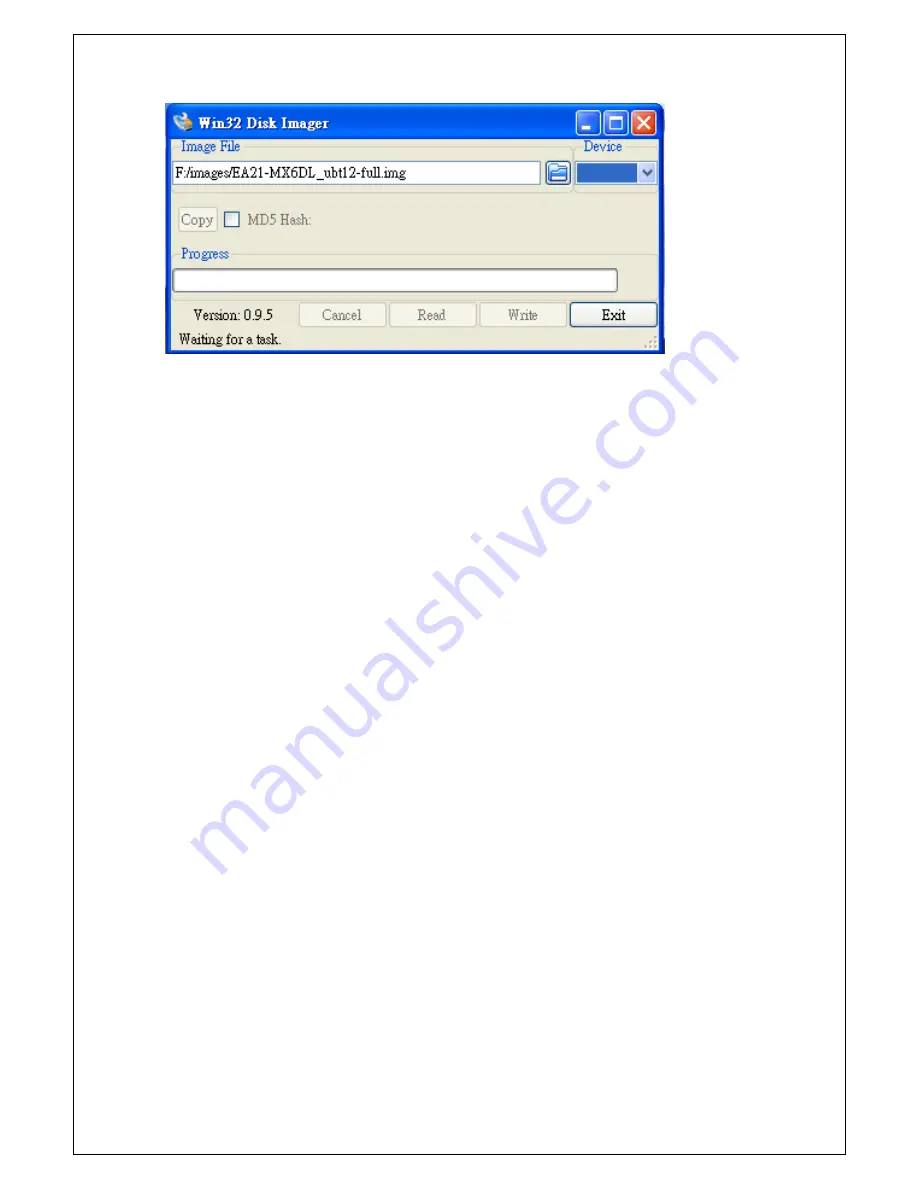
28
Press write to start writing the image to the card. (This may take a couple of
minutes)
After the Program is finished, you can eject your SD-Card.
Insert it into your target device, plug-in power cable and you could start using
the device
4.4.
Write an SD/MMC Card using MAC OS X
On Mac OS we could use the command line
dd
tool or using the graphical tool
ImageWriter to write the image to the SD/MMC card.
4.4.1.
graphical interface
Connect the SD card reader with the SD card inside. Note that it must be
formatted in FAT32.
From the Apple menu, choose About This Mac, then click on More info...; if
you are using Mac OS X 10.8.x Mountain Lion or newer then click on System
Report.
Click on USB (or Card Reader if using a built-in SD card reader) then search for
your SD card in the upper right section of the window. Click on it, then search
for the BSD name in the lower right section; it will look something like 'diskn'
where n is a number (for example, disk4). Make sure you take a note of this
number.
Unmount the partition so that you will be allowed to overwrite the disk; to do
this, open Disk Utility and unmount it (do not eject it, or you will have to
reconnect it). Note that On Mac OS X 10.8.x Mountain Lion, "Verify Disk"


















