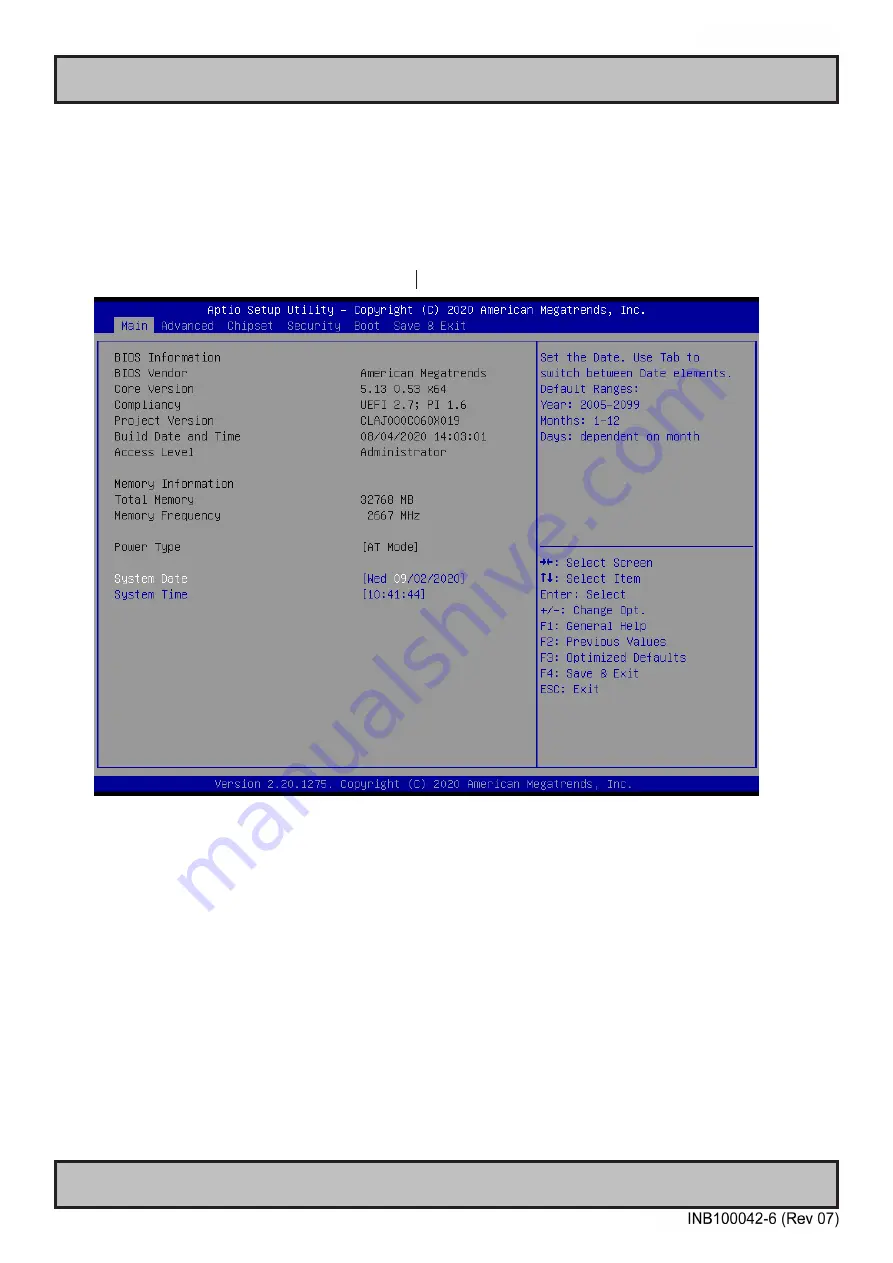
86
BIOS - Overview and functions
Appendix
IND100077-227
BQ370-MH3 BIOS
BQ370-MH3 BIOS
5
2
BIOS Menu Screen
When you enter the BIOS, the following screen appears. The BIOS menu screen displays the
items that allow you to make changes to the system configuration. To access the menu items,
press the up/down/right/left arrow key on the keyboard until the desired item is highlighted,
then press [Enter] to open the specific menu.
Summary of Contents for Hatteland Technology HTC03 AC Series
Page 8: ...8 This page left intentionally blank...
Page 9: ...9 General...
Page 15: ...15 Installation...
Page 33: ...33 This page left intentionally blank...
Page 41: ...41 Specifications...
Page 44: ...44 This page left intentionally blank...
Page 45: ...45 Specifications Factory Options...
Page 56: ...56 This page left intentionally blank...
Page 57: ...57 Specifications Accessories...
Page 60: ...60 IND100129 238 Specifications VSDDPVGA340 HT DPM2VGAF A1 DisplayPort to VGA adapter...
Page 61: ...61 IND100129 255 Specifications RC3473 HT DPM2DVI DF A1 DisplayPort to DVI adapter...
Page 63: ...63 Technical Drawings...
Page 66: ...66 This page left intentionally blank...
Page 67: ...67 Technical Drawings Accessories...
Page 76: ...76 This page left intentionally blank...
Page 77: ...77 Appendixes...
Page 82: ...82 Appendix IND100077 227 BIOS Overview and functions BQ370 MH3 BIOS Step Ver 0 1...
Page 148: ...148 Appendix IND100077 24 User Notes...
Page 150: ...Hatteland Technology AS www hattelandtechnology com Enterprise no NO974533146...















































