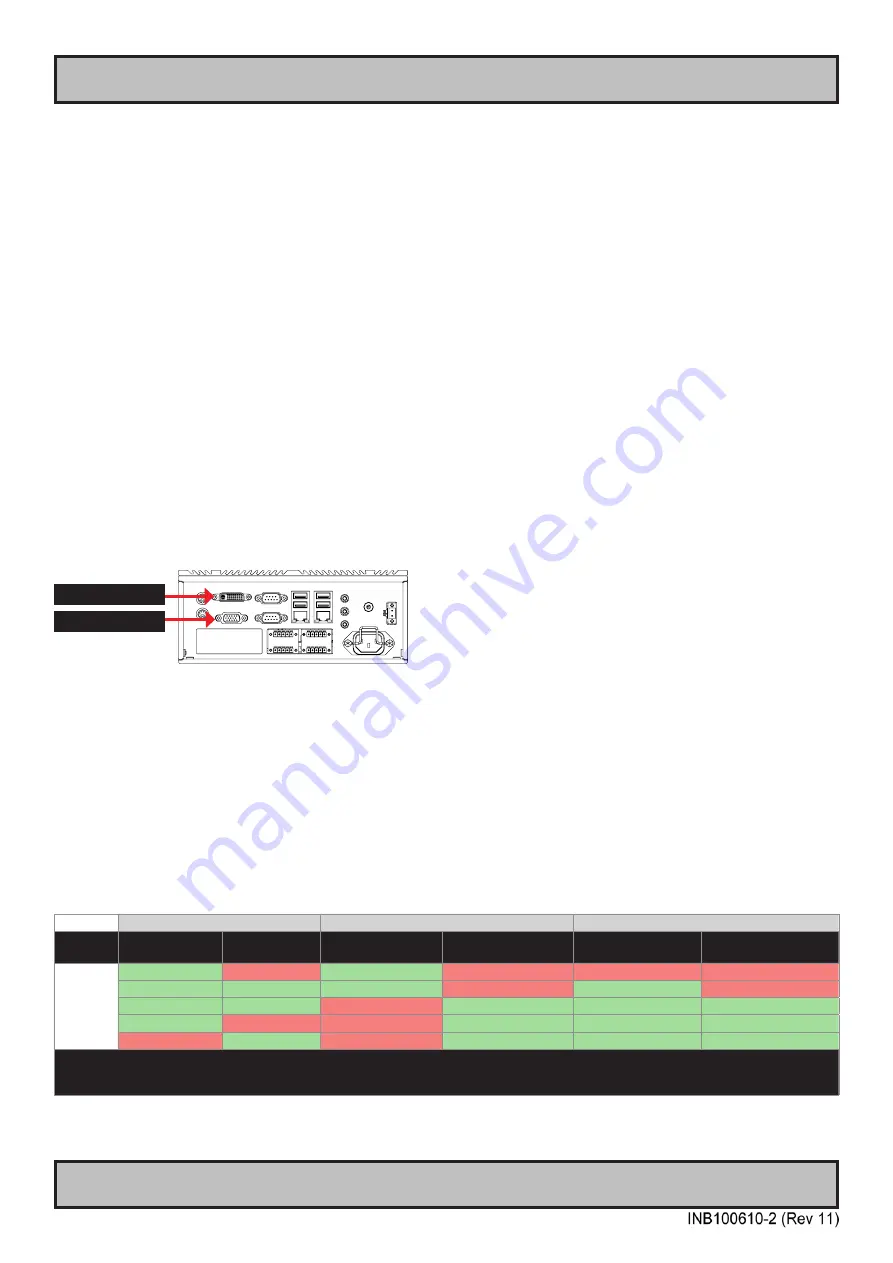
62
Signal Detection Note
Appendix
IND100077-131
Signal Detection Note
Overview of known behaviours regarding signal outputs
Table data and tests last revised 18 April 2013
Due to the design and nature of third-party graphics driver and industrial manufacturers on-board chip architecture
there are certain issues regarding signal auto detection / connecting / re-connecting / disconnecting signal cables from
DVI-I and RGB/VGA connectors on a Stand-Alone computer unit. Please note that the unit itself has no known issues
on the motherboard that will cause this. It is related to low-level analog and digital detection of signal properties along
with their benefits and limitations already known in the industry.
The following tests done by Hatteland Display will help you to understand these behaviours better and be aware of the
neccessary steps to take in order to solve a possible issue concerning signal detection, be it in single mode, cloned
mode, or by switching outputs and so fourth (both physically and/or via software properties in the graphics driver
interface). “Worst Case Scenario” is simply to restart the operating system to re-detect and intialize the signal output.
However, be aware that the behaviour can be related to a faulty external display as well, which is outside the scope of
this section below.
NOTE: It is expected that you have a prior experiences and fair understanding of how to adjust Display Properties via
OS or Third-Party driver interfaces before attempting to interpret the table blow. In most cases, issues like this should
be discussed with a Qualified On-Site Engineer. Also be aware that Third-Party driver updates, Hatteland Display
BIOS upgrades or even OS Service Packs could potentionally change the behaviour and auto detection features for
the better or worse, indicating that the tests done below should be used as a helping guide and not as a consistent
“quick fix for all” procedure.
DVI-I Output
RGB/VGA Output
Table term explantions:
“VGA Connected”
= External display turned on and connected via RGB/VGA cable.
“DVI Connected”
= External display turned on and connected via DVI-I cable.
“Single Output Mode”
= Software properties for Graphics Driver has been setup as “Single”
“Cloned Output Mode”
= Software properties for Graphics Driver has been setup as “Cloned”, i.e. same output for both DVI-I and RGB/VGA.
“Detected Second Source”
= Low level graphics driver detected Secondary Source (main or second source is defined in software properties
of Graphics Driver and may indicate that DVI-I is Main, and RGB/VGA is Secondary, and vica-versa, based on
Factory Defaults or customized defaults.
“Enabled Clone Output Mode” = User enabled Cloned Mode and without restart of OS.
“YES” = Signal is re-detected and intialized successfully, if external source was turned on/off or connected/disconnected.
“NO” = Signal is NOT re-detected and intialized successfully, if external source was turned on/off or connected/disconnected. Require restart of OS.
Microsoft® Windows® 7 Professional SP1, 64bit with latest graphics/motherboard drivers from MEDIA STD DVD or our website.
▼
Cable connected upon boot
▼
▼
Graphics Driver Configuration / Settings
▼
▼
Behaviour
▼
VGA Connected
DVI Connected
Single Output Mode
Cloned Output Mode
Detected
Secondary Source
Enabled Clone
Output Mode
Result:
YES
NO
YES
NO
NO
NO
YES
YES
YES
NO
YES
NO
YES
YES
NO
YES
YES
YES
YES
NO
NO
YES
YES
YES
NO
YES
NO
YES
YES
YES
Conlusion: Desired detection IS fulfilled for this Operating System (OS).
Note #1: Based on the fact that third-party graphics driver is not updated via other methods than those available from Hatteland Display AS.
Note #2: If Single Output Mode was “RGB/VGA” upon boot, you have to restart the unit/OS in order to detect and intialize DVI again.
Summary of Contents for Hatteland Display HT B22G Series
Page 6: ...6 This page left intentionally blank...
Page 7: ...7 General...
Page 11: ...11 Installation...
Page 24: ...24 This page left intentionally blank...
Page 25: ...25 Specifications...
Page 37: ...37 Technical Drawings...
Page 39: ...39 Technical Drawings Accessories...
Page 44: ...44 This page left intentionally blank...
Page 45: ...45 Appendixes...
Page 65: ...65 Appendix IND100077 24 User Notes...
Page 67: ...67 Revision History IND100077 128...
Page 68: ...www hatteland display com...







































