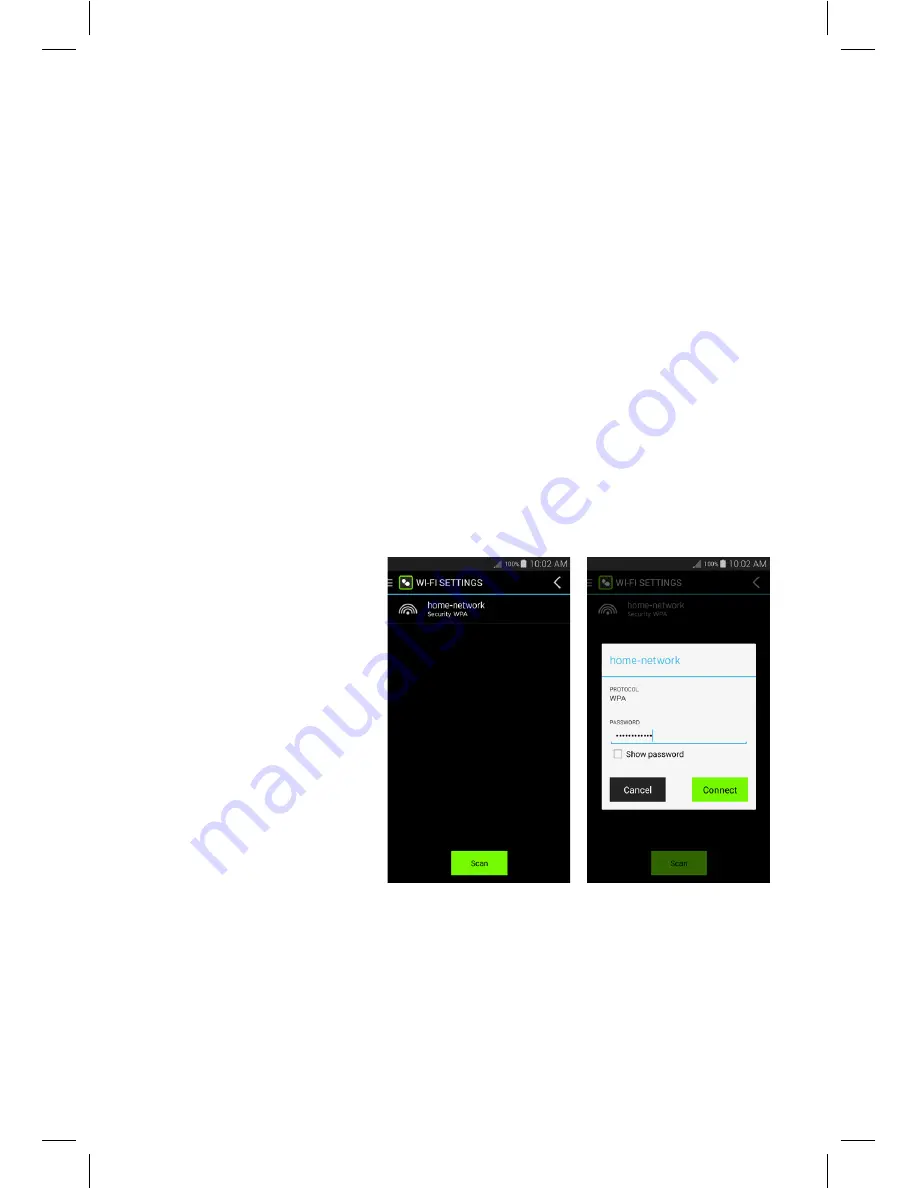
3.2. Connect via Wi-Fi
If accessing Emberpulse™ cloud using an Apple or Android smartphone
or tablet:
•
Download the Emberpulse™ app from either the Apple Store (iOS) or
the Google Play store (Android)
•
Scan for available Wi-Fi networks using your smartphone or tablet
•
A Wi-Fi hotspot named “hello-emberpulse” should be available.
Connect to this hotspot. If the “hello-emberpulse” hotspot is not
found, repeat the scanning process
•
Open the Emberpulse™ app on your smartphone or tablet
•
You will be asked for your Emberpulse™ cloud username and
password to connect the app to Emberpulse™ cloud
•
Touch the Emberpulse™ logo at the top left of the app screen
•
Select “Wi-Fi Settings” from the menu which appears
•
Enter the details
of your home
Wi-Fi network
•
Click “Connect”. Your
Emberpulse™ will
now connect to your
home Wi-Fi network
•
The Emberpulse™
pulse light will now
flash magenta to
indicate successful
internet connection.
•
Using the Wi-Fi settings on your smartphone or tablet, re-connect it
to your home Wi-Fi network.
•
The app will search for your Emberpulse™ and ask for your
Emberpulse™ cloud user name and password again to connect your
Emberpulse™ to Emberpulse™ cloud.
8























