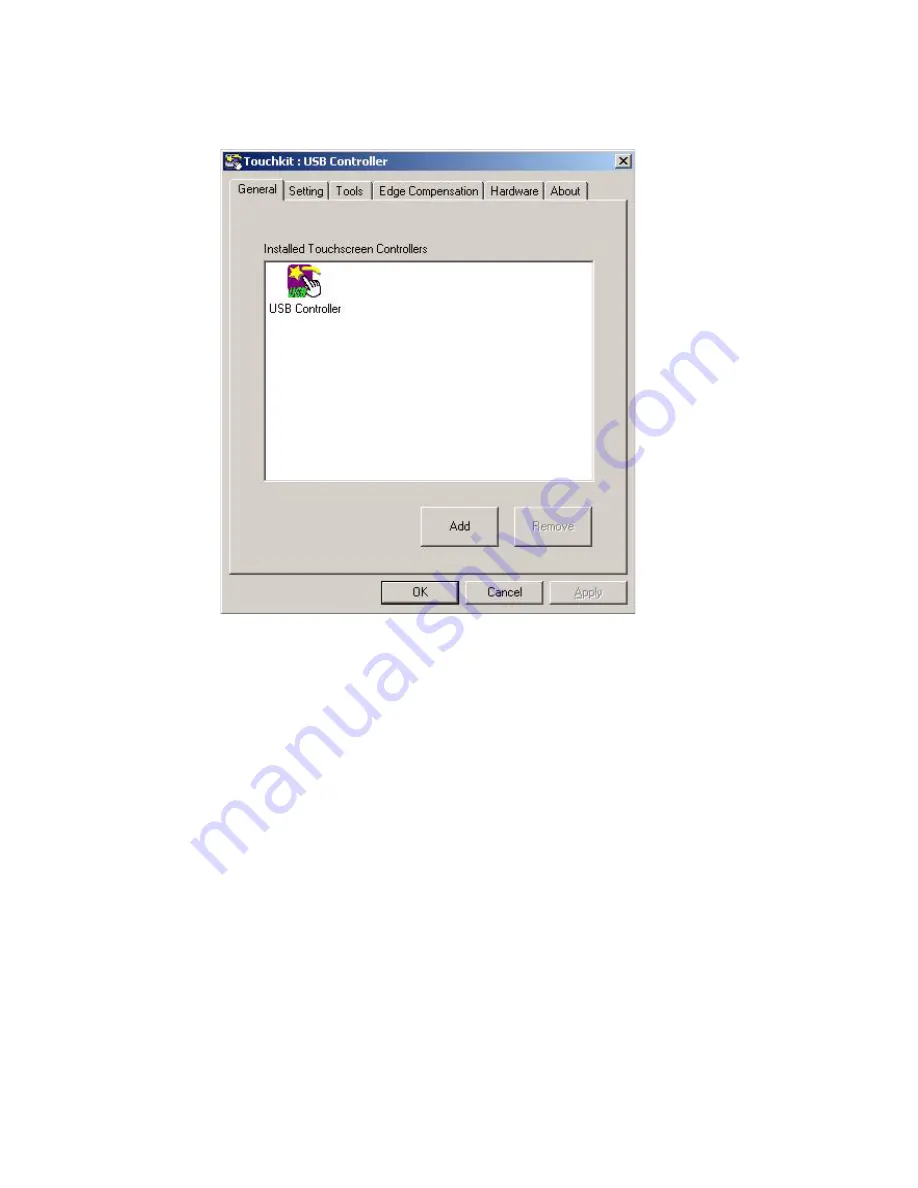
Preliminary
V13I06C/V13I10C User’s guide
Click “OK” to exit Touchkit USB Controller. To access the
Touch-screen Utility Help Documentation, to
go Start>Programs>TouchKit>Document.
◆ Wi-Fi Driver and Utility Installation (optional)
To install the optional Wi-Fi card driver, extract the contents of Wlan_V13.rar and run Setup.exe from the folder
Ralink WLAN_071205. Click through the menus as shown.
The Wirless Client Card Configuration Utility installation will begin immediately. Click through the menus as shown.





















