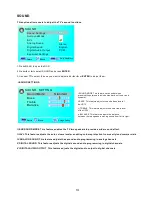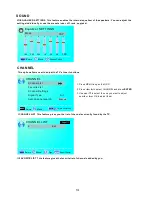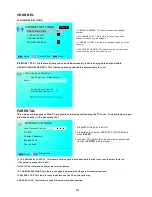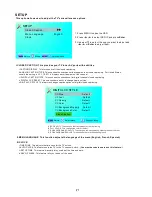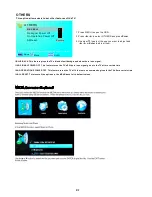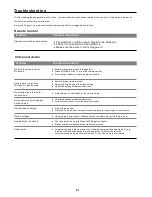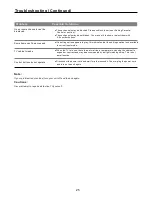10
Remote Control Unit
Identification of Controls
(Continued)
1
4
3
6
9
12
14
15
17
20
19
2
5
8
10
11
13
16
18
21
22
7
23
24
27
28
31
32
35
36
26
25
30
29
34
33
38
37
19
.FAVORITE:Gives you your list o favorite
channels.
.PICTURE:Selects various preset picture
settings.
20.SOUND:Select various preset sound
settings.
21
22.Add/Del:Press to increase/decrease y
our favourite program.
23
:
:
5
:
6 TV:
This
button
select
source
TV
:
:
:
3
:
:
:
:
.AUTO EJECT Press this button to open
or close the DVD player.
24.D.MENU Shows the menu of the DVD disc.
2 .DVD Press this button to go to the DVD
source.
2 .
.
27.►/║ Play/pause button in DVD mode.
28.■ Stop button in DVD mode.
29.REPEAT Press this button for repeat the
program.
0.A-B Press this button for repeat play point
A and B
31.PREVIOUS CHAPTER Press this button to
select the DVD's previous chapter.
32.REWIND Press this button to reverse the
DVD movie to a previous scene.
33.FAST FOWARD Press this button to fast
forward the DVDto the next scene.
34.NEXT CHAPTER Press this button to select
the DVD movie's next chapter.
35.D.SETUP Press this button to setup the disc
in DVD mode.
36.TITLE Press this button to go to the title menu
if the DVD you're watching has a title page.
37.SUBTITLE Displays the subtitle.
38.AUDIO Press to select TV sound option.