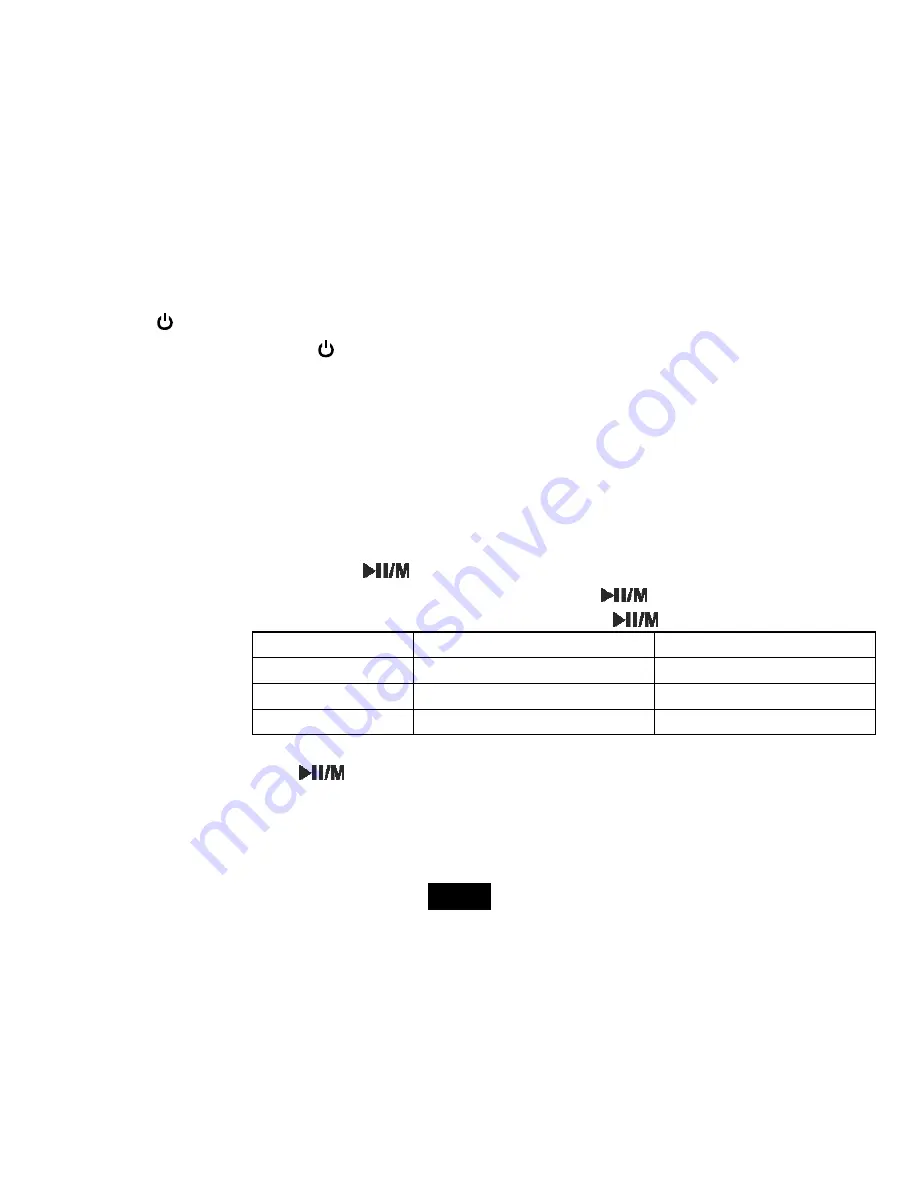
y
Press the [ ] button to save the recording and return to voice recording interface.
y
Save the Recording
: Press the [ ] button to save the recording and return to voice recording interface.
Note:
y
The recorded voice files are saved in the VOICE folder of the MP3 player as WAV files (format: MIC00001.WAV,
MIC00002.WAV).
y
Voice recording is automatically stopped when the memory of the player is full or the battery power is no longer
sufficient. Date for recording is automatically saved.
Setup the recording quality
Before starting the recording, you can set the recording quality.
1. Press and hold
[
]
to access the main menu.
2. Use [
V+
] or [
V-
] to select
SETUP
mode and press
[
]
. The SETUP menu appears.
3. Use [
V+
] or [
V-
] to select
Record Setting
and press
[
]
. The record options appear.
Item
Occupy memory
Quality
Long Time
Occupy least memory
Normal recorded quality
Normal Quality
Occupy less memory
Better recorded quality
High Quality
Occupy much memory
Best recorded quality
4. Use [
V+
] or [
V-
] to select Long Time, Normal Quality or High Quality.
5. Press
[
]
to confirm.
24
























