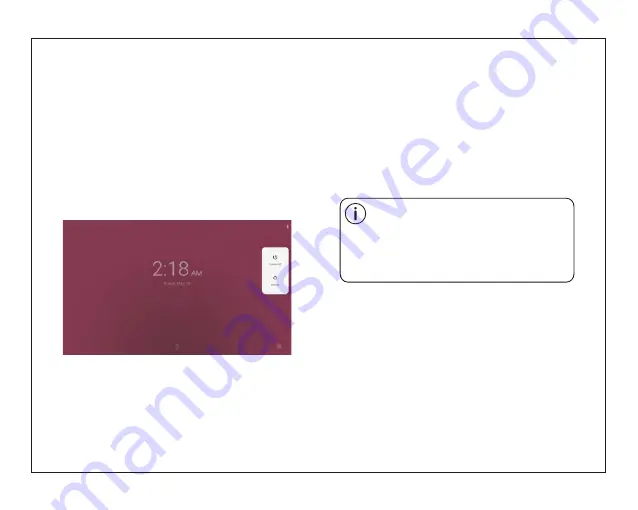
Getting Started
Turning the Tablet on or off
2. Touch ok the screen to turn off the tablet.
Turning the Screen On or off
(Standby)
When the tablet is on, you can turn off the
screen to conserve battery power. Simply press
the Power key once to turn the screen
off. Press the Power key again to turn the
screen back on.
To turn the tablet on:
Press and hold the Power key until the LCD
screen turns on. Wait until the Home screen
appears; the tablet is now ready for use.
To turn the tablet off:
1.Press and hold the Power key until the
Device Options menu appears.
To conserve battery power, the screen
can be set to turn off automatically when
the tablet is not in use (between
1 minute and 30 minutes).
This Screen timeout option can be found
in the Display menu.
3
Summary of Contents for EGQ378
Page 1: ...EGQ378...
Page 3: ......










