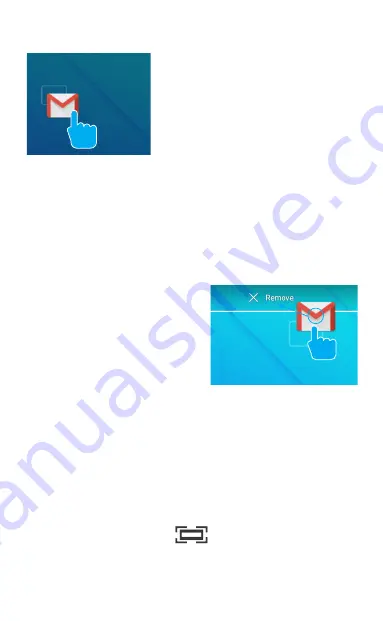
9
Make sure the image you want is displayed on the
screen. Press the Screenshot icon on the status bar to
take a screenshot.
You can also display or hide the screenshot button on
the status bar in the settings menu.
The screenshot is automatically saved to your Gallery.
Adding Icons
Moving Icons
Take a Screenshot
Removing Icons
Within the All Apps menu,
choose an app or swipe right to
choose a widget. Tap and hold
desired app or widget for about
2 seconds until the Home screen
appears. Slide it wherever you
want and let go.
Touch & hold the icon.
Slide your finger to the new position.
(To move between Home screens, slide toward the
edge of the screen. To bump another icon out of the
way, slide slowly towards it.)
Lift your finger to drop the icon into its new position.
Touch and hold the app or
widget and drag to the X icon
at the top of the screen.

























