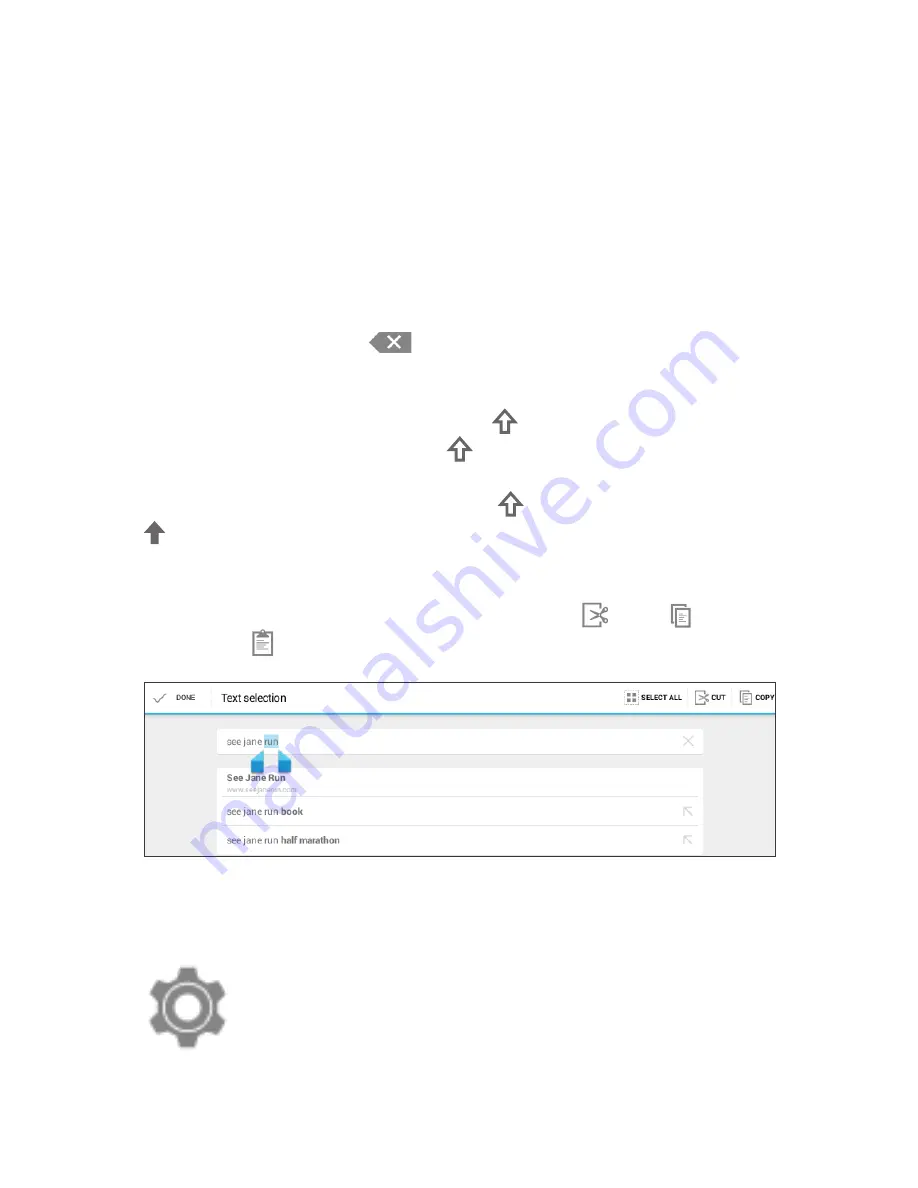
18
Keyboard Settings
Input languages: Select different languages
to be included when typing.
Google Keyboard Settings: Edit keyboard
settings such as Auto-capitalization, Sound,
Auto correction, and Input methods & styles.
Move the insertion point: Touch where you want to
type. The cursor will blink in the new position and a
blue tab will appear below it. Drag the tab to move the
cursor.
Select text: Touch & hold or double-tap within the text.
The nearest word will be highlighted and blue tabs
with appear. Drag tabs to edit selection.
Delete text: Touch to delete characters or se-
lected text.
Insert Capital Letters: Tap the key once to insert
one capital letter. Or hold key while you type.
Turn on caps lock: Double-tap key. It will turn into
. Tap again to return to lowercase.
Cut, Copy, Paste: Select the text you want to
manipulate. When highlighted, touch Cut,
Copy, or Paste.
Basic Editing






























