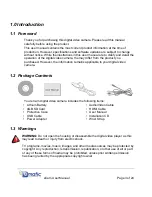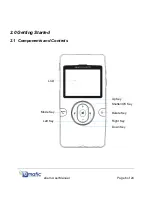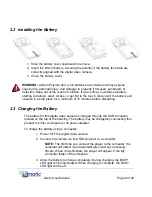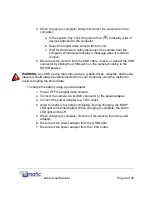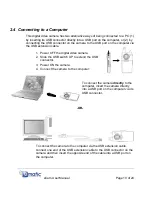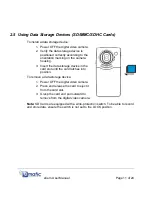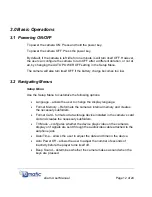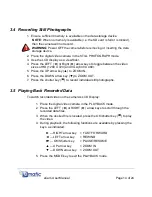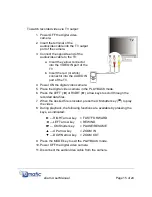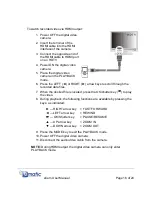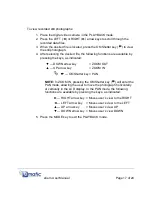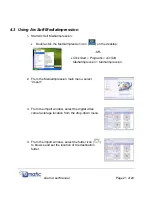To view recorded still photographs:
1. Place the digital video camera in the PLAYBACK mode.
2. Press the LEFT (
Ż
) or RIGHT (
Ź
) arrow keys to scroll through the
recorded data files.
3. When the desired file is located, press the OK/Shutter key (
) to view
the still photograph.
4. After selecting the desired file, the following functions are available by
pressing the keys, as indicated:
ź
— DOWN arrow key
= ZOOM OUT
Ÿ
— UP arrow key
= ZOOM IN
ª
— OK/Shutter key = PAN
NOTE:
In ZOOM IN, pressing the OK/Shutter key (
) will enter the
PAN mode, allowing the user to move the photograph horizontally
or vertically in the LCD display. In the PAN mode, the following
functions are available by pressing the keys, as indicated:
Ź
— RIGHT arrow key = Moves user’s view to the RIGHT
Ż
— LEFT arrow key = Moves user’s view to the LEFT
Ÿ
— UP arrow key
= Moves user’s view UP
ź
— DOWN arrow key = Moves user’s view DOWN
5. Press the MODE key to exit the PLAYBACK mode.
eCam User Manual
Page 17 of 24