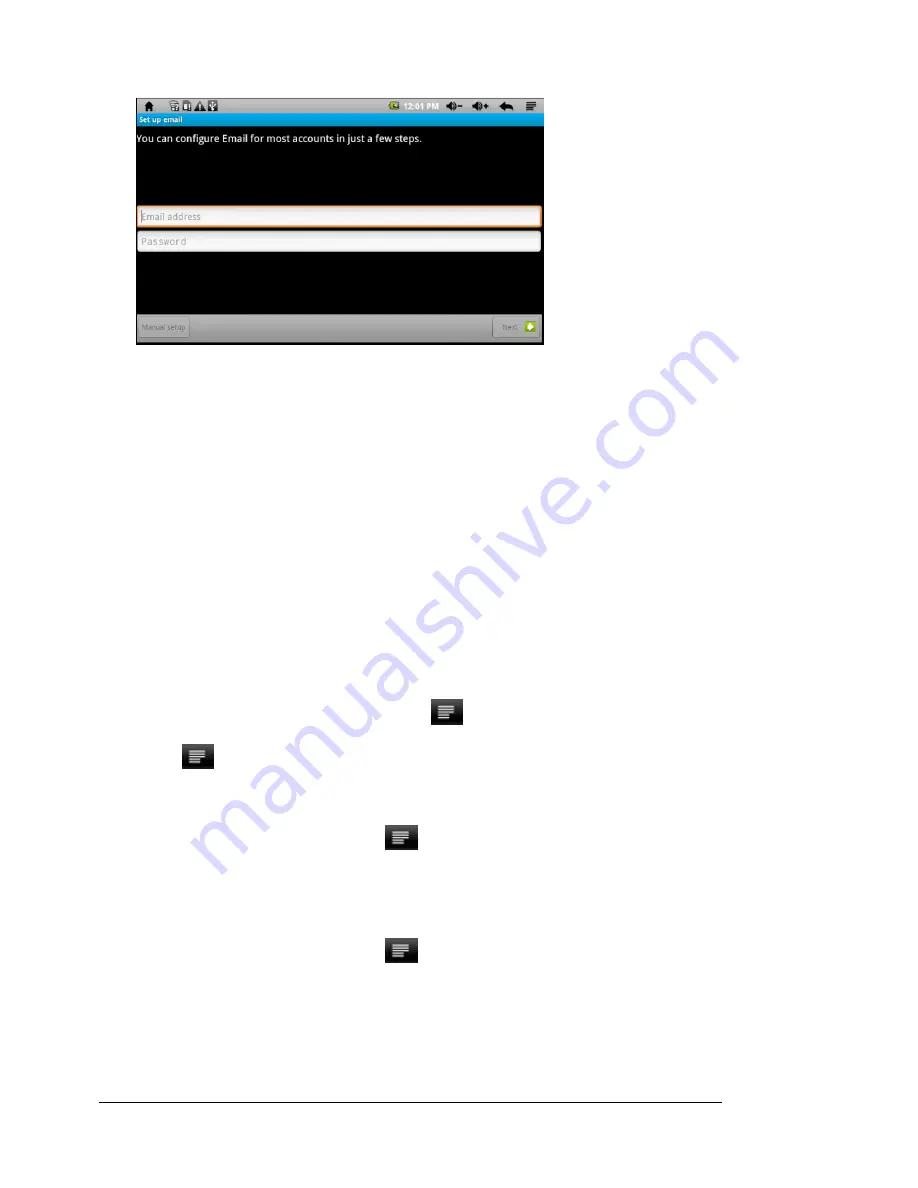
User Manual
20
First you need to setup an Email account for receiving or sending emails
a. You are prompted to setup an account when you start up the email application. Tap “Next” to start setup
b. Input your email address and login password. You can set the account as default by selecting the option
“Send email from this account by default.” Then tap “Next” to continue.
c. Type in required information for setting up the POP3 or IMAP server. You can get the information from the
service provider, network administrator or the Internet.
d. Tap “Next’ to continue after your set up the POP3 server. This device will check the server settings and will
proceed to the SMTP+ domain name
Note: If you have more than one account, every time you start the email application, you will enter the default
email account.
Manage Accounts
You can setup more than one account and manage these accounts by checking information about the account,
adding another account or deleting an account.
Add another Account
Follow these steps to add another account if you want
a. Launch the email application and then tap the
to display the menu item. Choose “Accounts” to
display accounts.
b. Tap the
to display the menu item, and then choose “Add account.”
c. Follow the steps of setting up an Email Account to add an account
Delete an Email Account
a. When you are in the email box, tap the
to display the menu items.
b. Tap “Accounts” to display all email accounts.
c. Tap and hold the account that you want to delete until a menu pops up.
d. Tap “Remove Account”, and then tap ”OK” to confirm.
Check the Account Setting
a. When you are in the email box, tap the
to display the menu items.
b. Tap “Account” to display all email accounts.
c. Tap and hold the account that you want to delete until a menu pops up.
d. Tap “Account settings”, and then you should see all setting information on the account. You can edit these
settings as you want.
Summary of Contents for EBW204
Page 1: ...EBW204 User s Manual...






































