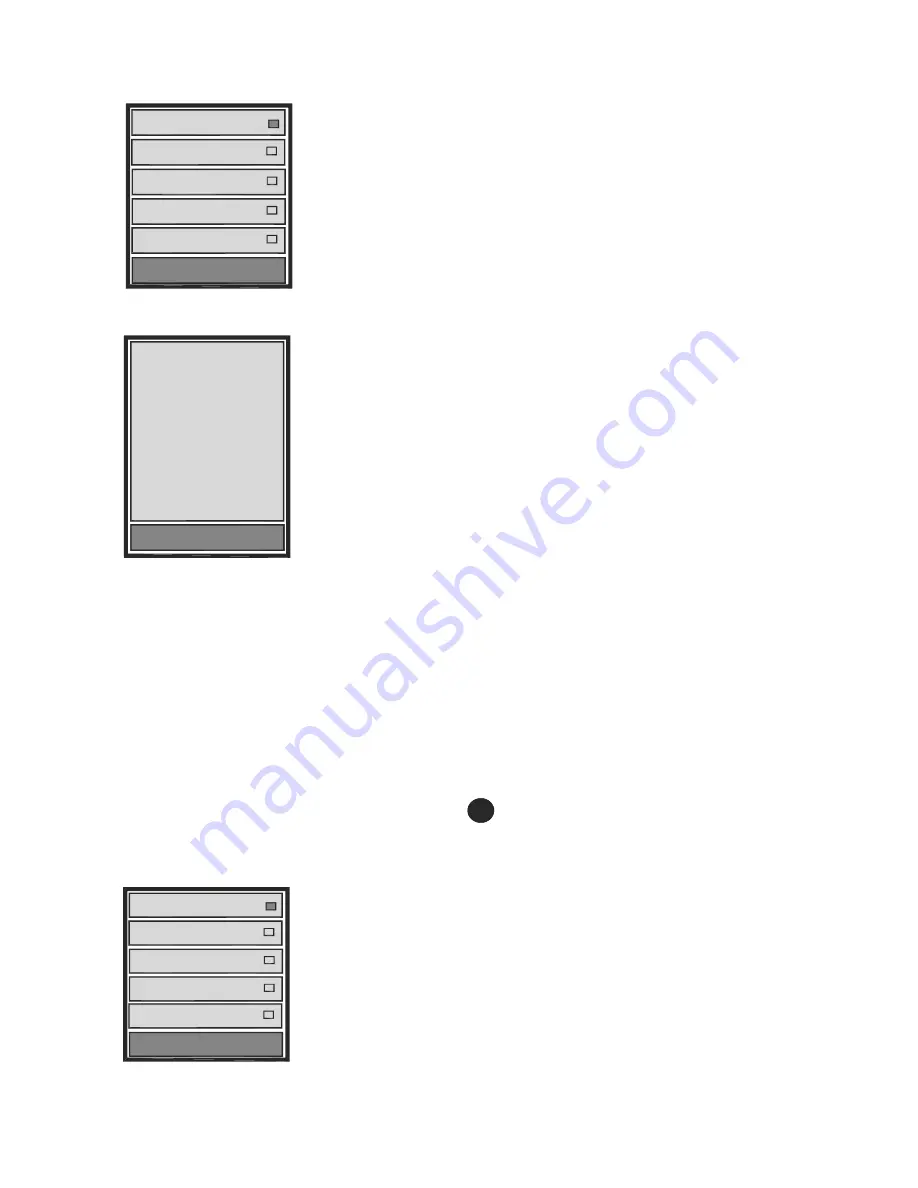
10
BRIGHTNESS
–
After you select Brightness, you will see the Brightness Menu:
One
Two
Three
Four
Five
Brightness
Use the Up/Down keys to select the brightness you prefer.
As you scroll up or down, you will see the background brightness change.
Press the M key to confirm brightness chosen.
INFORMATION
–
After you select Information, the statistics and data of the book will be displayed:
Title
Author
Subject
Keywords
Creator
Producer
Creation Date
Note: Not all of the eBook’s data may be displayed. It will depend on
if all the data was inputted by the Creator and when the book was
digitized.
Information
TABLE OF CONTENTS –
This selection shows the eBook’s table of contents. This function will only work if the
book has been digitized (created electronically) with this option enabled.
CHANGE ORIENTATION OF BOOK –
To change the book from portrait to landscape mode, simply press the
Play/Pause/ Rotate key. Each press of the key will switch the book from one mode to the other. Please allow a
few seconds for the book to be aligned according to the mode selected.
Note: If the eBook does NOT change from portrait to landscape, the book has been not been created to allow this. It
is NOT a fault in the EB104.
ZOOM –
Select the Zoom Menu by pressing the Zoom Key
6
The Zoom Menu will be displayed:
Use the Up/Down keys to select font size desired.
Press the M key to confirm and the book will then be re-‐scaled as per your selection. This
may take a few seconds, depending on the size of the book.
Scale to S
Scale to M
Scale to L
Scale to XL
Scale to XXL
Set Font
Note: If you are reading a book that has been stored as a .TXT file,
pressing the Zoom Key will change the font size without using the
menu.


















