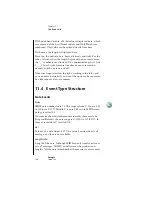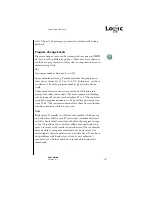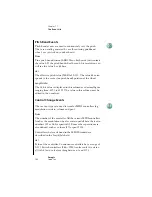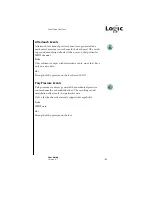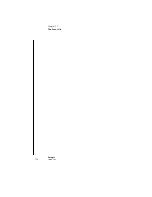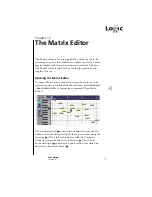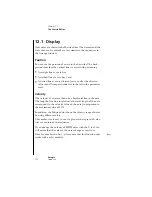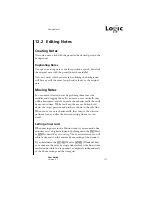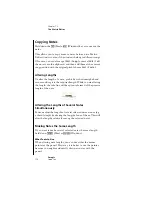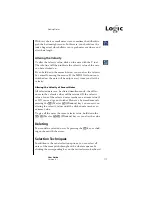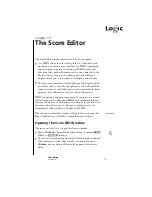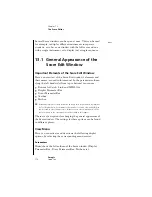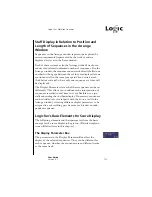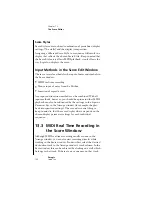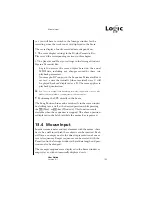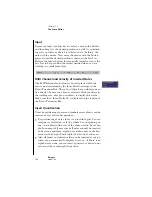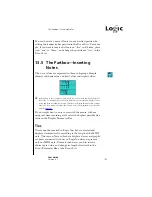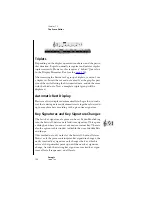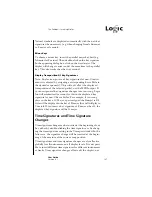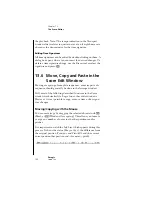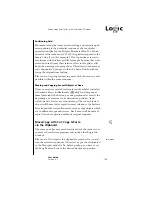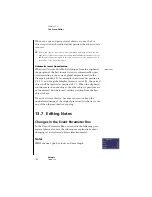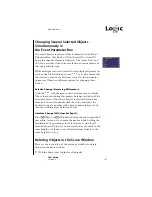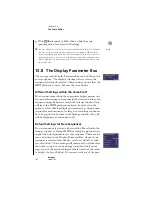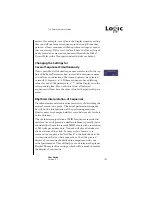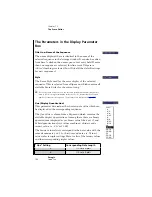180
Chapter 13
The Score Editor
Emagic
Logic fun
13.2 Logic fun’s Notation Concept
Recorded sequences automatically are displayed in the Score
window. If you like the sound of the playback, but not the score
display, in most cases you can get the desired result by changing
the display settings in the Display Parameter Box. You can
further control the display by selecting different fonts, sizes
and styles for text in the Score window.
If you generally prefer mouse input instead of MIDI real-time
recording, you must first create empty sequences, using the
Pencil tool in the Arrange window. These will then be
displayed as empty staves in the Score window. Rests are
always displayed automatically in Logic fun, and don’t need to
be inserted.
If you want to insert additional notes into a previously recorded
sequence with the mouse, you can select a rhythmic value for it
from the Partbox, and drag it to the desired bar and pitch posi-
tion, in any of the visible staves.
No matter which input method you decide to use, the selected
display settings will always be applied to the inserted MIDI
events. This means for example, that a thirty-second note can
only be displayed if the Qua parameter in the Display Parameter
Box of the corresponding sequence is 1/32, or shorter. If that
value is set to1/8, an inserted 32nd note will be displayed as an
eighth note (but still played back with the length of a 32nd).
Note that this also is affected by the Interpretation setting in the
sequence’s Display Parameter Box. However, these settings
can be different for each sequence, even if they are on the same
track. To use different display parameter settings in the same
staff, just cut the sequence with the Scissors tool in the Arrange
window. Now different display settings can be assigned to the
resulting shorter sequences, although they will still be
displayed as one uninterrupted staff. MIDI playback will not
be affected by this procedure.
The printed result always corresponds to what you see in the
selected Score window.
Summary of Contents for Logic fun
Page 1: ...E Sof t und Hard wa re Gmb H l User Guide for Logic fun Version 4 1 March 2000 English ...
Page 2: ......
Page 6: ......
Page 8: ...Emagic Logic fun 8 ...
Page 26: ...22 Chapter 1 Features Emagic Logic fun ...
Page 38: ...34 Chapter 2 Sound Cards and MIDI Emagic Logic fun ...
Page 48: ...44 Chapter 3 Getting Started Emagic Logic fun ...
Page 72: ...68 Chapter 4 MIDI Tutorial Emagic Logic fun ...
Page 96: ...92 Chapter 5 Using Logic fun Emagic Logic fun ...
Page 110: ...106 Chapter 6 Transport Functions Emagic Logic fun ...
Page 140: ...136 Chapter 8 Audio Basics Emagic Logic fun ...
Page 162: ...158 Chapter 10 Mixer and Effects Emagic Logic fun ...
Page 174: ...170 Chapter 11 The Event List Emagic Logic fun ...
Page 206: ...202 Chapter 13 The Score Editor Emagic Logic fun ...
Page 224: ...220 Chapter 15 Video and MIDI Files Emagic Logic fun ...
Page 240: ...236 Glossary Emagic Logic fun ...
Page 256: ...252 Index Emagic Logic fun ...