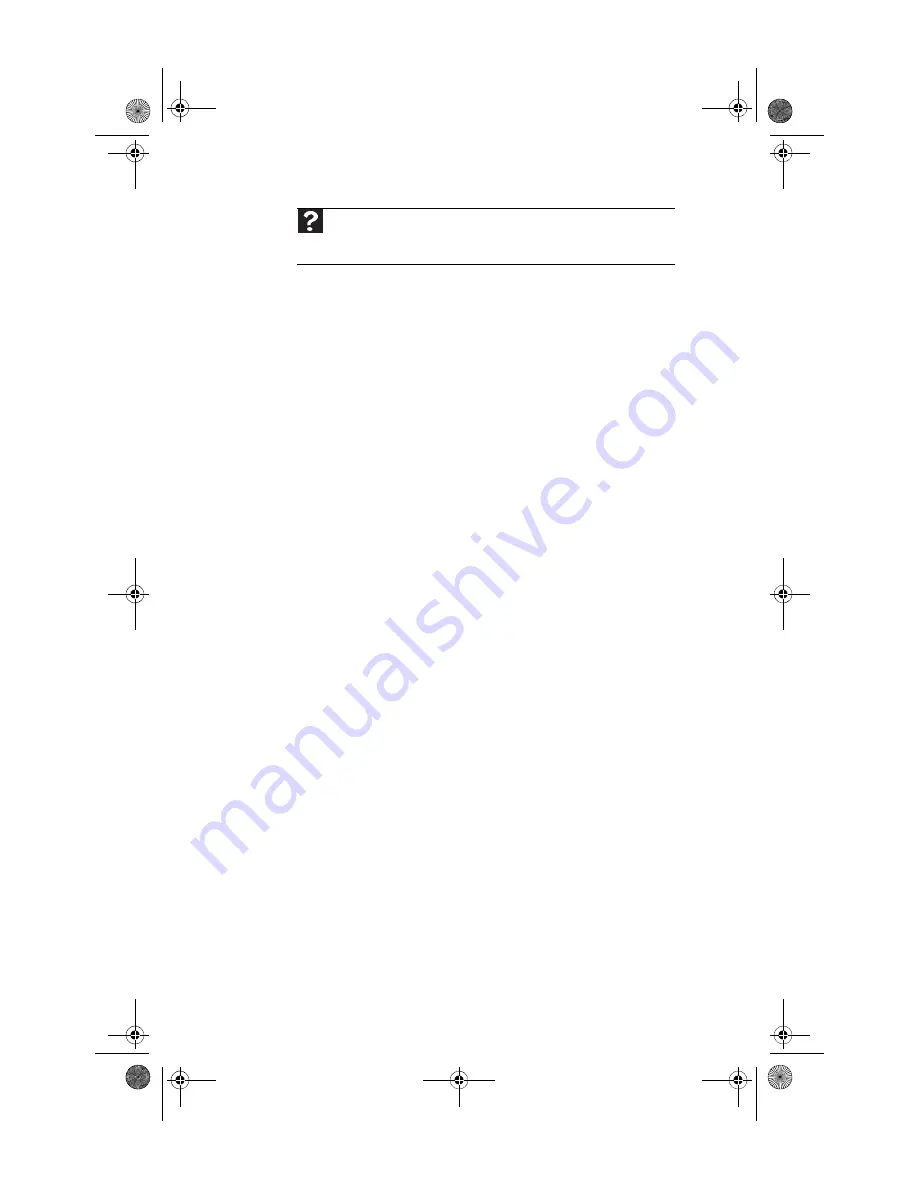
Chapter 6: Troubleshooting
84
Optical disc drives
The computer does not recognize a disc or the CD or DVD
drive
•
Make sure that the disc label is facing up, then try again.
•
Try a different disc. Occasionally discs are flawed or
become scratched and cannot be read by the disc drive.
•
If you are trying to play a DVD, make sure that you have
a DVD drive. To identify your drive type, see the “Using
Drives and Media Files” chapter in the online User Guide.
•
Your computer may be experiencing some temporary
memory problems. Shut down and restart your
computer.
•
Some music CDs have copy protection software. You may
not be able to play these CDs on your computer.
•
Clean the disc. For more information, see
•
Restart your computer, then enter the BIOS Setup utility
by pressing and holding F1 while your computer
restarts. Make sure that the IDE controllers are enabled.
•
Make sure that the drive is configured correctly by
following the instructions in the drive documentation.
•
Reinstall the device driver.
An audio CD does not produce sound
•
Make sure that the disc label is facing up, then try again.
•
Some music CDs have copy protection software. You may
not be able to play these CDs on your computer.
•
Make sure that the volume controls are turned up. For
more information, see
•
Make sure that the mute controls are turned off. For
more information, see
•
Make sure that the speaker cables are connected
correctly and securely.
•
Shut down and restart your computer.
•
Clean the disc. For more information, see
•
Reinstall the audio device drivers.
Help
For more information about network troubleshooting, click
Start
, then
click
Help and Support
. Type
network troubleshooting
in the
Search
box,
then press
E
NTER
.
8512635.book Page 84 Friday, July 27, 2007 11:21 AM
Summary of Contents for W3650
Page 1: ...Computer Reference Guide 8512635 book Page a Friday July 27 2007 11 21 AM...
Page 2: ...8512635 book Page b Friday July 27 2007 11 21 AM...
Page 10: ...Chapter 1 About This Reference 4 8512635 book Page 4 Friday July 27 2007 11 21 AM...
Page 34: ...Chapter 3 Setting Up and Getting Started 28 8512635 book Page 28 Friday July 27 2007 11 21 AM...
Page 54: ...Chapter 4 Upgrading Your Computer 48 8512635 book Page 48 Friday July 27 2007 11 21 AM...
Page 102: ...Chapter 6 Troubleshooting 96 8512635 book Page 96 Friday July 27 2007 11 21 AM...
Page 112: ...Appendix A Legal Notices 106 8512635 book Page 106 Friday July 27 2007 11 21 AM...
Page 120: ...114 Index 8512635 book Page 114 Friday July 27 2007 11 21 AM...
Page 121: ...8512635 book Page 115 Friday July 27 2007 11 21 AM...
Page 122: ...MAN ECOOPER XP HW REF R0 7 07 8512635 book Page 116 Friday July 27 2007 11 21 AM...






























