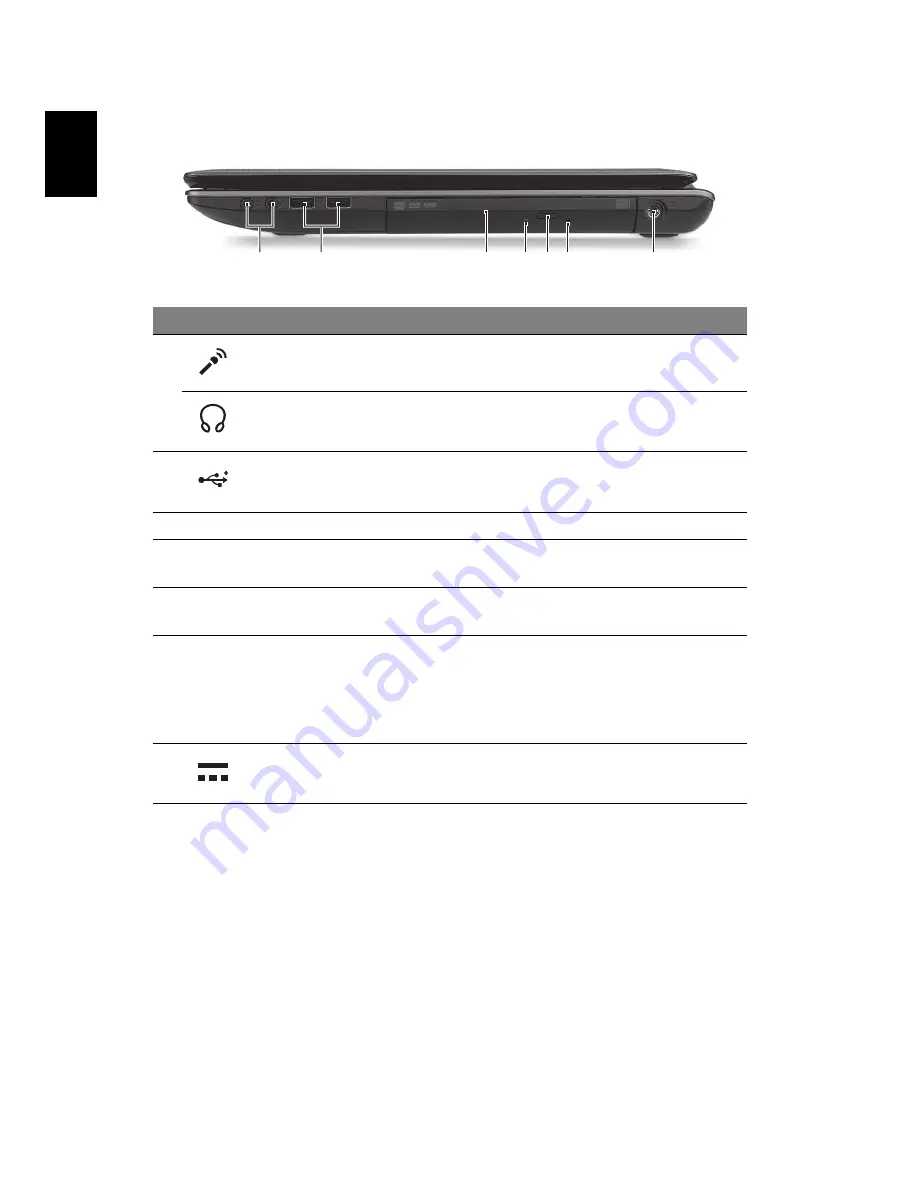
8
E
nglish
Right view
#
Icon
Item
Description
1
Microphone jack
Accepts inputs from external microphones.
Headphone/speaker
jack
Connects to audio devices
(e.g., speakers, headphones).
2
USB 2.0 ports
Connect to USB 2.0 devices (e.g., USB
mouse, USB camera).
3
Optical drive
Internal optical drive; accepts CDs or DVDs.
4
Optical disk access
indicator
Lights up when the optical drive is active.
5
Optical drive eject
button
Ejects the optical disk from the drive.
6
Emergency eject hole
Ejects the optical drive tray when the
computer is turned off.
Note:
Insert a paper clip to the emergency
eject hole to eject the optical drive tray
when the computer is off.
7
DC-in jack
Connects to an AC adapter.
1
2
3 4 5 6
7



























