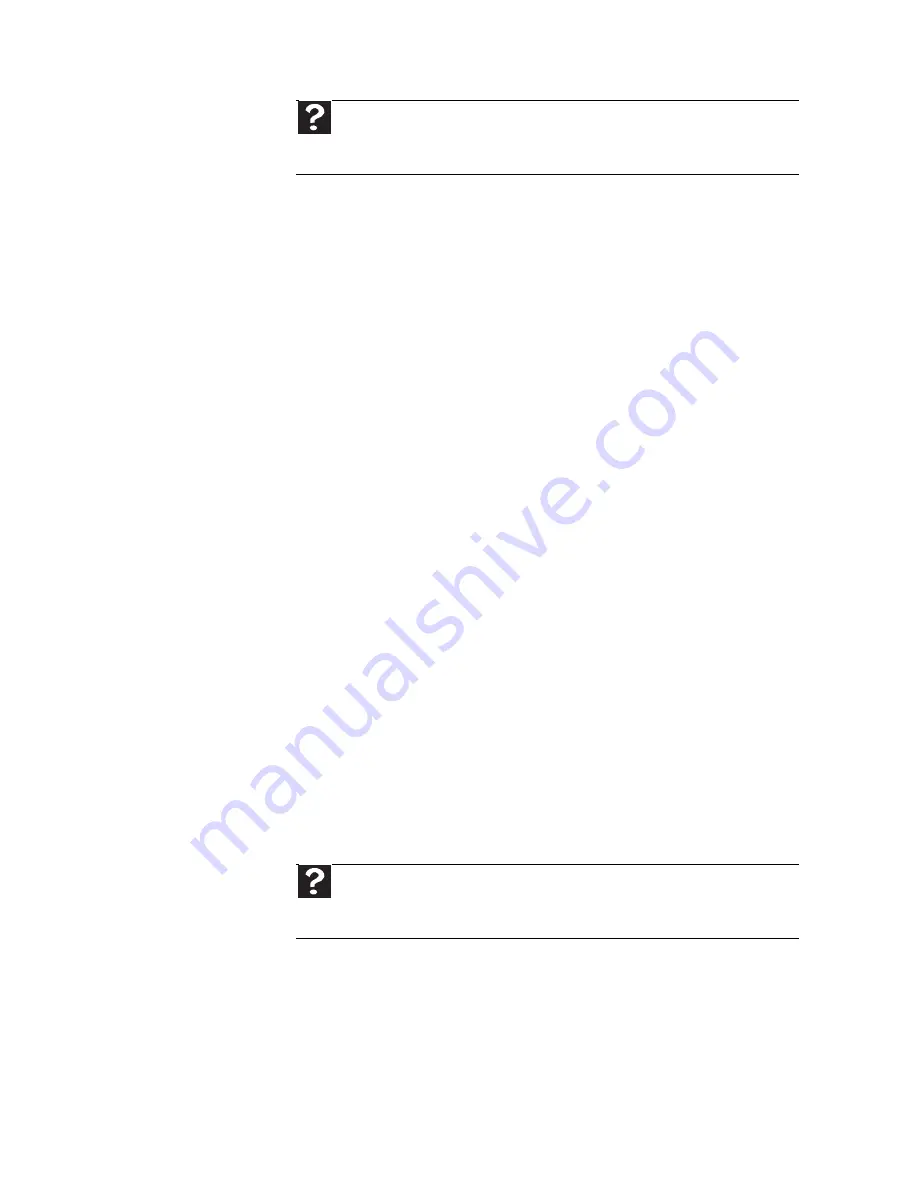
35
Mouse
The mouse does not work
•
Make sure that the mouse cable is plugged
in correctly.
•
Shut down and restart your computer.
•
Remove all extension cables and switch
boxes.
•
Try a mouse you know is working to make
sure that the mouse port works.
The mouse works erratically
•
If the mouse pointer begins moving
erratically across the computer display or
becomes difficult to control precisely,
cleaning the mouse will likely improve its
accuracy.
•
Clean the mouse by wiping the bottom with
a clean, damp cloth. Make sure that the
optical sensor is clean and free of debris.
Networks
You cannot connect to your company network
Every network is unique. Contact your company
computer department or network administrator
for help. For more information about setting up a
network in your home.
Help
For more information about changing the screen resolution,
click Start, then click Help and Support. Type screen resolution in
the Search box, then press E
NTER
.
Help
For more information about network troubleshooting, click
Start, then click Help and Support. Type network troubleshooting
in the Search box, then press E
NTER
.
Summary of Contents for EL1358G
Page 1: ...User Guide EM001...
Page 11: ...Chapter 1 Checking Out Your Computer...
Page 15: ...Chapter 2 Setting Up and Getting Started...
Page 32: ...Chapter 2 Setting Up and Getting Started 22...
Page 33: ...Chapter 3 Troubleshooting...
Page 59: ...Appendix A Regulations and safety notices...
Page 69: ...59...
Page 70: ...Remark All images are for reference purposes only Actual configuration may vary V10A2...






























