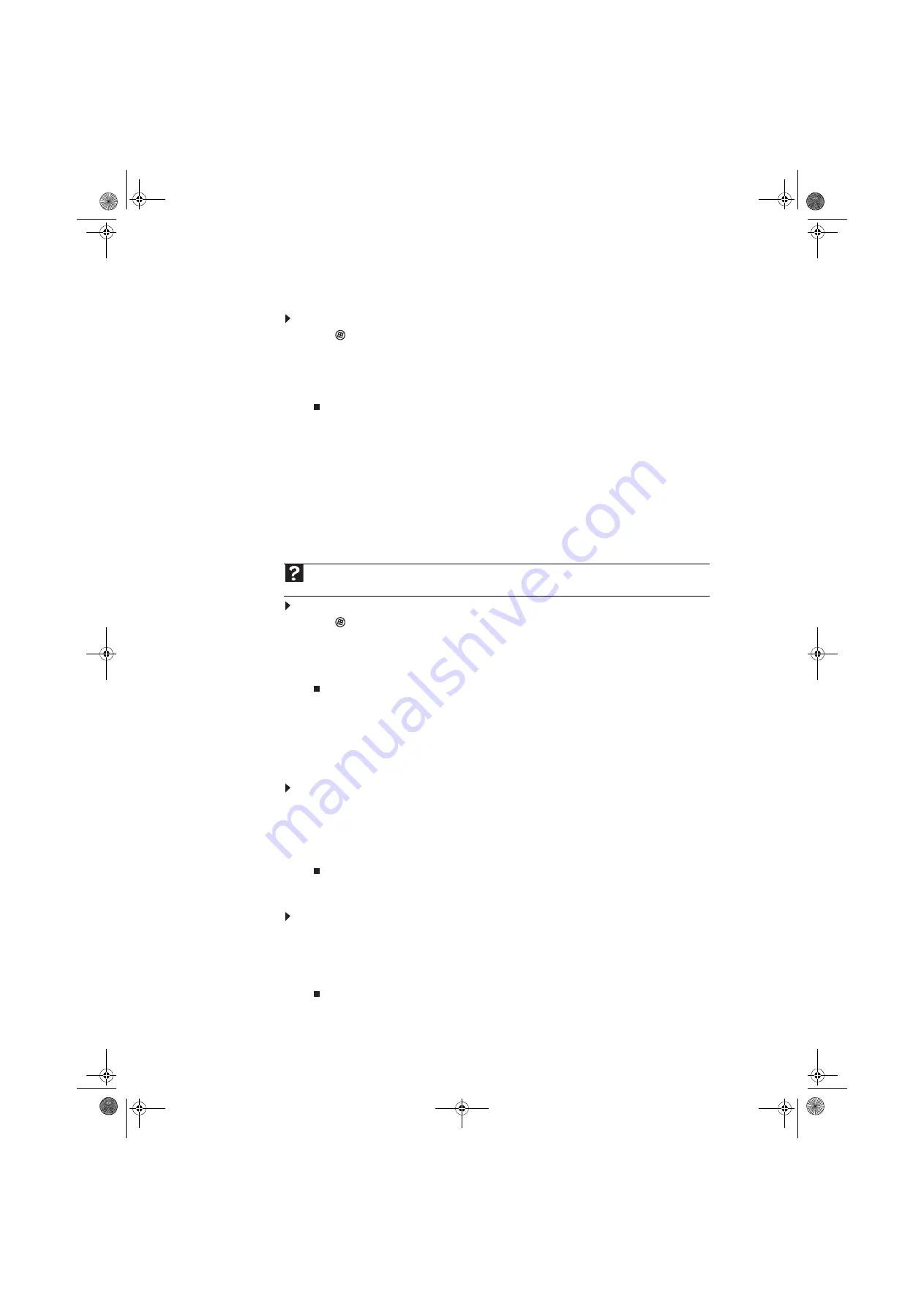
Chapter 5: Networking Your Computer
54
Sharing printers
To share printers:
1
Click
(Start), then click Control Panel. The Control Panel window opens.
2
Under Hardware and Sound, click Printer The Printers window opens.
3
Right-click the name and icon of the printer you want to share, then click Sharing on the
menu.
4
On the Sharing tab, click Share this printer, then click OK.
Using the network
After the drives and printers on each network computer are shared, you can:
•
View shared drives and folders
•
Map a network drive
•
Open and copy files stored on other network computers
•
Print documents on network printers
Viewing shared drives and folders
To view shared drives and folders:
1
Click
(Start), then click Network. The Network window opens.
2
If no drives or folders are displayed, click the option bar under the menu bar, then click Turn
on network discover and file sharing.
3
Double-click the name of the computer containing the drive or folder you want to view. All
shared drives and folders are listed.
Creating a shortcut to a network drive
After a shortcut is created on a computer for a drive or folder on another computer, the contents
of the drive or folder can be accessed as if the drive were attached directly to the computer.
For example, a shortcut is created on computer 2 to the Documents folder on computer 1. To access
the Documents folder on computer 1 from computer 2, double-click the shortcut icon.
To map a network drive:
1
Locate the drive or folder by completing the steps in
“Viewing shared drives and folders”
2
Right-click the drive or folder, then click Create Shortcut. A shortcut is created for the drive
or folder and the icon for the shortcut is placed on your desktop.
3
Click × to close the window.
Opening files across the network
To open files across the network:
1
Start the program for the file you want to open.
2
Click File, then click Open.
3
Browse to the network drive that contains the file you want to open.
4
Double-click the folder containing the file, then double-click the file.
Help
For more information about workgroups, click
Start
, then click
Help and Support
. Type
workgroups
in the
Search
Help
box, then press
E
NTER
.
8512780.book Page 54 Tuesday, October 23, 2007 10:24 AM
Summary of Contents for EL1331-03 - Desktop PC
Page 1: ...Desktop PC User Guide 8512780 book Page a Tuesday October 23 2007 10 24 AM...
Page 2: ...8512780 book Page b Tuesday October 23 2007 10 24 AM...
Page 6: ...Contents iv 8512780 book Page iv Tuesday October 23 2007 10 24 AM...
Page 10: ...Chapter 1 Getting Help 4 8512780 book Page 4 Tuesday October 23 2007 10 24 AM...
Page 24: ...Chapter 2 Using Windows 18 8512780 book Page 18 Tuesday October 23 2007 10 24 AM...
Page 70: ...Chapter 6 Protecting your computer 64 8512780 book Page 64 Tuesday October 23 2007 10 24 AM...
Page 90: ...Chapter 7 84 8512780 book Page 84 Tuesday October 23 2007 10 24 AM...
Page 95: ...8512780 book Page 89 Tuesday October 23 2007 10 24 AM...
Page 96: ...MAN ECOOPER USR GDE R2 10 07 8512780 book Page 90 Tuesday October 23 2007 10 24 AM...
















































