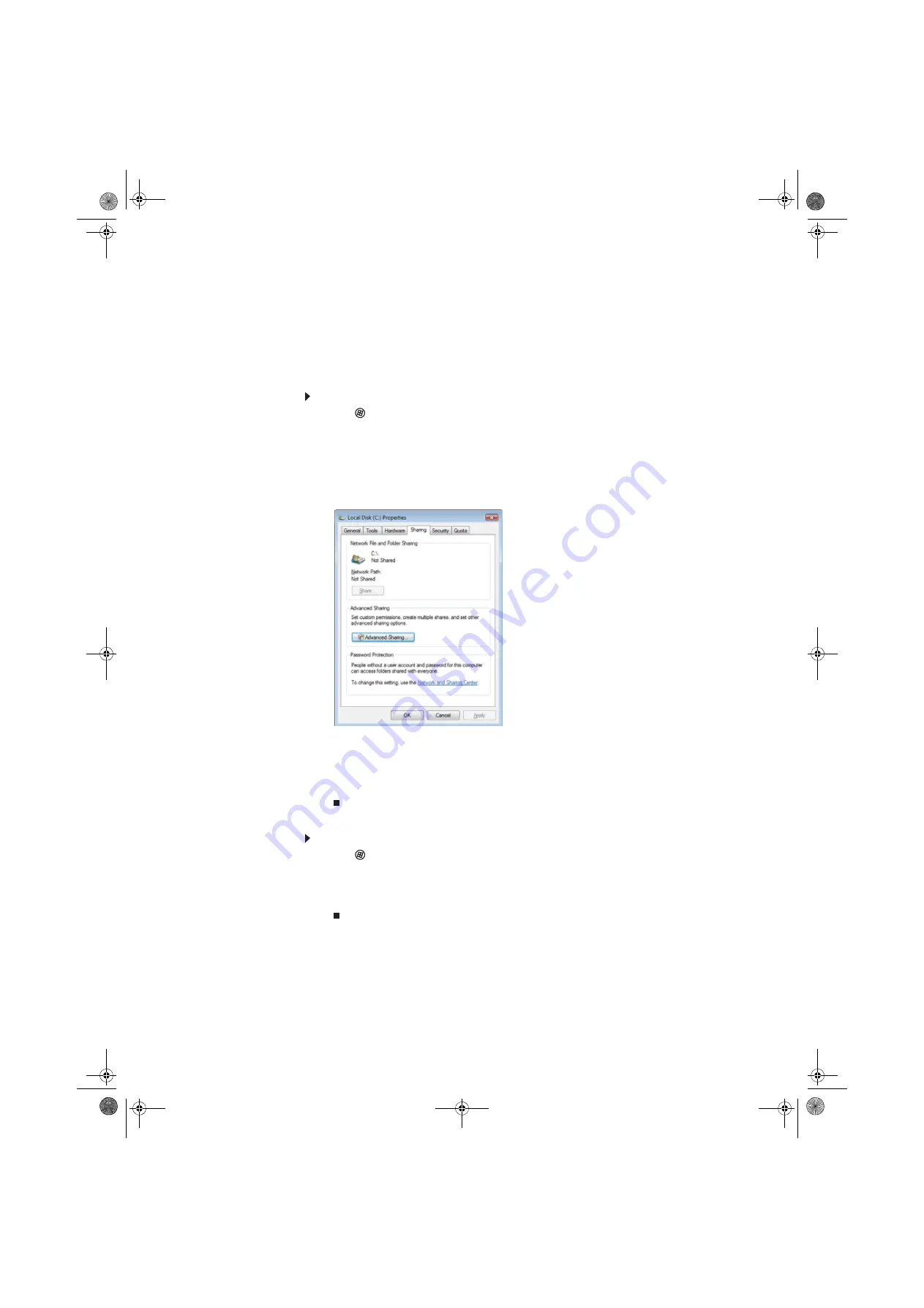
www.emachines.com
53
After the drives and printers on each network computer are shared, you can access them as though
they were attached directly to your computer. Then you can:
•
View a network drive
•
Open and copy files stored on other network computers
•
Print documents on network printers
Sharing drives or folders
To share drives or folders:
1
Click
(Start), then click Computer.
2
Right-click the drive or folder that you want to share, then click Share. The Properties dialog
box opens.
If you share a drive, the entire contents of that drive will be available to everyone on your
network. If you share a folder, only the contents of that folder will be available to everyone
on the network.
3
Click the Sharing tab.
Click Share.
- OR -
If Share is grayed out, click Advanced Sharing to set sharing for this drive or folder.
4
Click OK, then click Close.
Un-sharing drives and folders
To un-share drives or folders:
1
Click
(Start), then click Computer.
2
Right-click the drive or folder that you want to un-share, then click Share.
3
Click Advanced Sharing, then click Share this folder (or drive) to uncheck the box.
4
Click Apply, then click OK.
8512780.book Page 53 Tuesday, October 23, 2007 10:24 AM
Summary of Contents for EL1331-03 - Desktop PC
Page 1: ...Desktop PC User Guide 8512780 book Page a Tuesday October 23 2007 10 24 AM...
Page 2: ...8512780 book Page b Tuesday October 23 2007 10 24 AM...
Page 6: ...Contents iv 8512780 book Page iv Tuesday October 23 2007 10 24 AM...
Page 10: ...Chapter 1 Getting Help 4 8512780 book Page 4 Tuesday October 23 2007 10 24 AM...
Page 24: ...Chapter 2 Using Windows 18 8512780 book Page 18 Tuesday October 23 2007 10 24 AM...
Page 70: ...Chapter 6 Protecting your computer 64 8512780 book Page 64 Tuesday October 23 2007 10 24 AM...
Page 90: ...Chapter 7 84 8512780 book Page 84 Tuesday October 23 2007 10 24 AM...
Page 95: ...8512780 book Page 89 Tuesday October 23 2007 10 24 AM...
Page 96: ...MAN ECOOPER USR GDE R2 10 07 8512780 book Page 90 Tuesday October 23 2007 10 24 AM...






























