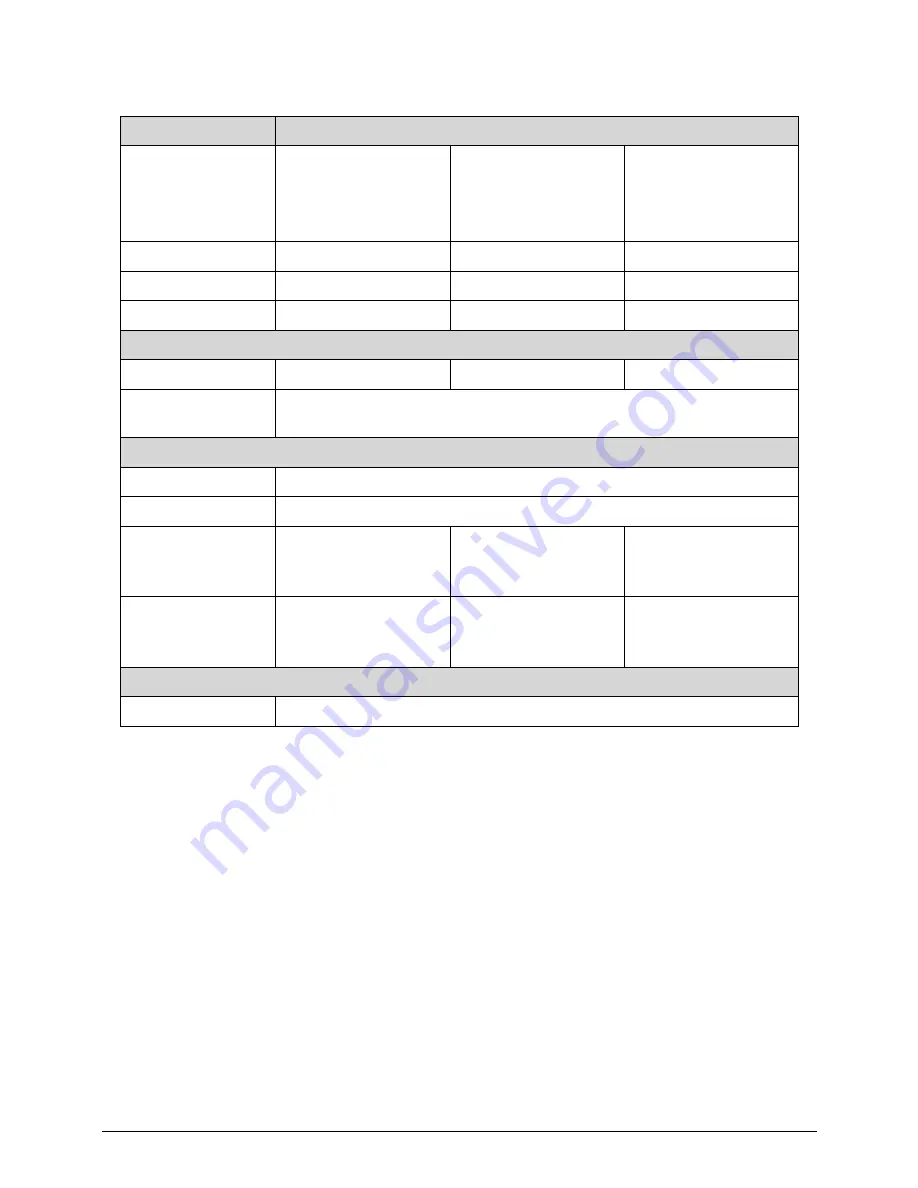
Hardware Specifications and Configurations
1-29
Hard Disk Drive (AVL components)
Item
Specification
Vendor &
Model Name
HTS545016B9A300
MK1665GSX
ST9160314AS
WD1600BPVT-22ZEST0
HTS545025B9A300
MK2565GSX
ST9250315AS
WD2500BPVT-22ZEST0
HTS545032B9A300
MK3265GSX
ST9320310AS
WD3200BPVT-22ZEST0
Capacity (GB)
160
250
320
Bytes per sector
512, 512, 512, 4096
512, 512, 512, 4096
512, 512, 512, 4096
Data heads
2, 1, 2, 1
2, 2, 2, 1
3, 2, 2, 2
Drive Format
Disks
1
1
2, 1, 1, 1
Spindle speed
(RPM)
5400
Performance Specifications
Buffer size
8MB
Interface
SATA
Fast data transfer
rate
(Gbits / sec, max)
3.0
3.0
3.0
Media data transfer
rate
(Mbytes/sec max)
106, 105.6, 159.2,
146.9, 108
106, 105.6, 129,
146.9, 108
106, 105.6, 159.1,
146.9, 108
DC Power Requirements
Voltage tolerance
5V ±5%
Summary of Contents for E644
Page 1: ...eMachines E644 E644G SERVICEGUIDE ...
Page 4: ...iv ...
Page 10: ...x ...
Page 11: ...CHAPTER 1 Hardware Specifications ...
Page 14: ...1 4 ...
Page 53: ...CHAPTER 2 System Utilities ...
Page 80: ...2 28 System Utilities ...
Page 81: ...CHAPTER 3 Machine Maintenance Procedures ...
Page 84: ...3 4 ...
Page 118: ...3 38 Machine Maintenance Procedures ID Size Quantity Screw Type B ICW50 CPU Thermal Screw 4 ...
Page 135: ...CHAPTER 4 Troubleshooting ...
Page 162: ...4 28 Troubleshooting ...
Page 163: ...CHAPTER 5 Jumper and Connector Locations ...
Page 172: ...5 10 Jumper and Connector Locations ...
Page 173: ...CHAPTER 6 FRU Field Replaceable Unit List ...
Page 174: ...6 2 Exploded Diagrams 6 4 FRU List 6 6 Screw List 6 18 ...
Page 191: ...CHAPTER 7 Model Definition and Configuration ...
Page 192: ...7 2 eMachines E644 7 3 eMachines E644G 7 8 ...
Page 200: ...7 10 Model Definition and Configuration ...
Page 201: ...CHAPTER 8 Test Compatible Components ...
Page 202: ...8 2 Microsoft Windows 7 Environment Test 8 4 ...
Page 212: ...8 12 Test Compatible Components ...
Page 213: ...CHAPTER 9 Online Support Information ...
Page 214: ...9 2 Introduction 9 3 ...
Page 216: ...9 4 Online Support Information ...






























