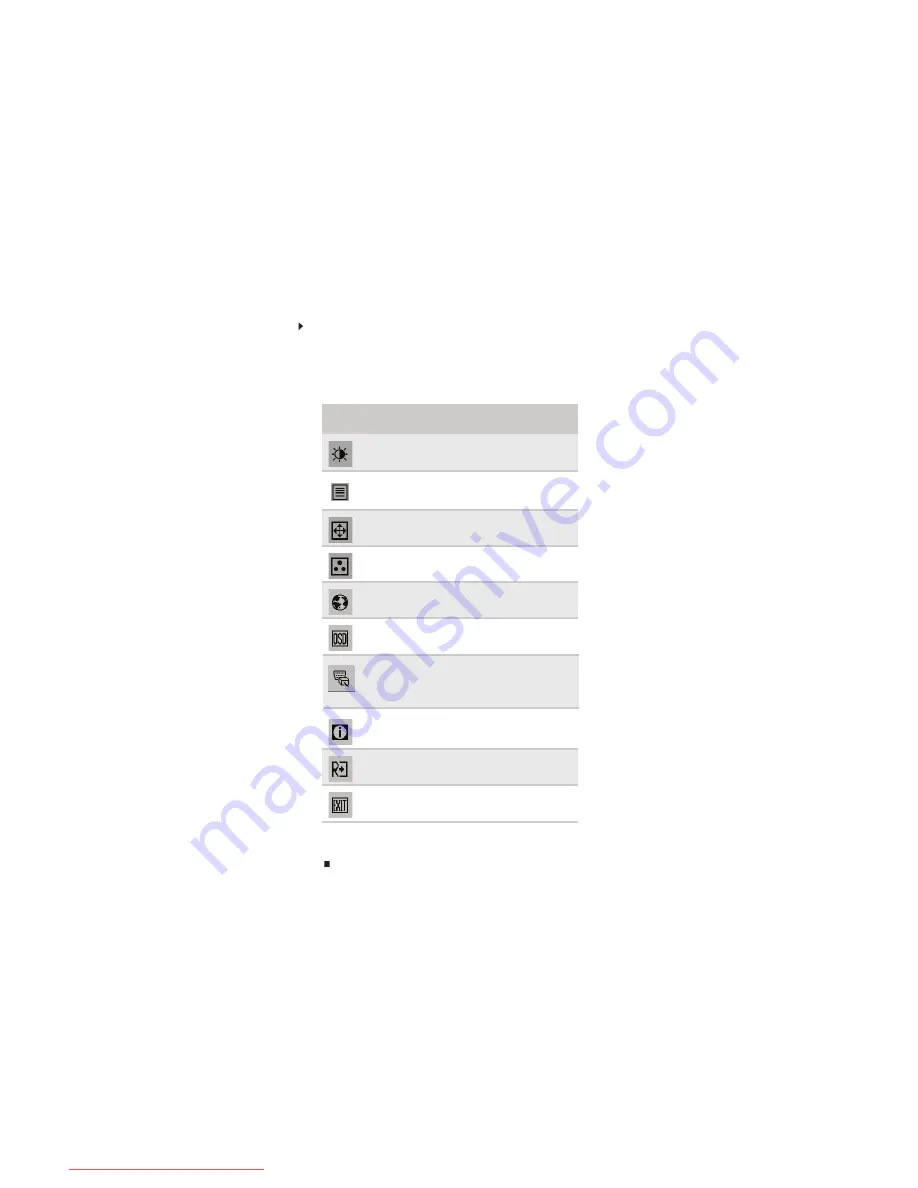
Using Your eMachines Flat-Panel Monitor
6
On-screen display options
Adjusting OSD settings
To adjust the OSD settings:
1
Press
Auto
. The display image is automatically adjusted to the ideal settings for your current
screen resolution.
2
Press
Menu
. The OSD opens.
3
Press
<
and
>
to highlight a setting, then press
Menu
to open the selected menu or setting.
You can configure settings in the following menus:
4
Press
<
and
>
to adjust the setting to the desired level or change the option.
5
When you have finished making all adjustments, press
Auto
repeatedly to exit.
Menu
icon
Name
Description
Brightness and
Contrast
Adjusts the brightness and contrast
(by selecting User) or selects a color
mode (by selecting Scenario Mode).
Focus and Clock
Adjusts focus and clock settings.
Position
Adjusts horizontal and vertical
screen image position.
Color Temperature
Selects a warm, cool, or
user-defined color temperature.
Language
Selects the language for the OSD.
OSD Settings
Adjusts the horizontal and vertical
position of the OSD and sets the
timeout.
Mode Information
Displays the monitor’s current
resolution, timing, input type, and
serial number.
Reset to Defaults
Resets all OSD settings to defaults.
Exit
Exits the OSD.
Input Source
Wide Mode
Select input signal from D-Sub or
DVI-D or HDMI
Select Wide mode setting for Full
screen, Aspect ratio or 1:1 mode
Turns DDC/CI support on or off.
DDC/CI Settings
Downloaded from ManualMonitor.com Manuals
Summary of Contents for E202H
Page 1: ...Flat Panel Monitor User Guide Downloaded from ManualMonitor com Manuals ...
Page 2: ...Downloaded from ManualMonitor com Manuals ...
Page 4: ...Contents ii Downloaded from ManualMonitor com Manuals ...
Page 24: ...Safety Regulatory and Legal Notices 20 Downloaded from ManualMonitor com Manuals ...
























