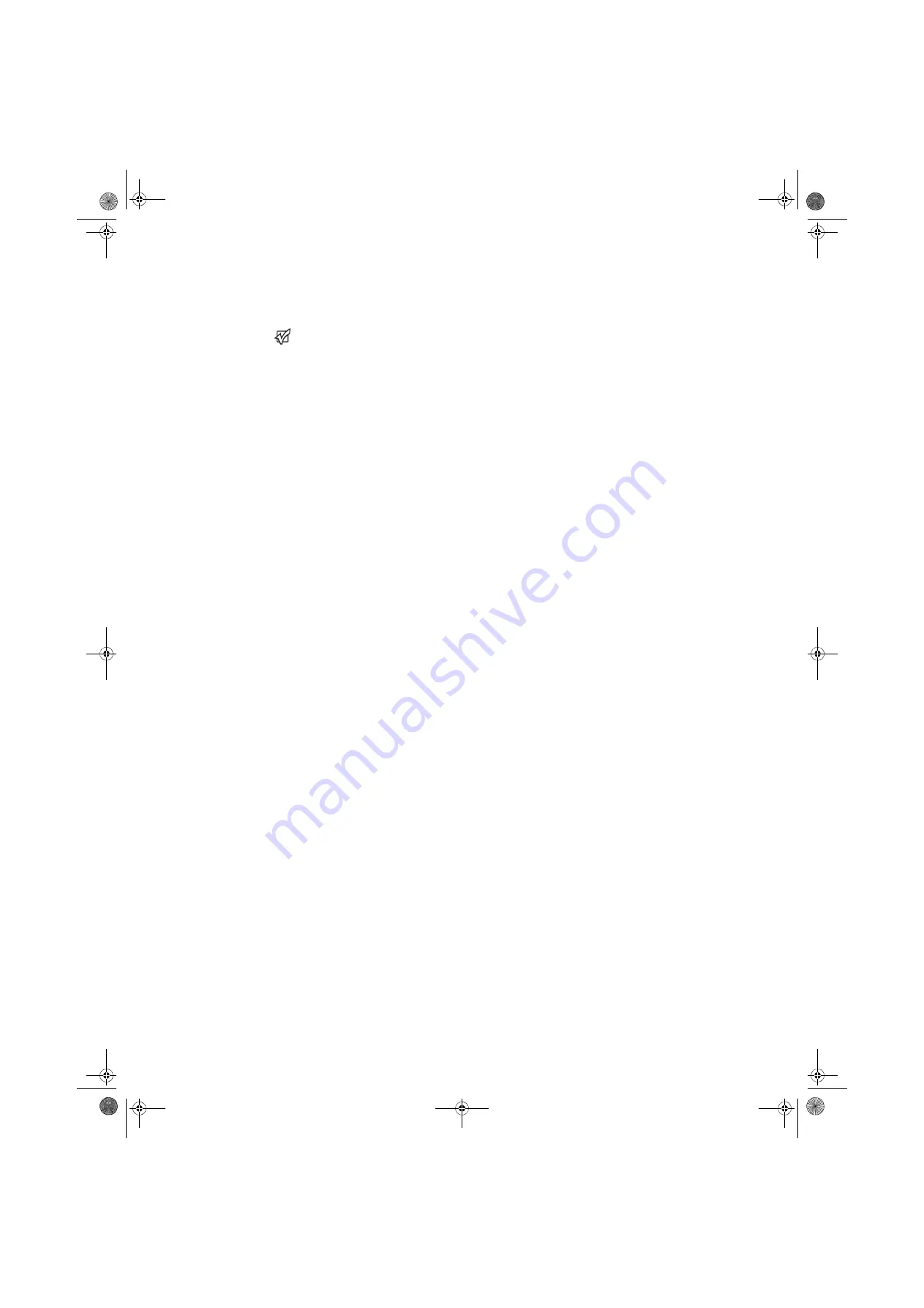
Troubleshooting
www.emachines.com
21
Troubleshooting
Important
Make sure that the monitor has warmed
up for approximately 30 minutes before
making any judgments about the picture
quality.
If you have problems with the monitor, the information in this troubleshooting
section may help you solve them.
No power
Make sure that the power cord is connected correctly to both the back of the
monitor and the wall outlet. For more information about connecting the power
cord, see “Connecting the monitor” on page 2.
No picture
■
Make sure that the power cord is connected correctly to both the back of
the monitor and the wall outlet. For more information about connecting
the power cord, see “Connecting the monitor” on page 2.
■
Make sure that the video cable is connected securely to the back of the
monitor and computer. For more information about connecting the video
cable, see “Connecting the monitor” on page 2.
■
Make sure that the monitor is turned on.
■
If the power LED is orange:
■
Make sure that your computer is turned on.
■
Move the mouse or press any key on the keyboard to bring the
monitor out of sleep mode.
■
Restart your computer with the monitor turned on.
■
Make sure that the video cable is not damaged.
■
Check the end of the video cable for any pins that might be bent
or pushed in.
■
Turn off the monitor and unplug the video cable from the back of your
computer. Turn the monitor back on and wait for ten seconds. If the
monitor is functioning correctly, a “No Signal” message appears. For more
information about connecting the video cable, see “Connecting the
monitor” on page 2.
Monitor colors are wrong
■
Press the
Auto
button to automatically adjust the monitor image to the
ideal settings.
■
Restart your computer with the monitor turned on.
■
Make sure that the video cable is connected securely to the back of the
monitor and your computer. For more information about connecting the
video cable, see “Connecting the monitor” on page 2.
■
Make sure that the video cable is not damaged.
■
Check the end of the video cable for any pins that might be bent or pushed
in.
8511810.book Page 21 Friday, November 17, 2006 10:00 AM
Summary of Contents for E17T4W
Page 1: ...e17t4w User Guide 8511810 book Page a Friday November 17 2006 10 00 AM ...
Page 2: ...8511810 book Page b Friday November 17 2006 10 00 AM ...
Page 4: ...Contents www emachines com ii 8511810 book Page ii Friday November 17 2006 10 00 AM ...
Page 34: ...Notices www emachines com 30 8511810 book Page 30 Friday November 17 2006 10 00 AM ...
Page 35: ...8511810 book Page 31 Friday November 17 2006 10 00 AM ...
Page 36: ...MAN E17T4W USR GDE R0 10 06 8511810 book Page 32 Friday November 17 2006 10 00 AM ...


























