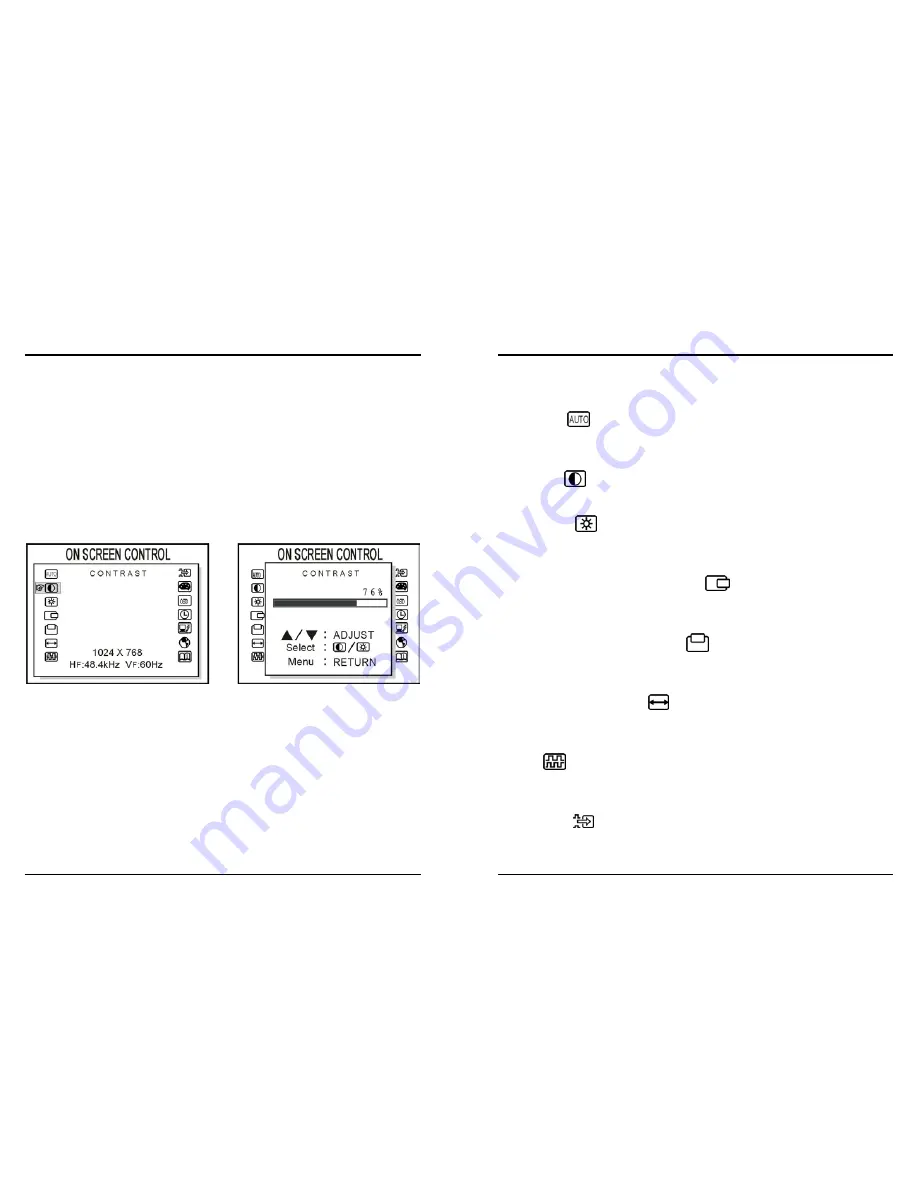
13 ENGLISH
8. Screen Adjustment
8-1. Main Menu
The OSD Main Menu (Figure 8-1) is displayed on screen when MENU key is pressed. The
OSD menu is a combination of graphic and text display. The column inside the OSD menu
will show information of input image. Second column beneath OSD menu shows the item
selected.
The UP and DOWN keys are used to scroll through items within the menu. The selected
item is highlighted as the scrolling advances. The SELECT key is used to activate the
highlighted item during this state.
Figure 8-1 On Screen Control Menu
14 ENGLISH
8. Screen Adjustment
8-2. OSD Adjusting and Controls
AUTO-TUNE
This control will automatically make adjustments to the horizontal and vertical size,
horizontal and vertical position and phase.
CONTRAST
This control allows you to make adjustments to the contrast of the display screen.
BRIGHTNESS
Selecting this control allows you to make adjustments to the luminosity level of the display
screen.
H-POSITION (HORIZONTAL POSITION)
Select this control and then use the
▲
and
▼
buttons to center the image horizontally on the
screen.
V-POSITION (VERTICAL POSITION)
Select this control and then use the
▲
and
▼
buttons to center the image vertically or the
screen.
H-SIZE (HORIZONTAL SIZE)
Select this control and then use the
▲
and
▼
buttons to expand or decrease the image
width to horizontally fill the display screen.
PHASE
Select this control and then use the
▲
and
▼
buttons to adjust the screen image until it
looks focused, crisp and sharp.
AUTO-LEVEL
This control will automatically make adjustment to the input levels of video signal (ex.
0.714Vp-p, 1.0Vp-p).











