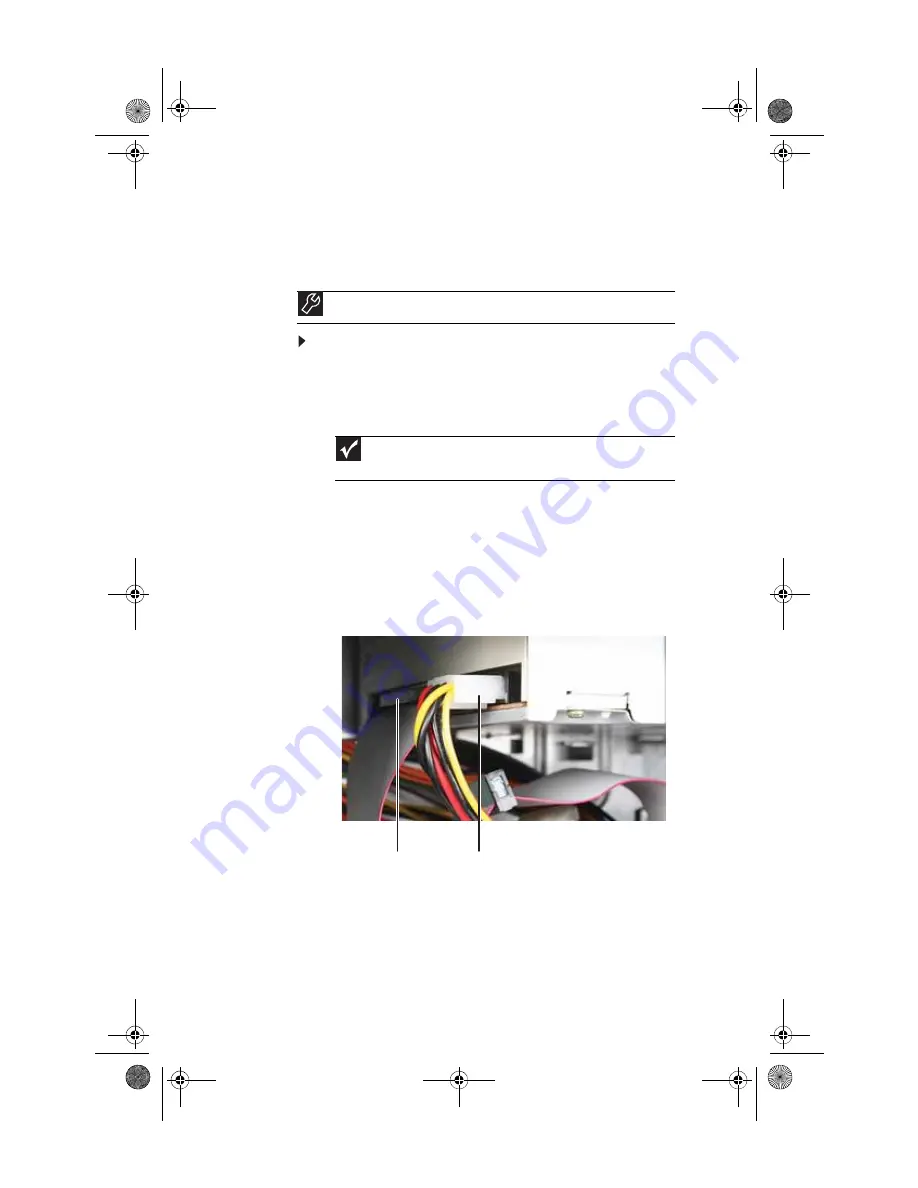
Chapter 4: Upgrading Your Computer
40
Adding or replacing an optical
disc drive
To add replace an optical drive:
1
Remove the side panel by following the instructions in
“Removing the side panel” on page 33
.
2
Remove the front bezel by following the instructions in
“Removing the front bezel” on page 33
.
3
If you are installing a new drive (not replacing an old
one), remove the two drive retention screws in the drive
bay, then go to
. For the location of the screws, see the
4
If you are replacing an existing drive, disconnect the
cables from the drive, noting their locations and
orientation. You will reconnect the cables after you
install the new drive.
5
Note any jumper settings on the old drive (if any) and set
the jumper on the new drive to be the same.
Tools
You need a Phillips screwdriver to add or replace an optical drive.
Important
The color and shape of your replacement drive’s front cover may
vary from your original drive.
Drive data cable
Drive power cable
8513152.book Page 40 Wednesday, May 14, 2008 4:57 PM
Summary of Contents for 8513152
Page 1: ...Computer Reference Guide 8513152 book Page a Wednesday May 14 2008 4 57 PM...
Page 2: ...8513152 book Page b Wednesday May 14 2008 4 57 PM...
Page 10: ...Chapter 1 About This Reference 4 8513152 book Page 4 Wednesday May 14 2008 4 57 PM...
Page 16: ...Chapter 2 Checking Out Your Computer 10 8513152 book Page 10 Wednesday May 14 2008 4 57 PM...
Page 76: ...Chapter 5 Maintaining Your Computer 70 8513152 book Page 70 Wednesday May 14 2008 4 57 PM...
Page 114: ...Appendix A Legal Notices 108 8513152 book Page 108 Wednesday May 14 2008 4 57 PM...
Page 123: ...8513152 book Page 117 Wednesday May 14 2008 4 57 PM...
Page 124: ...MAN ECOOPER EREC REF GDE R0 5 08 8513152 book Page 118 Wednesday May 14 2008 4 57 PM...















































