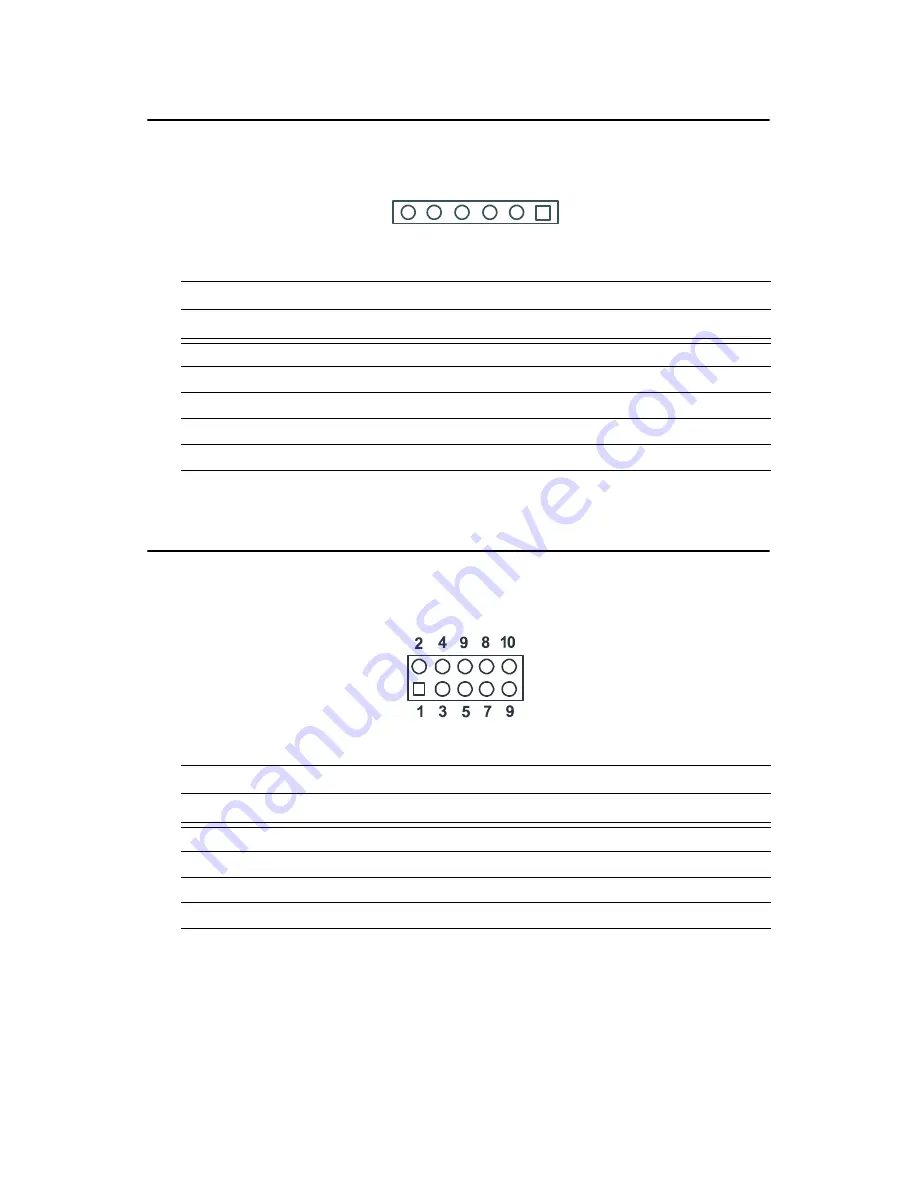
125
Appendix C
C.9 Power & HDD LED Connector (CN16)
C.10 USB Connector (CN19)
Table C.9: Power & HDD LED Connector (CN16)
Pin
Signal
1
+5V
2
GND
3
power LED+ (+5V)
4
power LED- (GND)
5
HDD LED +
6
HDD LED -
Table C.10: USB Connector (CN19)
Pin
Signal
Pin
Signal
1
+5 V
2
+5 V
3
UV-
4
UV-
5
UV+
6
UV+
7
GND 8
GND
9
Chassis GND
10
N/C
6 5 4 3 2 1
Summary of Contents for PCM-9373
Page 1: ...PCM 9373 VIA Eden SBC with CPU LCD LVDS Ethernet and Audio User s Manual...
Page 15: ...5 Chapter1 1 4 Board layout dimensions Figure 1 1 Board layout dimensions...
Page 16: ...PCM 9373 User s Manual 6...
Page 20: ...PCM 9373 User s Manual 10 2 3 Locating jumpers Figure 2 1 Jumper locations...
Page 21: ...11 Chapter2 2 4 Locating Connectors Figure 2 2 Connectors component side...
Page 22: ...PCM 9373 User s Manual 12 Figure 2 3 Connectors solder side...
Page 34: ...PCM 9373 User s Manual 24...
Page 41: ...CHAPTER 4 Award BIOS Setup This chapter describes how to set BIOS configuration data...
Page 55: ...45 Chapter5 3 Click OK Figure 5 1 Selecting Display Settings...
Page 57: ...47 Chapter5 2 Choose the Adapter tab then press the Change button 3 Press the Have Disk button...
Page 61: ...51 Chapter5 2 Select Adapter then Change...
Page 62: ...PCM 9373 User s Manual 52 3 Press Next then Display a list 4 Press the Have disk button...
Page 66: ...PCM 9373 User s Manual 56 2 Choose the Settings tab and press the Display Type button...
Page 67: ...57 Chapter5 3 Press the Change button...
Page 71: ...61 Chapter5 2 Choose the Video Controller VGA Compatible button...
Page 72: ...PCM 9373 User s Manual 62 3 Choose the Drive button press Update Driver button...
Page 76: ...PCM 9373 User s Manual 66 2 Choose Hardware and Device Manager press OK button...
Page 77: ...67 Chapter5 3 Choose Video Controller VGA Compatible press OK button...
Page 82: ...PCM 9373 User s Manual 72...
Page 99: ...89 Chapter6 8 Press Next button 9 Press Finish to reboot...
Page 100: ...PCM 9373 User s Manual 90...
Page 106: ...PCM 9373 User s Manual 96 7 2 3 Installation for Windows 2000 1 Open Device Manager...
Page 107: ...97 Chapter7 2...
Page 108: ...PCM 9373 User s Manual 98 3 4...
Page 109: ...99 Chapter7 5 6...
Page 110: ...PCM 9373 User s Manual 100 7 8...
Page 112: ...PCM 9373 User s Manual 102 2 a Choose type of network b Click Next 3 a Click Select from list...
Page 114: ...PCM 9373 User s Manual 104 6 Check the highlighted item and click OK...
Page 115: ...105 Chapter7 7 Click Next to continue setup 8 Choose the networking protocols then click Next...
Page 118: ...PCM 9373 User s Manual 108...
Page 121: ...111 AppendixA 1070 RETURN 2000 REM Subroutine 2 your application task 2090 RETURN...
Page 122: ...PCM 9373 User s Manual 112...
Page 128: ...PCM 9373 User s Manual 118...
Page 149: ...Appendix E Optional Extras for the PCM 9373...
Page 151: ...Appendix F Mechanical Drawings...
Page 153: ...143 AppendixF Figure F 2 PCM 9373 Mechanical Drawing Solder Side...
Page 154: ...PCM 9373 User s Manual 144...
















































