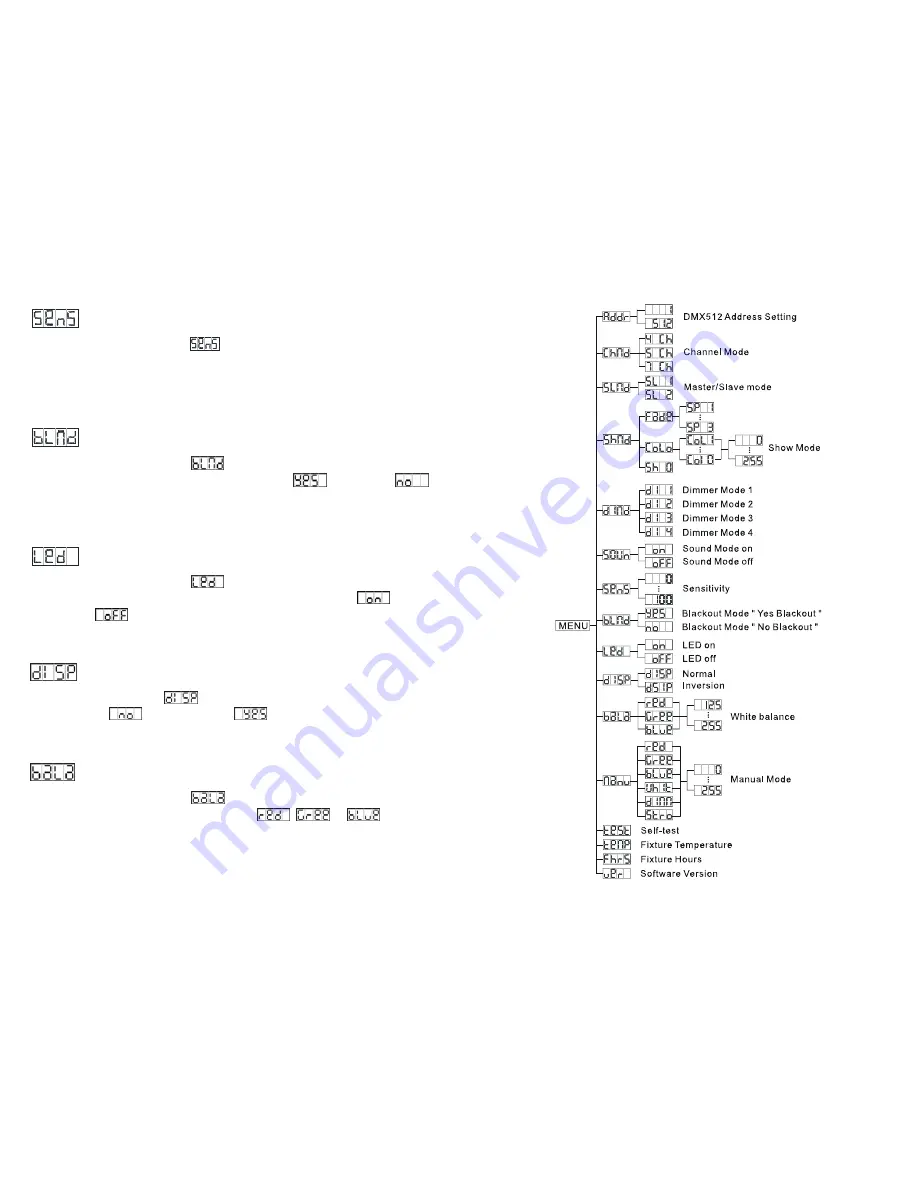
9-
Sensitivity
Press the
MENU
button up to when
is shown on the display. Pressing the
ENTER
button and the display will blink. Use
DOWN
and
UP
buttons to adjust sensitivity of the
sound control from 0 to 100. Once selected, press the
ENTER
button to setup or
automatically exit menu mode without any change after one minute. Back to the previous
functions without any change press the
MENU
button.
Blackout mode
Press the
MENU
button up to when
is shown on the display. Pressing the
ENTER
button, Use the
DOWN
and
UP
buttons to select the
(blackout) or
(normal).
Once selected, press the
ENTER
button to setup or automatically exit menu mode
without any change after one minute. To go back to the functions without any change press
the
MENU
button
LED display
Press the
MENU
button up to when
is shown on the display. Pressing the
ENTER
button and the display will blink. Use the
DOWN
and
UP
buttons to select
(display
always on) or
(display off 20 seconds after exit menu) mode. Once selected, press
the
ENTER
button to setup or exit menu mode without any change after one minute. Back to
the functions without any change press the
MENU
button again.
Display Inverse
Press the
MENU
button until
is blinking on the display. Use the
DOWN
and
UP
buttons to select
(display normal) or
(display inverse), press the
ENTER
button to setup. Back to the functions without any change press the
MENU
button.
White Balance
Press the
MENU
button up to when
is shown on the display. Pressing the
ENTER
button, and use
DOWN
and
UP
buttons to select
,
or
, press the
ENTER
button to confirm and use the
DOWN
and
UP
buttons to adjust the value between
125 and 255, once selected, press the
ENTER
button to setup or automatically exit menu
mode without any change after one minute. To go back to the last function without any
6-








