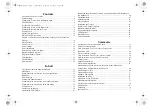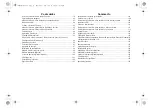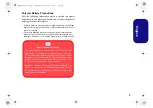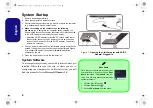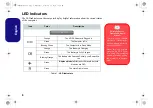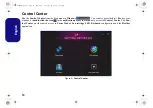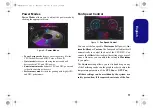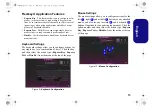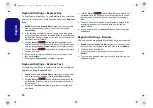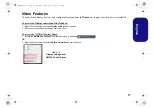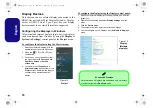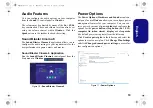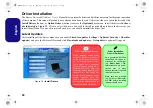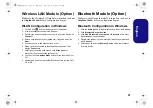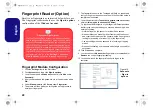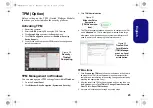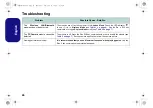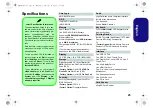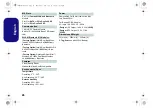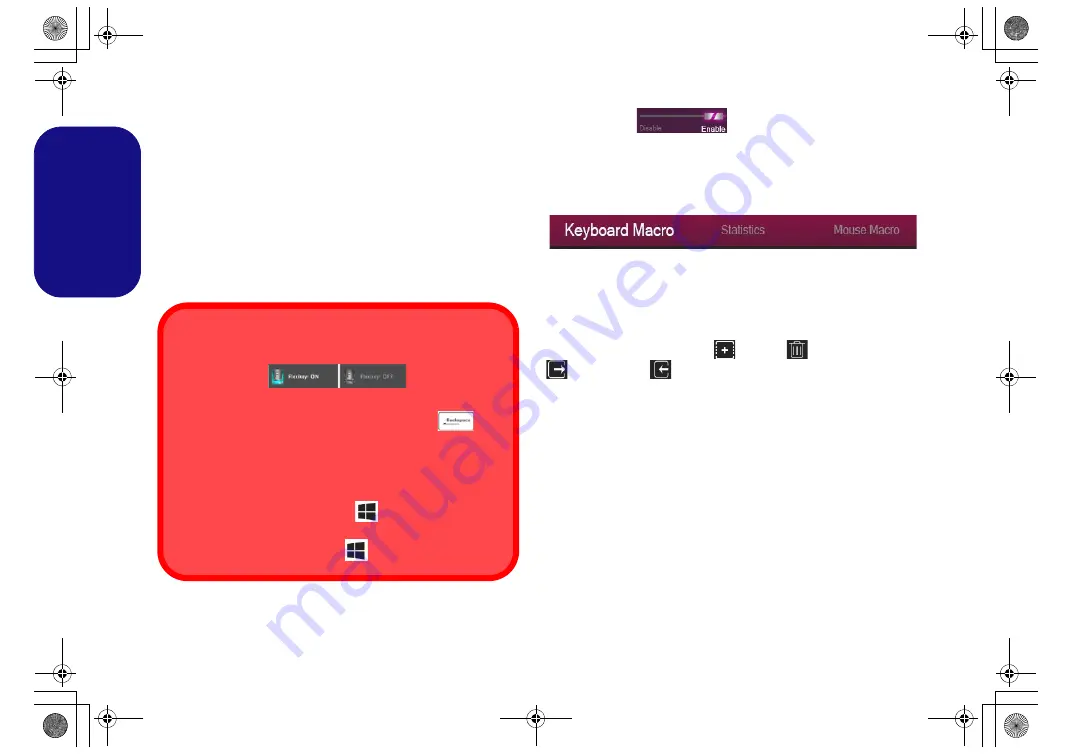
12
English
Flexikey® Application
The
Flexikey®
application is a quick hotkey configura-
tion application, which allows you to
assign a single key
to
launch multiple key combinations
, or to
create text
macros
and to
disable
certain keys. The application can
also be used to
configure the mouse buttons
to create
hotkeys for gaming etc.
Click
Flexikey
in the
Control Center
to access the
Flexikey®
application.
Keyboard and Mouse Settings
Click
Enable
(at the bottom right of the ap-
plication window) to create settings for the keyboard and/
or mouse. Clicking on
Keyboard Macro
or
Mouse Mac-
ro
will allow you to access the settings page for either the
keyboard or mouse.
Figure 8
- Enable (Keyboard Macro & Mouse Macro)
Profiles
The controls at the top right side of the application relate
to Profiles. You can
Add
/
Delete
profiles,
Export
and
Import
profiles by clicking on the appropriate
icon. If you double-click on a profile you can change the
profile name. If you double-click on a profile you can
change the profile name, and change an image file (images
created using PNG files).
Enabling or Disabling the Flexikey® Profile in Use
You can enable or disable any keyboard or mouse profile
functions currently in use by using the
Fn +
key
combination. Pressing this key combination will toggle you
between the currently selected keyboard or mouse profile
to the standard keyboard and/or mouse settings, and back
again.
Windows Logo Key
and P key
Note that you can assign actions to any keyboard key ex-
cept the
Windows Logo Key
and
P key
.
NH50ACAF.book Page 12 Wednesday, February 26, 2020 10:28 AM