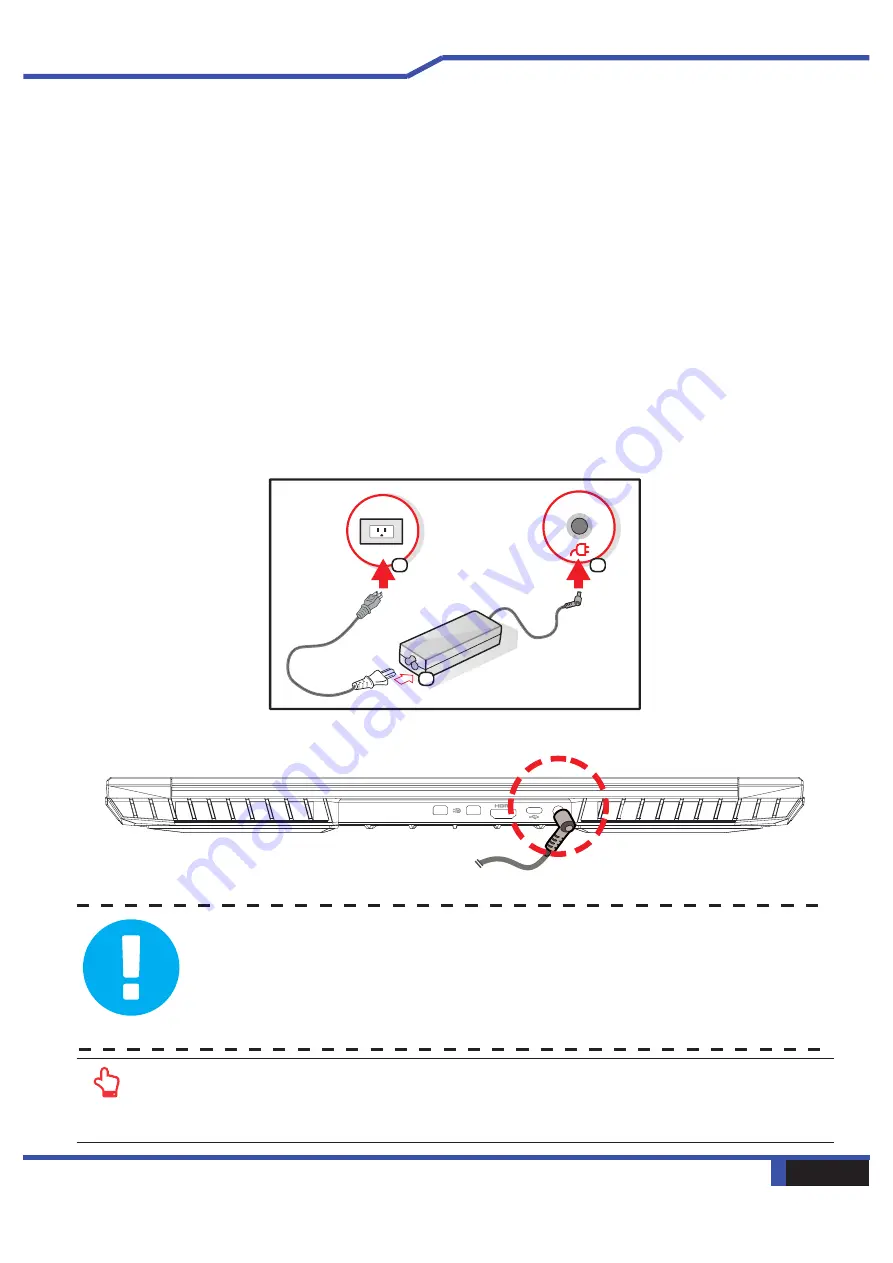
26 Notebook Manual
English
3.1 AC Adapter
It is strongly recommended to connect the AC adapter and use the AC
power while using this notebook for your first use. Attach the
AC adapter whenever you need to charge the battery. Operation while on
AC power will provide the highest level of performance
results. The battery should be fully charged for your first use before you
remove the AC adapter and operate from battery power.
Use of an unauthorized adapter may damage the notebook or other
devices attached to it and will not be covered under warranty.
DC IN
1
2
3
NOTE: The power adapter can become hot when in use. Please be sure the AC
adapter
is not covered with any materials
. K
eep it away from exposed parts of your
body. The AC adapter appearance may vary depending
on
region.
CAUTION: The use of
a third-party AC adapter, power cable or
extension
cord
may result in damage to your
notebook. Your notebook comes with its
own
genuine
AC adapter
and power cable
.
Damage resulting from said
hardware will not be covered under warranty.
Summary of Contents for Mech-17 G1Rx
Page 1: ...User Manual Eluktronics Mech 17 G1Rx ...
Page 5: ...Notebook Manual 5 English Chapter 1 Preface ...
Page 10: ...10 Notebook Manual English Chapter 2 Getting to know the basics ...
Page 25: ...Notebook Manual 25 English Chapter 3 Getting started ...
Page 32: ...32 Notebook Manual English Chapter 4 BIOS setup ...
















































