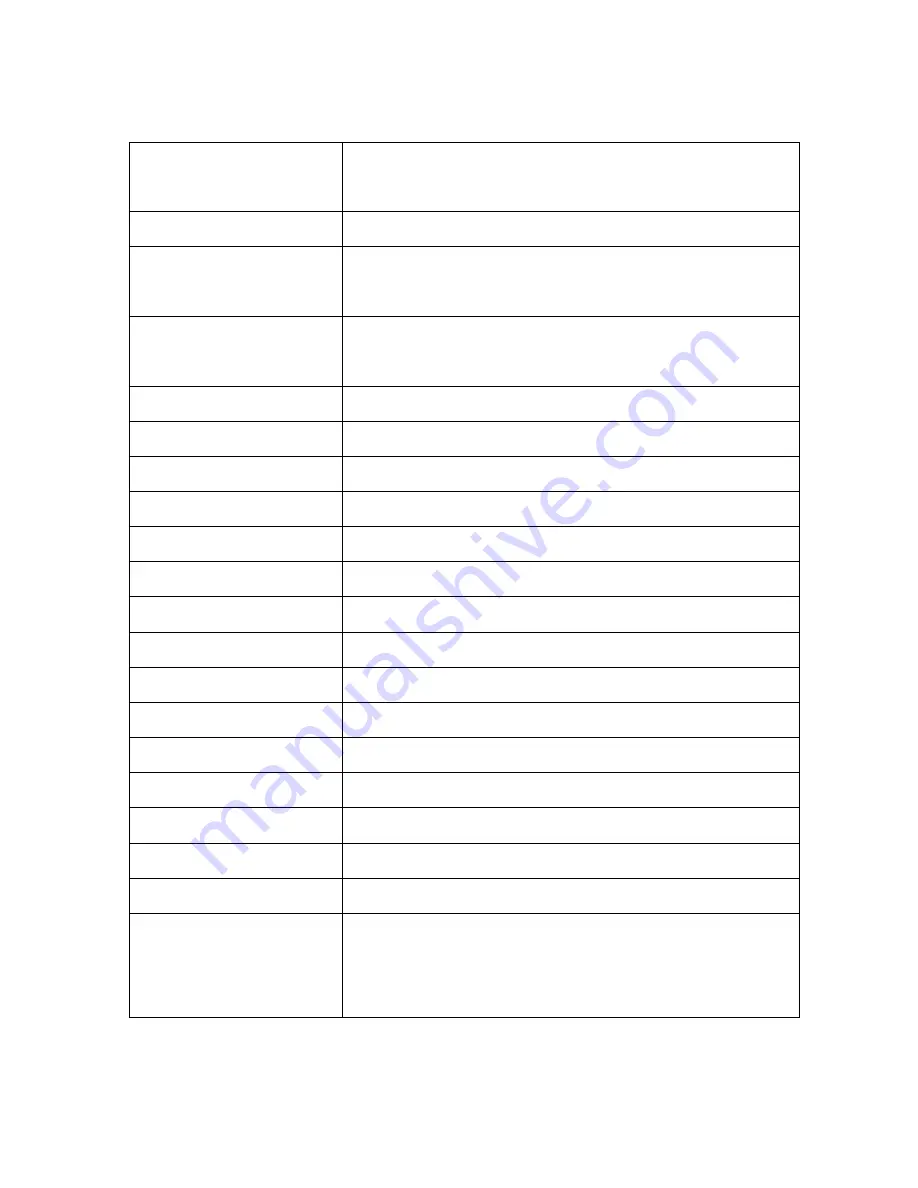
34
Technical parameters
Supported
formats
MPEG 1/2/2.5 LAYER3/WMA/Linear
PCM
Display
graphical, with backlight, 1.4"
Recording format
MP3, WAV (4 kbps/5 kHz ~ 2304kbps /
48.1 kHz)
Playback format
MP3 (8-320 kbps), WMA (23-192)
without DRM
Memory
12 GB (8 GB int. + 4 GB SD)
Microphone
stereo
Distortion
0.4%±0.2
Frequency range 20Hz ~ 25KHz (-6dB)
Earphone output jack 3.5 mm, 5.5mW
Speaker
300mW
FM radio
87.5 ~ 108MHz,
USB version
2
Memory card
microSD (up to 32GB)
Batteries
2 x AAA, LR03 - R03
USB powering
DC 5V/ 500 mA
Temperature range
40°~110° F
Humidity range 10% - 90%
Dimensions(in) 1.4“ × .7“ × 4“
Weight (ounces) 1.5 ounces
Supported
Operating
systems
Windows ME , Windows 2000 ,
Windows XP, Windows VISTA,
Windows 7
Summary of Contents for LS&S 221105
Page 1: ...V12Pro LS S Model 221105 ...















