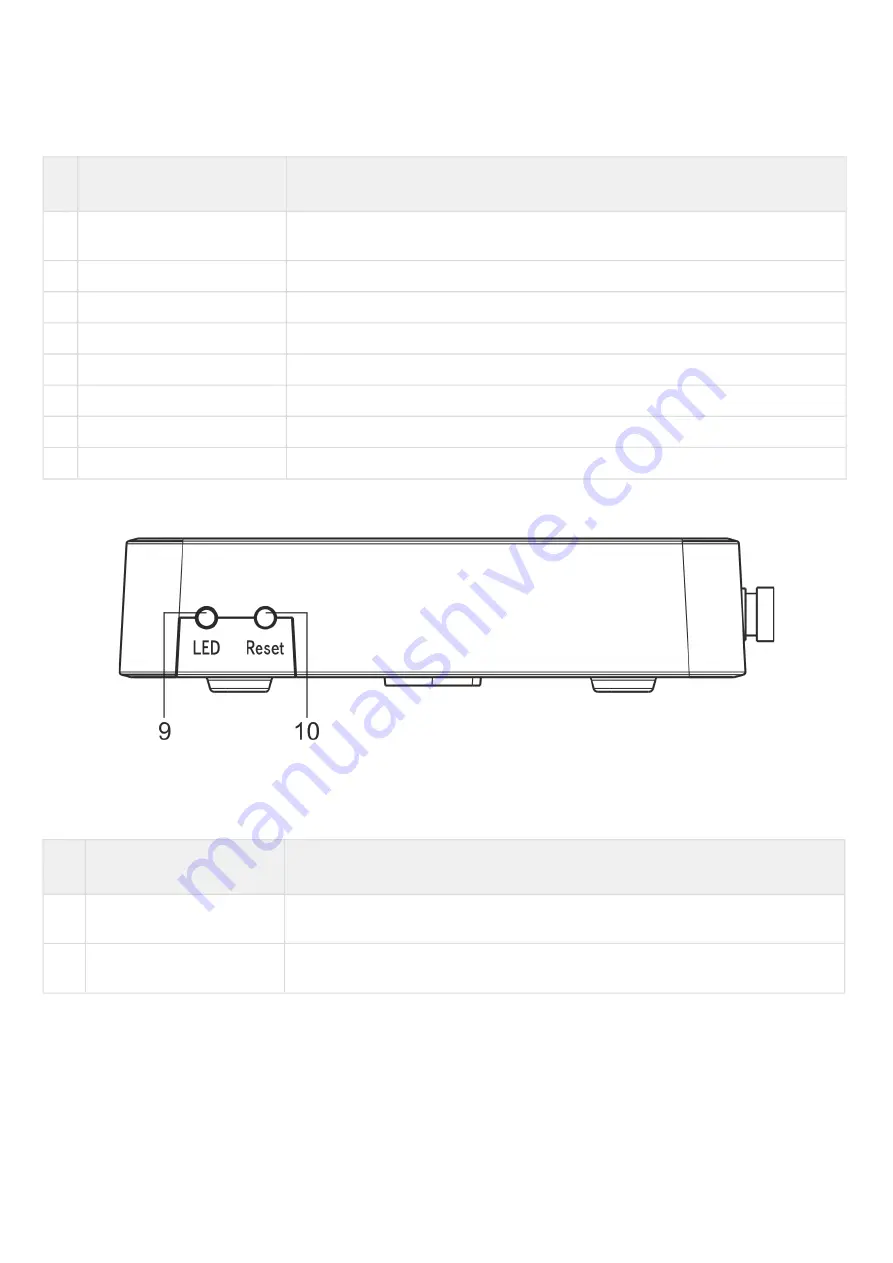
NTU-52V/VC. User manual (user)
12
Table 4 – Description of the connectors and controls on the rear panel
#
Rear panel element
Description
1
On/Off
Power button
2
12V
Power adapter connector
3
F
A functional key that reboots the device and resets it to factory settings
4
TV
RF port for connecting a coaxial cable
5
LAN 10/100
RJ-45 port for network devices connection (Ethernet/Fast Ethernet)
6
LAN 10/100/1000
RJ-45 port for network devices connection (Gigabit Ethernet)
7
Phone
RJ-11 connector for analogue phone connection
8
PON
SC port (socket) for PON with GPON interface
The side panel layout of the NTU-52V is depicted in figure below.
Figure 4 — NTU-52V side panel layout
See
for detailed information about buttons located on the side panel of the device.
Table 5 – Description of the side panel LED indicators
#
Side panel element
Description
1
LED
LED on/off button
2
Reset/restore
A functional key that reboots the device and resets it to factory settings













































