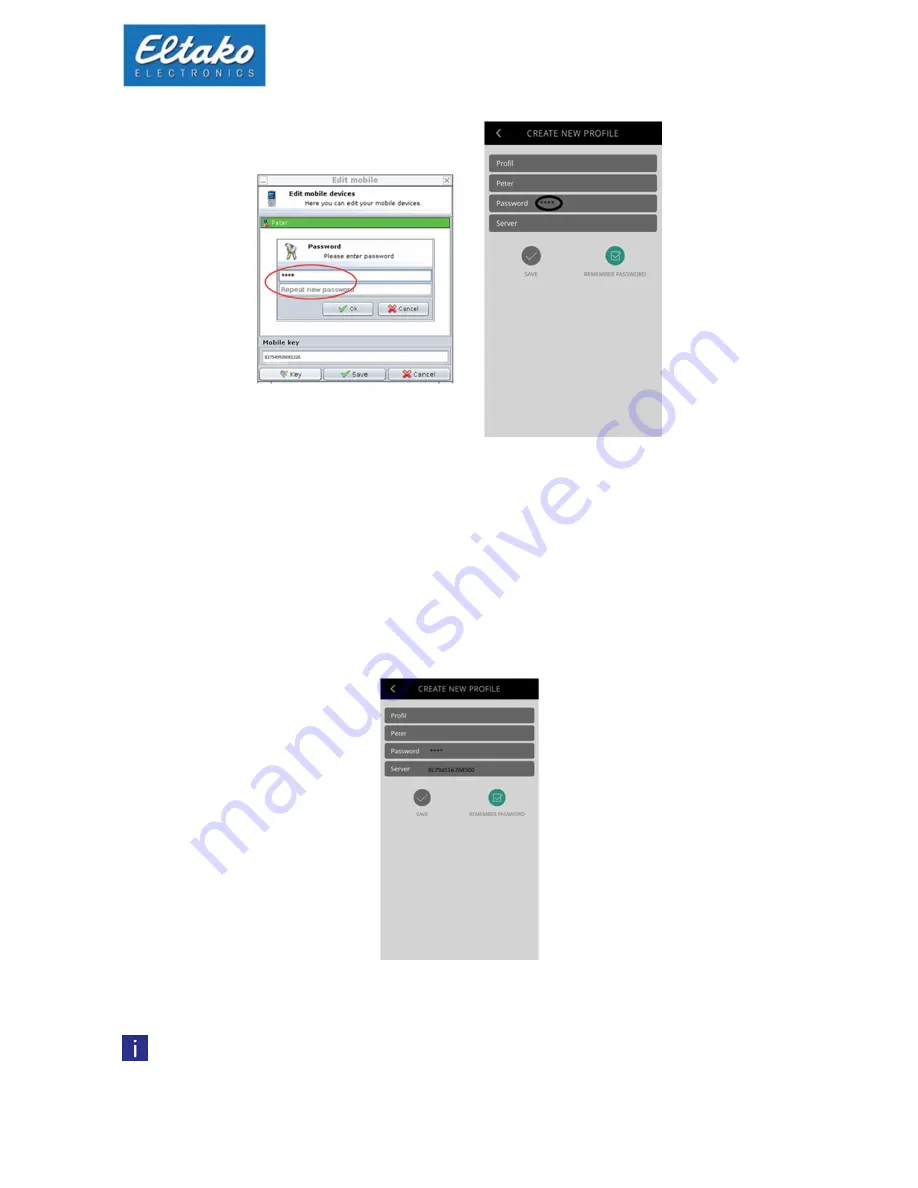
Quick start guide Eltako GFVS-Safe II
14
Figure 20: enter mobile key/password
Connection via quickcon®:
Enter the IMEI of the GFVS server in the “server IMEI“ box. You will find this on the device sticker or
in the Eltako GFVS 3.0 menu –“ info - about Eltako GFVS 3.0”.
Alternatively you can also enter the IP address or DynDNS address of the GFVS server in the “server
address“ box.
Figure 21: IMEI of the GFVS server
Click “save“ to complete the process.
Note: Saving the device name and the IMEI of the mobile device, ensures that no
unknown device can be connected.
























