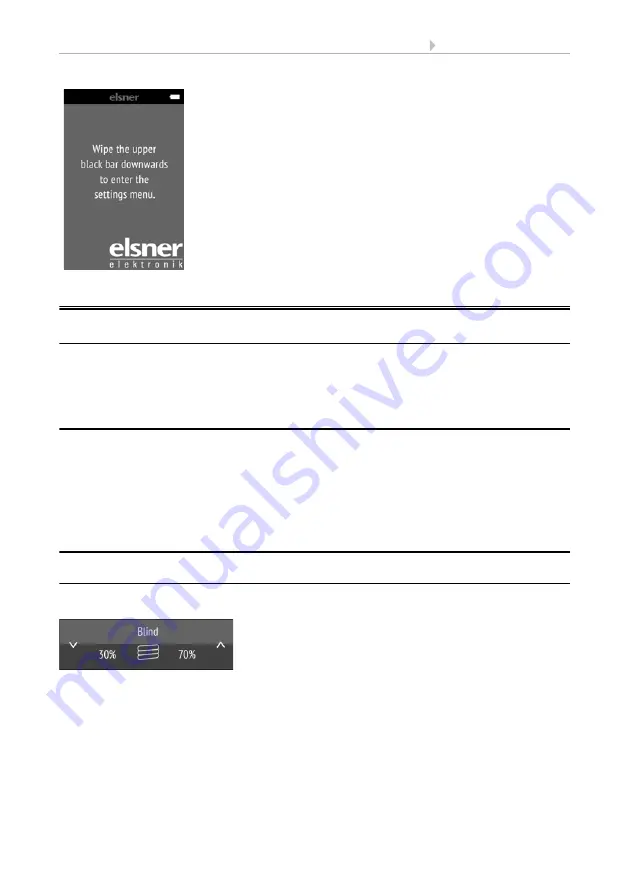
6
Using the remote control
Remo KNX RF remote control
• Version: 14.02.2018 • Technical changes and errors excepted.
3.
Using the remote control
3.1.
Automatic switch-off
The display of the remote control switches on when the device is moved (e.g. if the remote
control is picked up) and switches off again after several seconds to save energy. The time
until switch-off can be set in the
Display
3.2.
Display
The display shows all channels one after another. The sequence can be changed in the
Wireless channel configuration > Change channel order
menu (see manual, Chapter
Change channel order
).
If more than five drives/devices are taught, the display uses several pages to show them.
Use the
Up/down
arrow buttons to change page.
3.3.
Operating drives and devices
3.3.1. Moving drives (Up/Down)
Shutter, blind, awning or window
Tap
on the
up or down arrow
to position the drive.
The reaction of the buttons to the short tap/longer holding, as well as the display of the po-
sition, depends on the settings in the ETS.
The position of the drive is shown in the button, left of the symbol, if the ‘Feedback’ setting
was activated in the ETS. With shutters, the slat position can also be displayed (right side
of the symbol).
Display view during first set-up









































