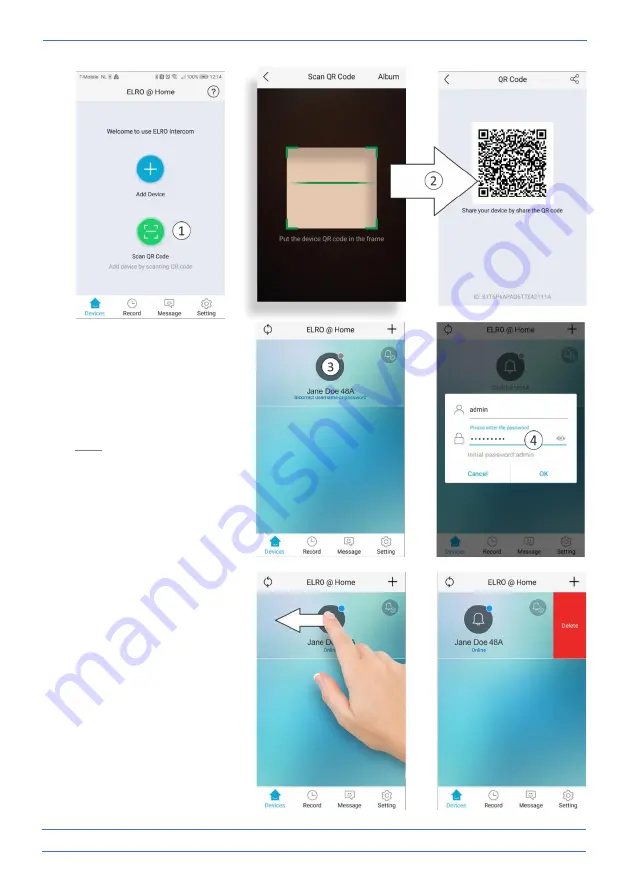
- 11 -
•
Press the added device (3),
you will now be asked for the
password (4) of the main user.
Note
With limited rights there is no
access via configuration to
advanced settings.
9. Removing device
•
Removing a device from the
app is very easy. Open the app
and slide to the left, press
delete and the device will be
removed from the app.
Summary of Contents for DV50 Series
Page 9: ...8...
































