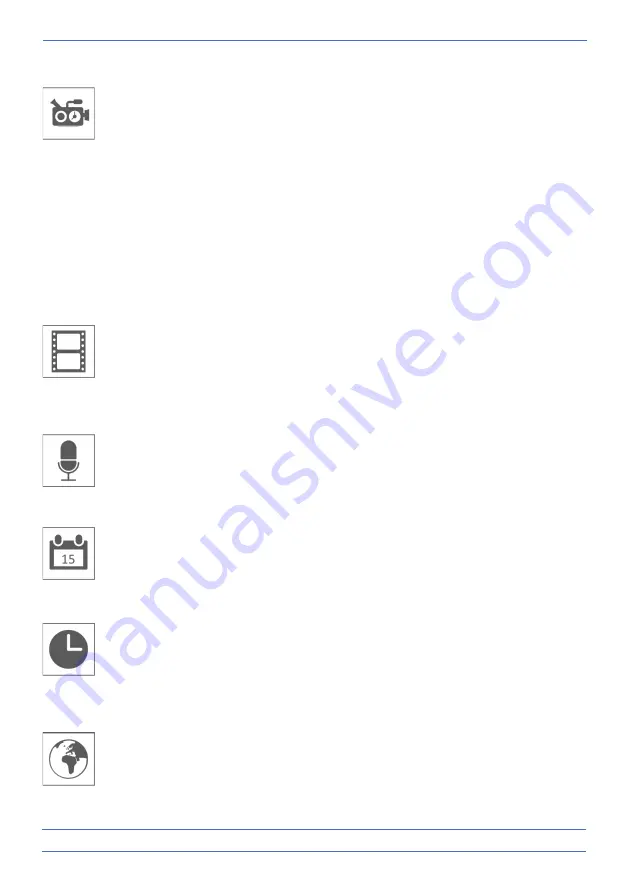
- 11 -
4.2.2 Recording setup
–
Planned recordings
This function allows you to set a time schedule on which a camera should record. You
can set multiple cameras at the same time and the recording times may overlap. The
total recording time is limited to the available space on the SD card. If you set up the
SD card to delete the oldest files when new it continues to record, otherwise it will stop
the recording when the SD card is out of storage. Scheduled recordings are divided into
files with a 10 minute duration. For example, if you record a 25-minute event, you have
two 10-minute recordings plus a 5-minute recording.
In the screen "Scheduled recording overview" you can see on which days of the week
and at which times a schedule is made. To plan and delete recordings, tap "Adjust" at
the bottom left of the screen. Multiple cameras can be selected at the same time and
you can also choose to only start planned recordings after movement.
4.2.3 Recording setup
–
Overwriting a file
This function allows you to set the system to overwrite the oldest files automatically
when the SD card is full. This allows you to continue recording. If overwriting is not
allowed, recording will stop when the SD card is full. (See "
Monitor and Symbols
Overview
”
)
4.2.4 Recording setup
–
Audio on/off
This function allows you to turn on the audio function per camera.
4.3.1 System Settings
–
Date & Time
Set the current date and time here. You must keep your system connected to your
network via the Ethernet cable in order to synchronize with the time server.
4.3.2 System Settings
–
Time zone
Set your time zone, summer time can also be selected here.
4.3.3 System Settings
–
Language
Set your language.



















