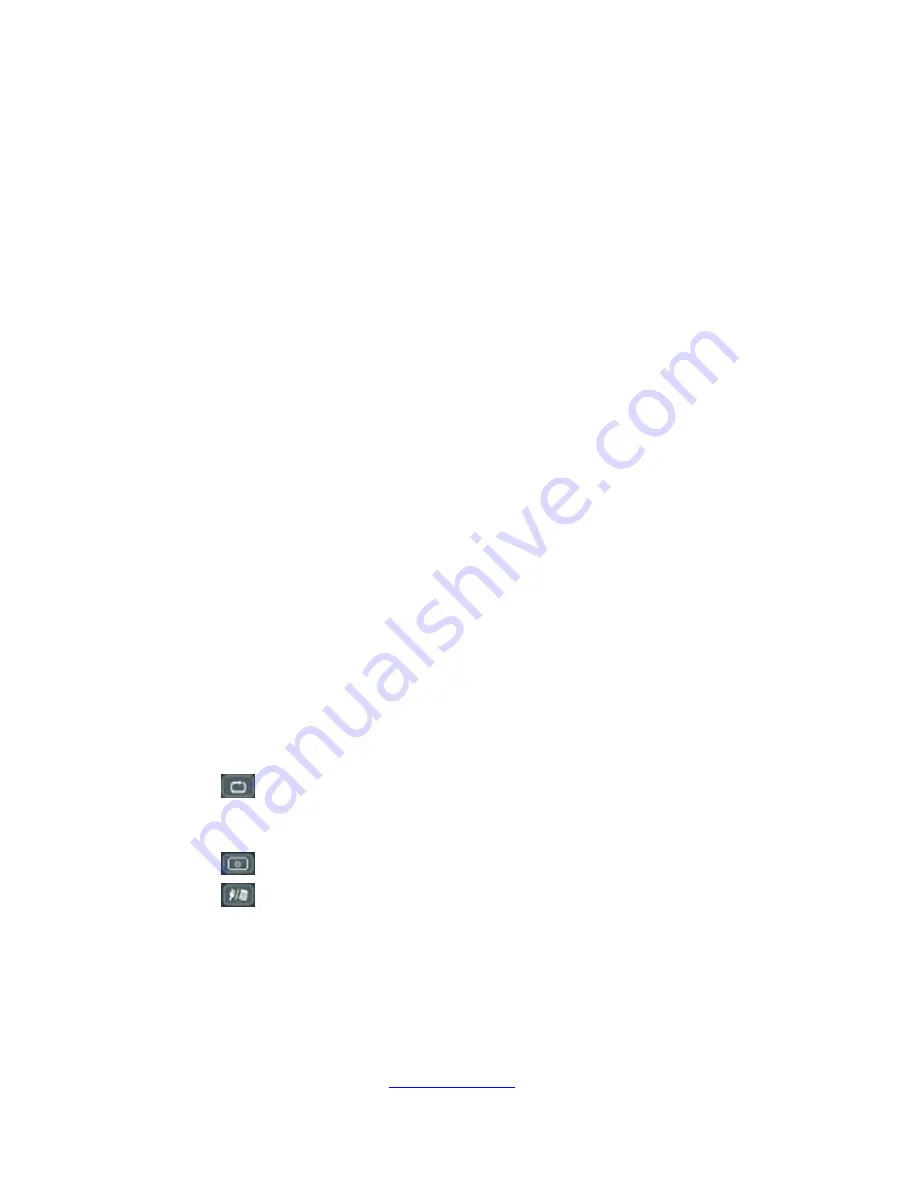
-
www.elonex.com
8 -
(1) POWER : Power ON/OFF
(2) MUTE : Mute selection
(3) L/R : Left or right audio selection
(4) POWER : Power ON/OFF
(5) 0-9 : Channel & numerical value selection
(6) VOL+ : Volume Up
(7) VOL - : Volume Down
(8) INFO : Program Info
(9) TV/RA : Digital TV/RADIO Selection
(10) FAV : Favorite
(11) EPG : Electronic Program Guide
(12) ESC : Exit
(13)
▲ : Up
(14) MENU : Main Menu
(15) TTX : Teletext On/Off
(16)
◄ : Left
(17) OK : Select
(18)
► : Right
(19) SUB : Subtitle On/Off
(20) MODE : Select the display mode. Aspect Selection.
(21)
▼ : Down
(22) AUDIO : Audio language
(23) : Return
(24) FUNC : Useless key
(25) AV I/O : Select the video signal input mode or output mode
(26) : Power On/Off of TFT LCD
(27) : Select USB or card reader mode
(28)
Color button(Red): Function will be displayed on screen display
(29) Color button(Green): Function will be displayed on screen display
(30) Color button(Blue) : Function will be displayed on screen display
(31)Color button(Yellow): Function will be displayed on screen display










































