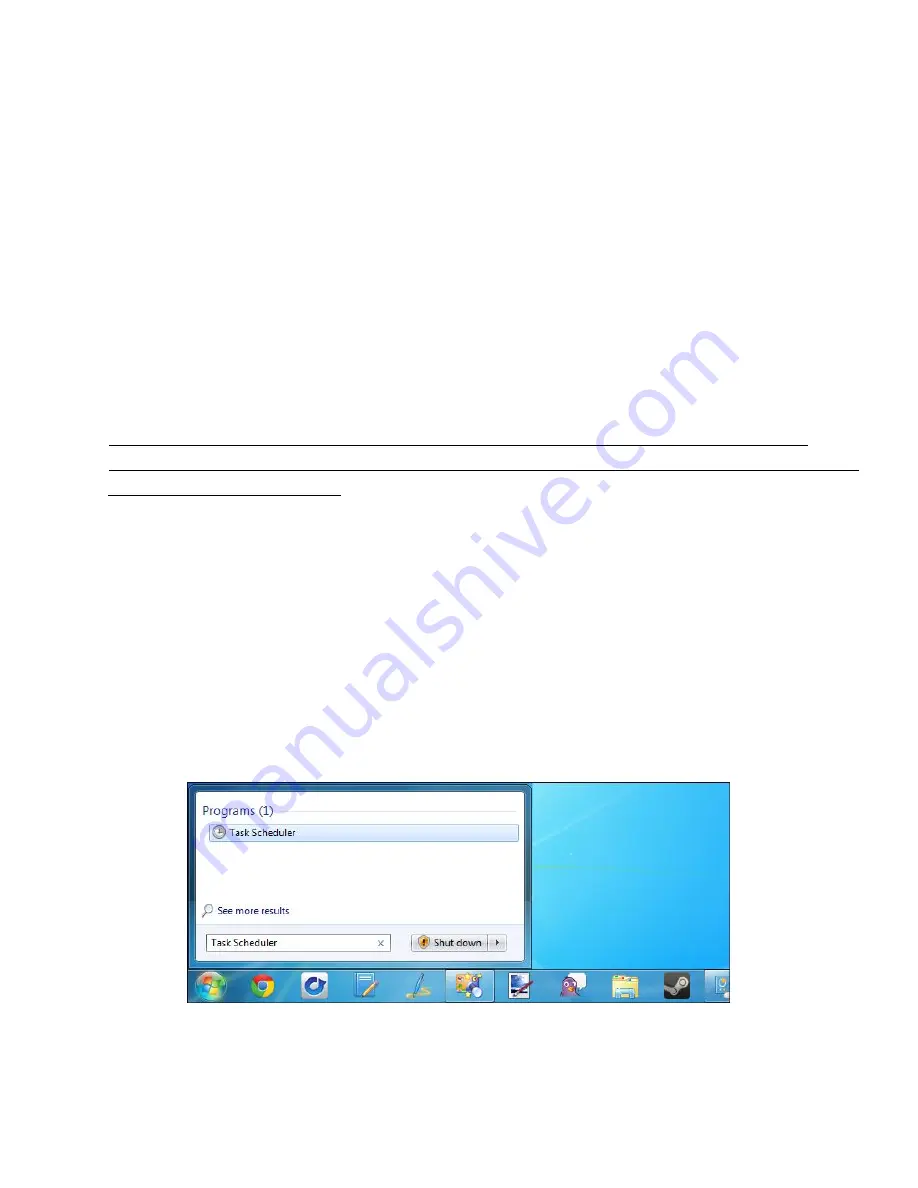
User Manual: Elo
®
Tablet
SW602113 Rev B, Page 45 of 59
Addendum:
The US EPA recommends setting computers to enter sleep mode after 15 to 60 minutes of
inactivity. To save even more energy, set the display to enter sleep mode after 5 to 20 minutes
of inactivity. The lower the inactivity time prior to going into sleep mode, the more energy you
will save.
Note: The tablet may not enter sleep mode when it has a network file opened.
Graphics-intensive screen savers can also prevent the tablet from entering sleep mode, and
should be disabled. Otherwise, Windows 7 should not allow software applications to stop the
tablet from going to sleep. It is, however, possible for a network administrator to change this
setting, allowing applications to “veto” sleep when they are busy. The setting can be changed
via Group Policy, but is not configurable via the Control Panel Power Options window.
References:
http://windows.microsoft.com/en-US/windows7/Power-plans-frequently-asked-questions
http://windows.microsoft.com/en-US/windows7/Change-what-happens-when-you-press-the-po
wer-button-on-your-computer
Waking your tablet from sleep:
When you put your tablet into sleep mode, touching the screen (if set to do so) or pressing the
power button once will bring the tablet out of sleep mode.
It is possible to have your tablet wake up automatically at a set time. This can be done by
creating scheduled task. To do so:
- Touch / click the Start Button
- Type
Task Scheduler
in the Start menu search box
- Touch / click Enter or touch / select
“Task Scheduler” from the search results. The Task
Scheduler window will appear.
Figure 12e. Type
“Task Scheduler” into the Start menu search box and select Task
Scheduler from the search results.
-
In the Task Scheduler window, create a new task by touching / selecting “Create Task”. This





























