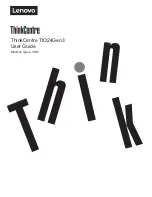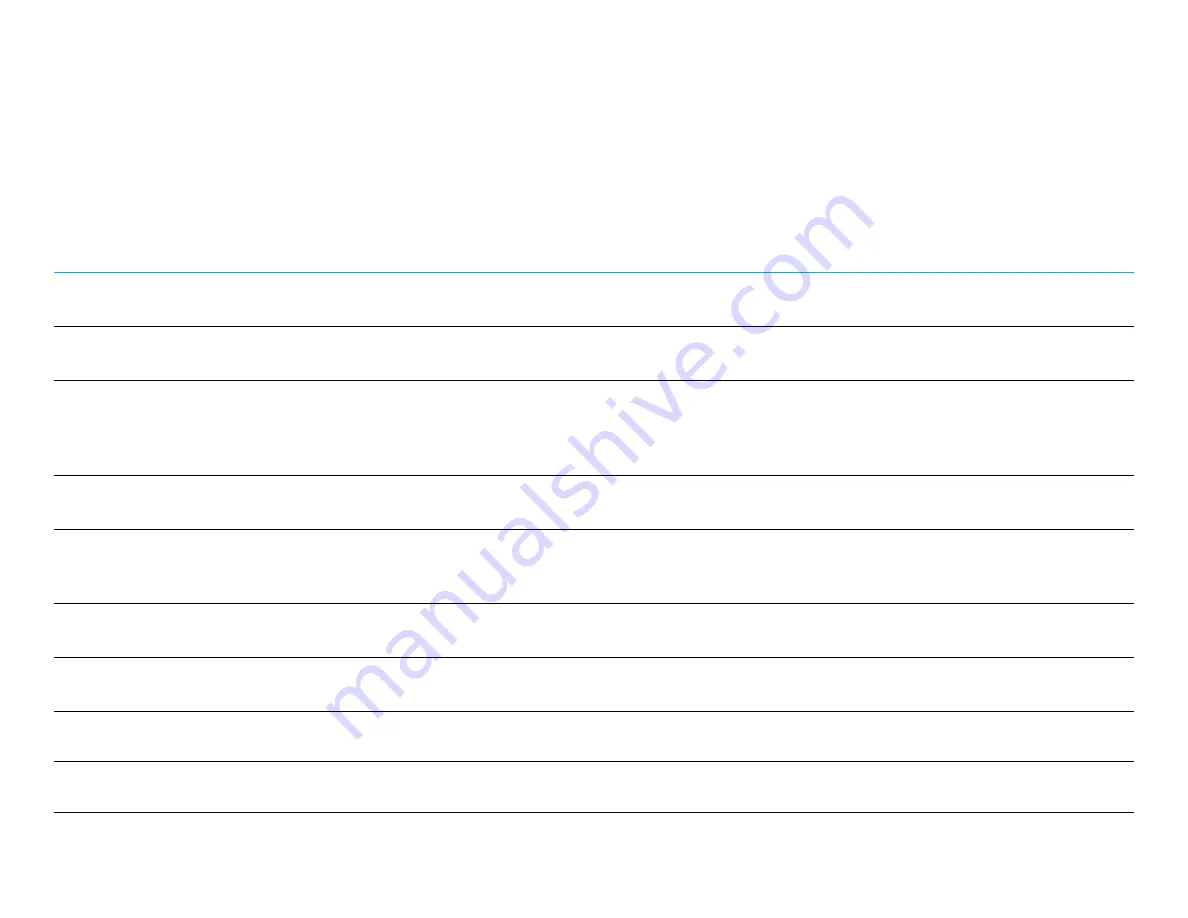
User Manual ET1903LM, ET2203LM, ET2403LM, ET2703LM REVB
20
Section 5: Technical Support
If you are experiencing trouble with your touch monitor, refer to the following suggestions.
If the problem persists, please contact your local dealer or contact Elo Touch Solutions Customer Service. Worldwide technical support phone numbers
are available on the last page of this user manual.
Solutions to Common Problems
Problem
Suggested Troubleshooting
The touch monitor does not respond when turning on
the system.
Check that the DC power adaptor is properly connected. Verify the
DC power adaptor is functioning
Monitor display is dim.
Use the OSD to increase the brightness.
Use the OSD to increase the contrast.
Monitor display is blank.
If the Power Status LED is blinking, the monitor or Computer Module may be in SLEEP mode. Press
any key/move the mouse/touch the touchscreen to see if the image reappears. Check that the signal
source device is turned on.
Check that that there are no loose cable connections.
Monitor displays the
“Out of Range” message.
Adjust your
computer’s resolution/timing mode to be within the allowable timing ranges
specified for your touch monitor (see website for specifications).
Monitor display image looks strange.
Adjust your
computer’s resolution/timing mode to be within the allowable timing ranges
specified for your touch monitor (see website for specifications).
Use the Auto Adjust function in the OSD.
Touch functionality doesn’t work.
Verify your PC has the latest Elo drivers installed.
Perform the calibration routine provided with the latest Elo drivers.
Neither the OSD nor power buttons
responds when pressed.
Check to see if the OSD lock or power lock functions are on.
No touch, or touch is not accurate when using
privacy filters.
Check if the touch-through mode is enabled for
19”/22” monitors.
Monitor turns off by itself.
If the monitor turns off by itself, it could be due to a voltage drop (to below 10 V) in the building. The
monitor will turn itself back on once it receives minimum 11 V of power.
Summary of Contents for ET1903LM
Page 1: ...USER MANUAL Elo Touch Solutions ET1903LM ET2203LM ET2403LM ET2703LM UM600504 Rev D...
Page 25: ...User Manual ET1903LM ET2203LM ET2403LM ET2703LM REVB 25...
Page 34: ...User Manual ET1903LM ET2203LM ET2403LM ET2703LM REVB 34 f Notes...
Page 35: ...User Manual ET1903LM ET2203LM ET2403LM ET2703LM REVB 35 f Notes...