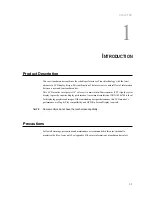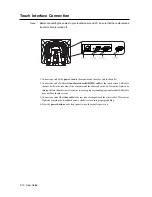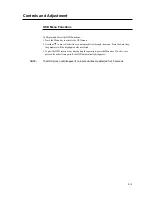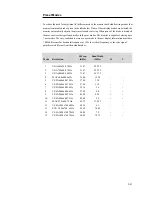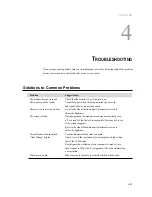Installing the Serial Touch Driver for MS-DOS and Windows 3.1
You must have a DOS mouse driver (MOUSE.COM) installed for your mouse if you wish to
continue using your mouse along with your touchmonitor in DOS.
To install Windows 3.x and MS-DOS from Windows 95/98, follow the directions below:
1 Insert the CD-ROM in your computer’s CD-ROM drive.
2 From DOS, type d:\EloDos_W31 to change to the correct directory on the CD-ROM (your
CD- ROM drive may be mapped to a different drive letter).
3 Type install and press
Enter
to start the installation.
4 Align the touchscreen.
You must have already completed Steps 1 and 2 before proceeding.
To run the INSTALL program:
1 Type INSTALL at the DOS prompt in the directory containing the driver install files.
2 INSTALL asks you to select the software to install. Then choose d:\EloDos_W31 from the
displayed list.
3 INSTALL also asks you for the paths to use during installation, or you may use its defaults.
INSTALL creates directories as necessary, and warns you if they exist.
If you are updating your software, you may wish to specify the paths containing the earlier versions,
and overwrite the obsolete files. All executable programs are upward compatible. For a list of
differences from each previous version of the drivers, be sure to select "Differences from Previous
Versions" during the installation process.
INSTALL updates your AUTOEXEC.BAT file with the drivers you select. INSTALL makes a copy
of your original AUTOEXEC.BAT file, called AUTOEXEC.OLD. If you already have Elo driver
commands in your AUTOEXEC.BAT file, they will be commented out.
When INSTALL is finished, it leaves a file called GO.BAT in the subdirectory you specified. GO
loads the touchscreen driver, runs the calibration program ELOCALIB, and gives you some final
instructions.
If you are using Windows 3.1, you will also calibrate the touchscreen within Windows 3.1 with the
Touchscreen Control Panel.
2-14 User Guide
Summary of Contents for ET1515L Series
Page 1: ...Touchmonitor User Guide 1515L 15 LCD Desktop Touchmonitor 1000 Series Revision B...
Page 2: ...User Guide 15 LCD Desktop ET1515L Series Revision B P N 008612...
Page 9: ...Product Overview Main Unit Rear View 2 11...
Page 14: ...2 16 User Guide...
Page 22: ...4 24 User Guide...
Page 27: ...APPENDIX C TECHNICAL SPECIFICATIONS C 29...
Page 30: ...15 LCD Touchmonitor ET1515L XXXA 1 Dimensions C 32 User Guide...
Page 33: ......
Page 34: ......
Page 39: ......