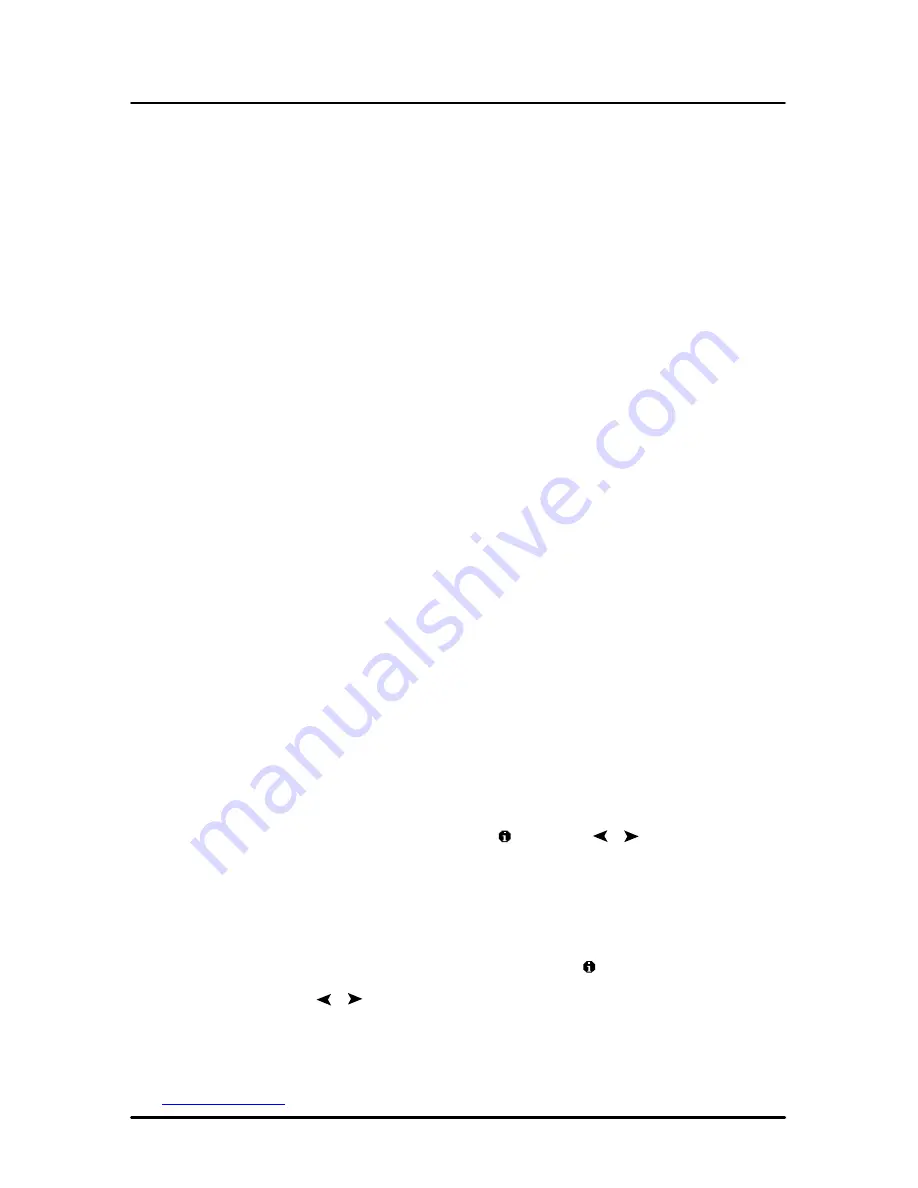
Elo LCD Touchmonitor User Guide- 12
Chapter 4 – Troubleshooting
If you are experiencing trouble with the video of your touchmonitor, refer to the following
excerpt from page 17 of the original NEC users manual. If the problem persists, please
contact your local dealer or our service center.
If you are experiencing trouble with the touch screen of your touchmonitor, ensure that the
touch screen cable is properly attached. If the problem persists, please contact your local
dealer or our service center. You may also seek online support at our website:
www.elotouch.com
.
Troubleshooting
No picture
• The signal cable should be completely connected to the display card/computer.
• The display card should be completely seated in its slot.
• Power Button and computer power switch should be in the ON position.
• Check to make sure that a supported mode has been selected on the display card or
system being used. (Please consult display card or system manual to change graphics
mode.)
• Check the monitor and your display card with respect to compatibility and recom-
mended settings.
• Check the signal cable connector for bent or pushed-in pins.
• Check that the BNC/D-SUB button is in the correct position.
Power Button does not respond
• Unplug the power cord of the monitor from the AC outlet to turn off and reset the
monitor, or simultaneously press the RESET and Power buttons.
Image persistence
• Image persistence is when a “ghost” of an image remains on the screen even after
the monitor has been turned off. Unlike CRT monitors, LCD monitors’ image persis-
tence is not permanent. To alleviate image persistence, turn the monitor off for as
long as an image was displayed. If an image was on the monitor for one hour and a
”ghost” of that image remains, the monitor should be turned off for one hour to erase
the image.
NOTE: As with all personal display devices, NEC Technologies recommends using a
screen saver at regular intervals whenever the screen is idle.
Image is unstable, unfocused or swimming is apparent
• Signal cable should be completely attached to the computer.
• Use the OSM
™
Image Adjust controls to focus and adjust display by
increasing or decreasing the Fine control. When the display mode is changed, the
OSM Image Adjust settings may need to be re-adjusted.
• Check the monitor and your display card with respect to compatibility
and recommended signal timings.
• If your text is garbled, change the video mode to non-interlace and use 60Hz refresh
rate.
LED on monitor is not lit
(no green or amber color can be seen)
• Power Button should be in the ON position and power cord should be connected.
• Make certain the computer is not in a power-saving mode (touch the
keyboard or mouse).
Display image has a green cast to it
• Select “TYPE” in the OSM Information menu and press the or Control
button.
Display image is not sized properly
• Use the OSM Image Adjust controls to increase or decrease the H. Size.
• Check to make sure that a supported mode and signal timing has been selected on
the display card or system being used. (Please consult display card or system manual
to change graphics mode or refresh rate.)
Selected resolution is not displayed properly
• Select the Display Resolution in the OSM Information menu to confirm that the
appropriate resolution has been selected. If not, select corresponding option by
pressing the or Control button.



















