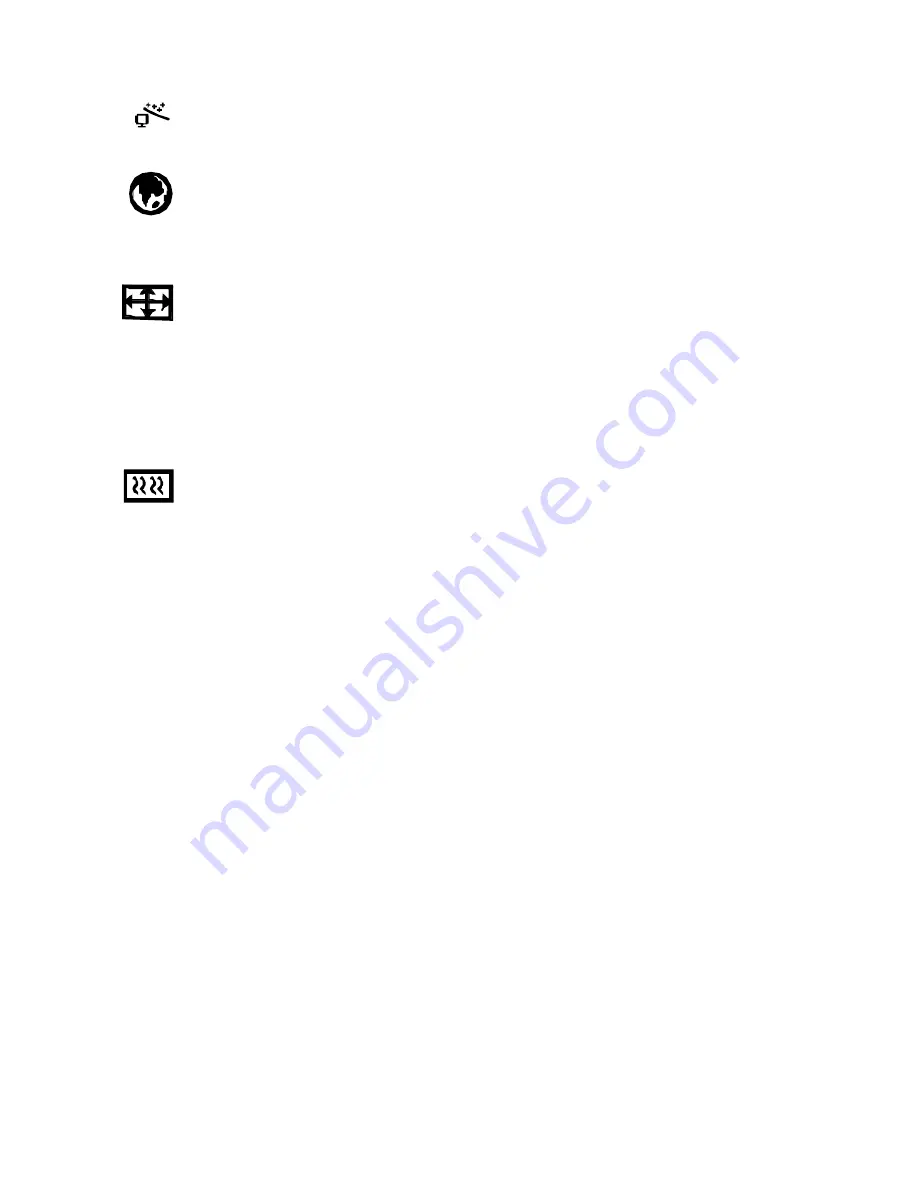
3-20
E l o E n t u i t i v e T o u c h m o n i t o r U s e r G u i d e
AUTO ADJUST
Adjusts the shape of the screen automatically at the full screen pattern.
LANGUAGE
Select the language in which adjustment menus are displayed. The following
languages are available: English, French, German, Italian, Spanish and
Japanese.
H/VPOSITION
H-POSITION
H-Position adjusts the horizontal position of the entire screen.
V-POSITION
V-Position adjusts the vertical position of the entire screen.
CLOCK PHASE
PHASE
Adjusts the noise of the screen image.
CLOCK
Adjusts the horizontal size of the entire screen image.
Summary of Contents for Entuitive ET1724L-7SWB-1-NL
Page 1: ......
Page 3: ......
Page 5: ...iv...
Page 7: ...vi...
Page 11: ...2 4 E l o E n t u i t i v e T o u c h m o n i t o r U s e r G u i d e Rear View...
Page 19: ...2 12 E l o E n t u i t i v e T o u c h m o n i t o r U s e r G u i d e...
Page 35: ...B 28 E l o E n t u i t i v e T o u c h m o n i t o r U s e r G u i d e...
Page 42: ...C 35 NOTE Dimensions in millimeters 110 41...
Page 43: ...C 36 E l o E n t u i t i v e T o u c h m o n i t o r U s e r G u i d e...
Page 46: ...39 IC ES03...
Page 47: ...40 E l o E n t u i t i v e T o u c h m o n i t o r U s e r G u i d e...
Page 50: ......
















































